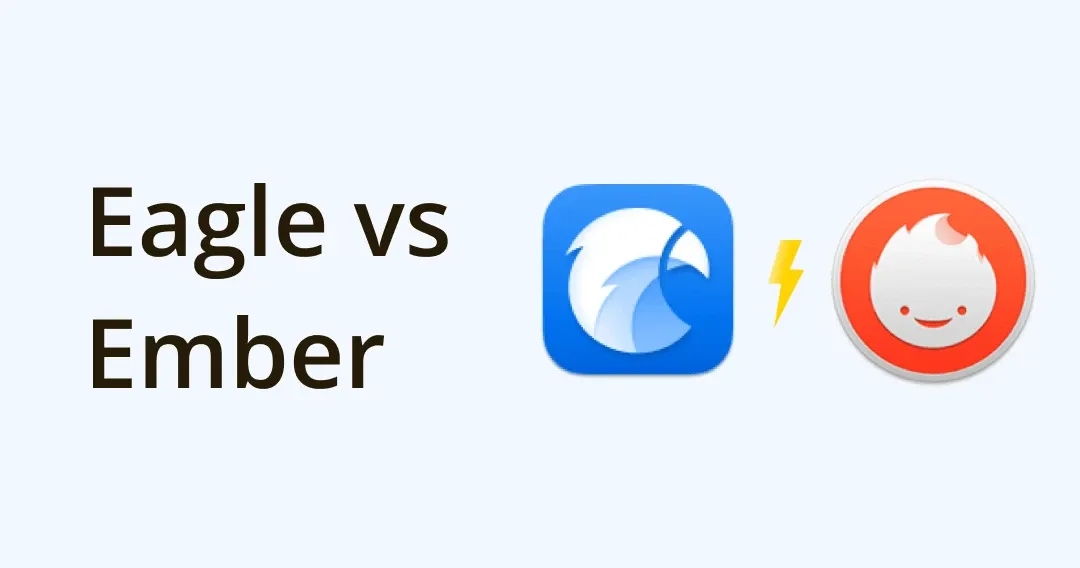
Looking for Ember replacement? Explore the Ember alternative App
Keeping track of all the cool things you find online is never an easy task, Ember used to be an app that manages to keep things simple and organized. Sadly, Ember no longer supports anymore. 😖
Maybe you’ve been tinkering around in Ember for a while, having all your important files and image management system built-in Ember, even tho sometimes you are annoyed by the lack of support, out-of-date UI, or slow and buggy performance that never get to be fixed. But you have just yet to find a similar and better Ember- like app that solved your image management challenges.
Today, all your misery will be solved! We are going to introduce you an app that can deliver many of the features found in Embers offering without compromising on what you need,
meet Eagle App — an image management tool just like Ember!
Here’s what we gonna do, tell you what is Eagle, features are and help you evaluate whether Eagle is the right tool for you to replace Ember, the following are the basis on which we've judged the alternatives between Eagle and Ember:
- Basic Information
- Interface
- Similar features: Collect, Organize, Search and Browse
- Other special features Eagle offers
First of all, What is Eagle App?
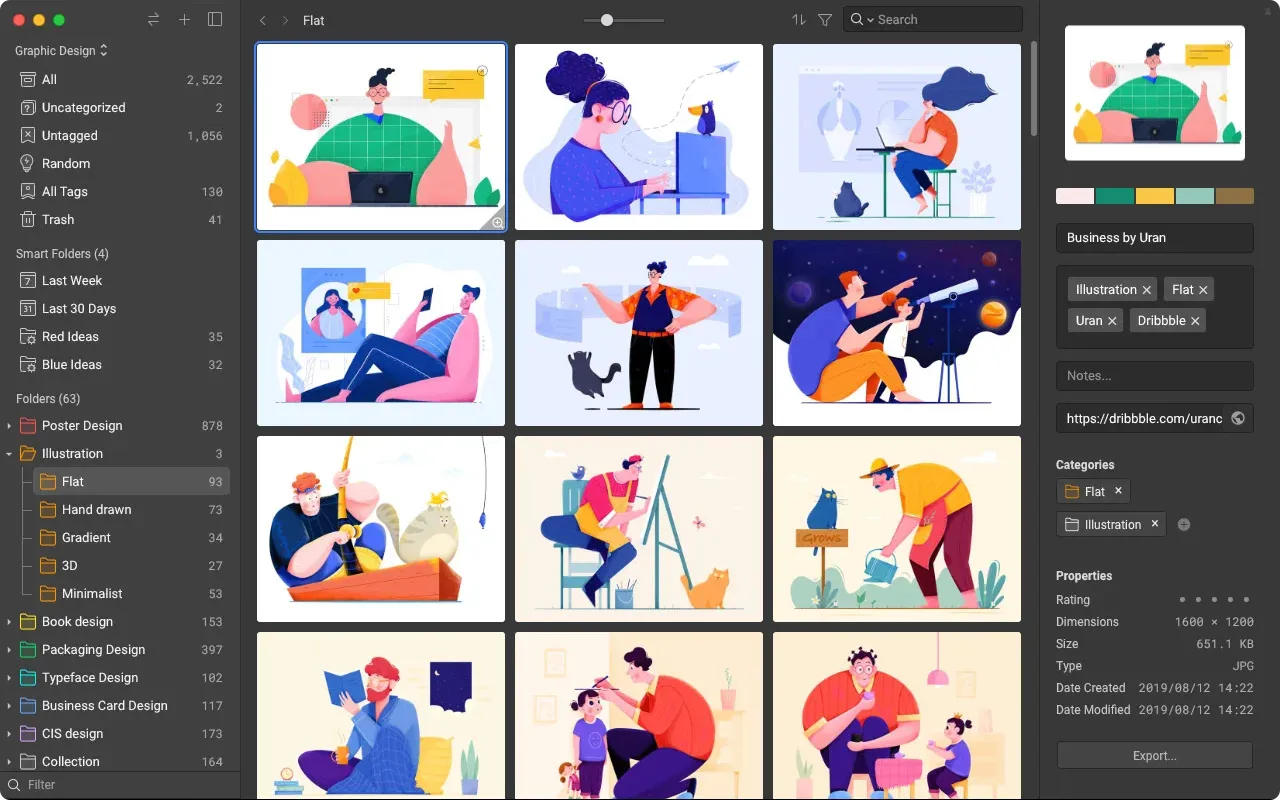
Eagle App is a desktop design asset management software that is developed especially for designers as it is mainly focused on designers’ daily workflow - collecting, organizing, searching, and browsing. It helps you unify all your creative files in a new logical way with its browser extension and various sorting methods in the app.
People usually use it to capture online references, batch collects Pinterest/ArtStation board images, organize design sketches, mockups, create mood boards or preview GIFs, video clips and sound effects for games, VLOGs, etc.
Everything you need to know about Eagle VS Ember
We know that Ember is famous for its image organizational ability, Eagle also shares a very similar system and features as well, the following are some basic information, interfaces and features we highlighted to help you quickly identify the differences between the two software.
Basic Information
Like Ember, Eagle is a local-based desktop software and it provides an image collection browser tool to help you store website clipping materials.
While Ember is Mac only, Eagle is compatible with Mac and Windows system, so if you work some tasks here and there in between this is an advantage! You can sync both system libraries very easily with any cloud sync services as well.
Additionally to that, Eagle supports more browser.
Basic Key differences between Eagle and Ember
| System | Eagle | Ember |
|---|---|---|
| Support macOS | ✓ | ✓ |
| Support Windows | ✓ | 𐄂 |
| Chrome | ✓ | ✓ |
| Safari | ✓ | ✓ |
| Edge | ✓ | 𐄂 |
| Firefox | ✓ | 𐄂 |
| Mobile Application | 𐄂 | ✓, for storing screenshots only |
| Cloud Sync |
All Cloud | iCloud only |
Made by Eagle Team
Eagle VS Ember Interface
If you're already familiar with Ember you'll instantly be comfortable with Eagle’s interface. The location of each feature is identical, so you can easily get your hands on Eagle instead of getting lost.
Sidebar
Like Ember, on the left panel is asset navigation and folder list, the difference is that you are able to categorize files using the smart folder function here, you can also change folder color in Eagle, allowing you to identify similar folder types for in-depth classification.
Learn more about Eagle smart folder
Image list and Filter Area
Unlike Ember which offers limited viewing and filter options, Eagle’s provides a game-changer image list and filter panel that is located in the top middle panel, it has way more filter ability than Ember to help you find the images you need immediately. (later on the feature part, we will dive in more on this.)
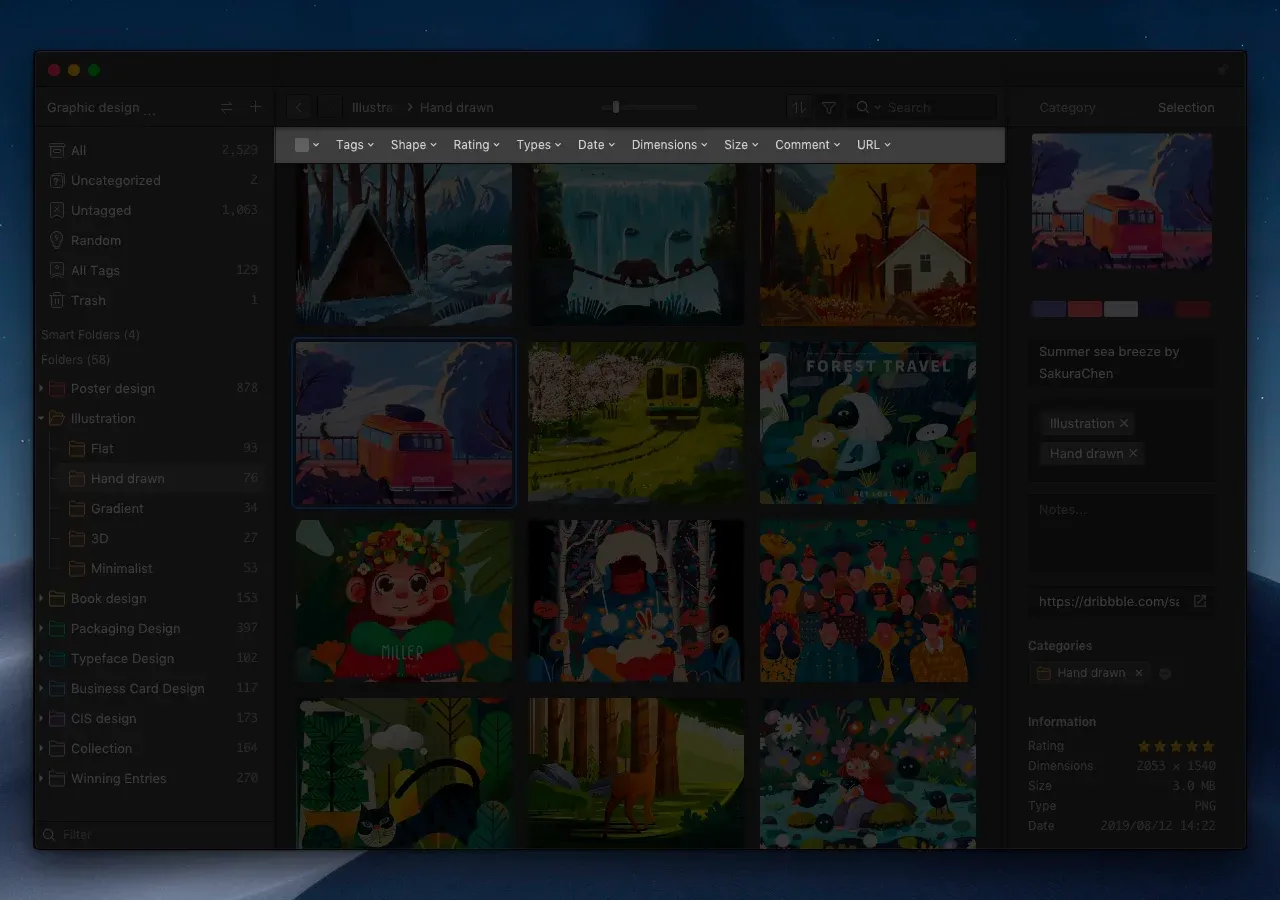
You can also view image files with 4 different layouts: Justified, Waterfall, Grid (fit, fill), and List mode, quite rich right?
Image from Eagle App different viewing modeInspector
On the Right side is the file inspector panel just like Ember, it allows you to view selected image or folder property information. Various properties can also be edited in the Inspector such as title, URL, tag, folder, note and rating, password protection, etc.
What’s new and amazing here in Eagle is that you can find a color palette for the respective image file you selected where Eagle auto-generates with its build-in color analysis feature.
You can copy color code PMS, CMYK, RGB, or HEX directly by left-clicking the color, searching for similar color files in your library using right-click. Whether it is for printing or digital, this is super handy for designers!
Image from Eagle App inspector panelCustom Interface Preference
Eagle offers a custom-able interface for your preference. There are 6 different themes available in Eagle, you can switch the theme based on your liking.
Image from Eagle App setting custom interfaceLearn more about Eagle App Interface
Eagle VS Ember Features
While interface-wise, Eagle and Ember shares similarities, you might be wondering how about features? Ember has a built-in browser to grab images quickly from the web, does Eagle’s image collection tool aka browser also have what Ember offers?
Ember is also famous for its ability to organize, with an ever-growing library and projects, what are Eagle’s cataloging options?
I. Collection
Eagle’s image collection browser presents an extensive way to collect and screenshot images:
- Save single image
- Right-click on the image
- Drag and drop
- Press "alt" key and right-click
- Batch save images
Screenshot
Capture Area
Image from Eagle App capture areaCapture Visible
Capture Fragment
Capture Full Screen
Image from Eagle App capture full screen
Save URL — Preview Youtube and Vimeo URL while connecting to internet
Import Pinterest/ArtStation Board
Organizing while you collect is something Eagle can do as well, after collecting URLs or images, Eagle automatically pops up a panel like Ember, which you can categorize directly. Unlike Ember where no suggestions or hints, you might accidentally type the wrong keywords, Eagle provides Tag Suggestions here.
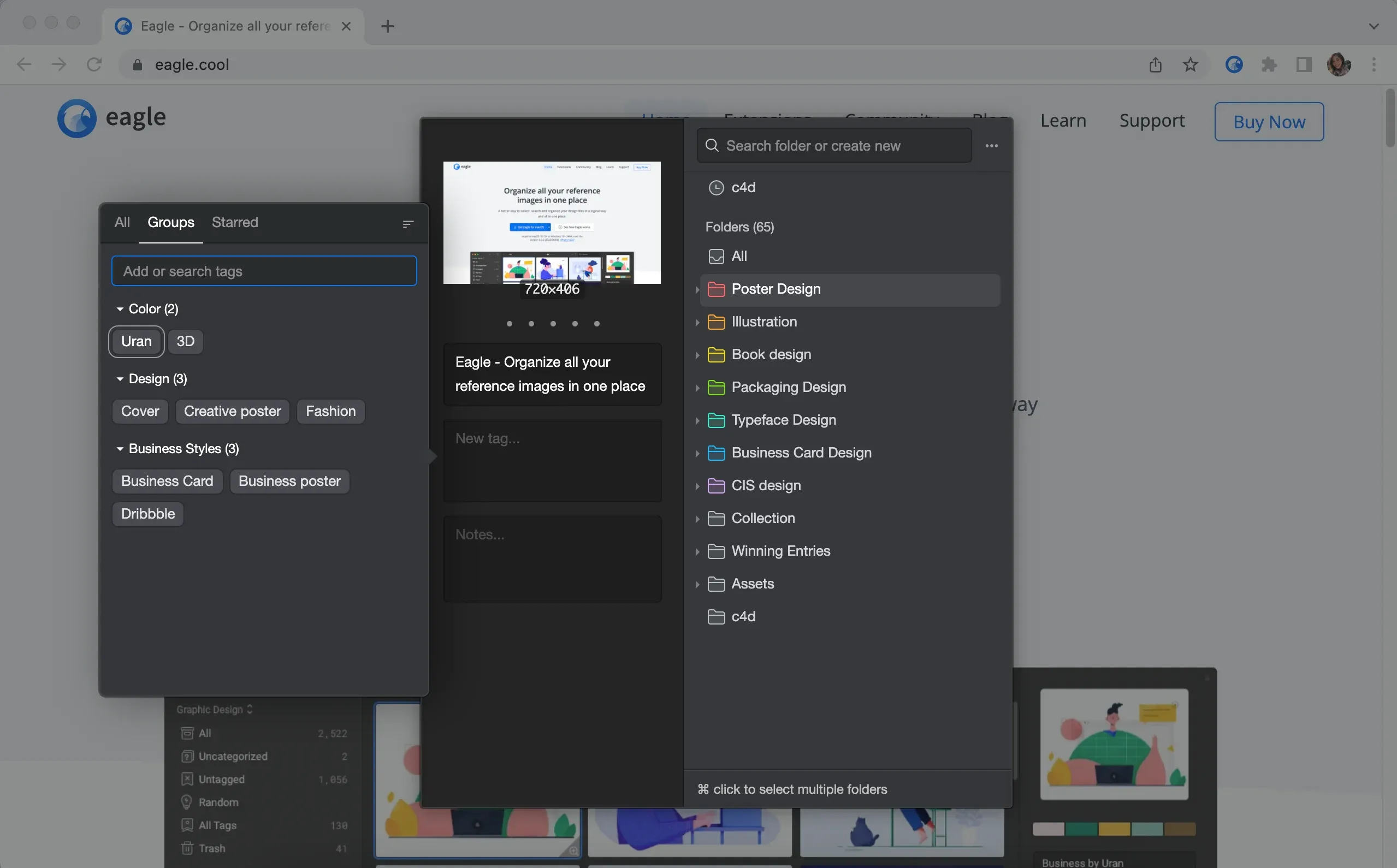
Eagle browser tag suggestions
Collection Features Differences between Eagle and Ember
| Feature | Eagle | Ember |
|---|---|---|
| Single Image Collection | ✓ | 𐄂 |
| Drag and Drop Collection | ✓ | 𐄂 |
| Quick Collection (Alt + Right Click) | ✓ | 𐄂 |
| Batch Image Collection | ✓ | ✓ |
| Batch Image Collection Filter | ✓ | 𐄂 |
| Support Clipboard paste | ✓ | 𐄂 |
| Screenshot | ✓ | ✓ |
| Screenshot- Full Screen | ✓ | ✓ |
| Screenshot- Capture Area | ✓ | ✓ |
| Screenshot- Capture Visible | ✓ | ✓ |
| Screenshot- Capture Fragment | ✓ | 𐄂 |
| Tag suggestions | ✓ | 𐄂 |
| Notes | ✓ | 𐄂 |
| Duplicate image detection | ✓ | 𐄂 |
| Import Pinterest/ArtStation Board | ✓ | 𐄂 |
| Save Bookmark/ URL | ✓ | ✓ |
| Support all image format | ✓ | limited |
Made by Eagle Team
Eagle Extension Full tutorial: https://youtu.be/ceNJMjSYTpA
II. Organization
Next up is the organization comparison, now you have collected thousands of images for inspiration, how are you going to sort and keep them organized?
Eagle provides multiple methods to help you categorize all the files, including tagging, annotating, batch-renaming, or even color filtering. You can categorize the pictures into different folders hierarchically depending on their uses or meta information.
Multiple Folder
Also, Eagle uses a cross-reference structure for library organization, which means one file can be added to multiple folders at once, imagine you have multiple images collected from a website that belongs to different projects for inspiration, you can utilize this function without duplicating files that may take up storage space.
Ember’s smart folder/collection is being advanced in Eagle, previously in Ember, you can set criteria or tags for smart folder and smart collection helps you auto-allocate files by screen, web, photo, tablet, phone, video, bookmark, and so on.
In Eagle, you can do that too and more!
You can set different attributes
- Creation time
- Colors
- Keyword
- URL
- Extension
- Type of Formats
- Tags
- Width and Height — You can use this one to filter specific tablet sizes.
Image Annotation
In Ember, the smart pen and freehand pen allows you to draw anything like square, arrow, circle, or rectangle on the images to give feedbacks.
In Eagle, you can’t do sketch feedback, alternatively, you are allow to do image annotation right on the image. This also avoid modifying the original references.
Another beneficial advantages with Eagle is that after adding these annotations, you can search for it directly making organization work so much easier.
Image from Eagle App annotate on image
Organization Features between Eagle and Ember
| Feature | Eagle | Ember |
|---|---|---|
| Tags | ✓ | ✓ |
| Folder classification | ✓ | ✓ |
| Automatically add tags | ✓ | 𐄂 |
| Multi-level folder | ✓ | ✓ |
| Folder color adjustment | ✓ | 𐄂 |
| Tag suggestion | ✓ | 𐄂 |
| Recent Tag suggestion | ✓ | 𐄂 |
| Image Color Analysis | ✓ | 𐄂 |
| Copy and paste | ✓ | 𐄂 |
| Smart folder |
✓ | 𐄂 |
| Keep the image URL | ✓ | ✓ |
| Image Annotation | ✓ | 𐄂 |
| Enter notes and comments | ✓ | ✓ |
| Picture group (grouping) | 𐄂 | 𐄂 |
| Uncategorized images | ✓ | 𐄂 |
| Unlabeled images | ✓ | 𐄂 |
| Batch rename |
✓ | 𐄂 |
| Batch-add labels | ✓ | ✓ |
| Auto-import | ✓ | 𐄂 |
Made by Eagle Team
III. Search
The next feature is searching capability, this is something Eagle completely beats Ember over and is outstanding for. In Ember, only keyword search is available.
While within Eagle, you can search any specific file and folder by color, keywords, dimensions, ratings or even search all together!
Image from Eagle App Color SearchImage from Eagle App Filter with different conditions
Fuzzy Keyword Search
Do you have times where you just keep making typos or simply are just too lazy to input full keyword content?
Eagle keyword search includes “Fuzzy search” and “Keyword Exclusion Search” as well. They help you get to the correct folders even if your typing is incomplete or not in exact-match-order keywords.
For example, you can type “pd” in the search bar to find similar files that contain “pd”, making the searching process effortless!
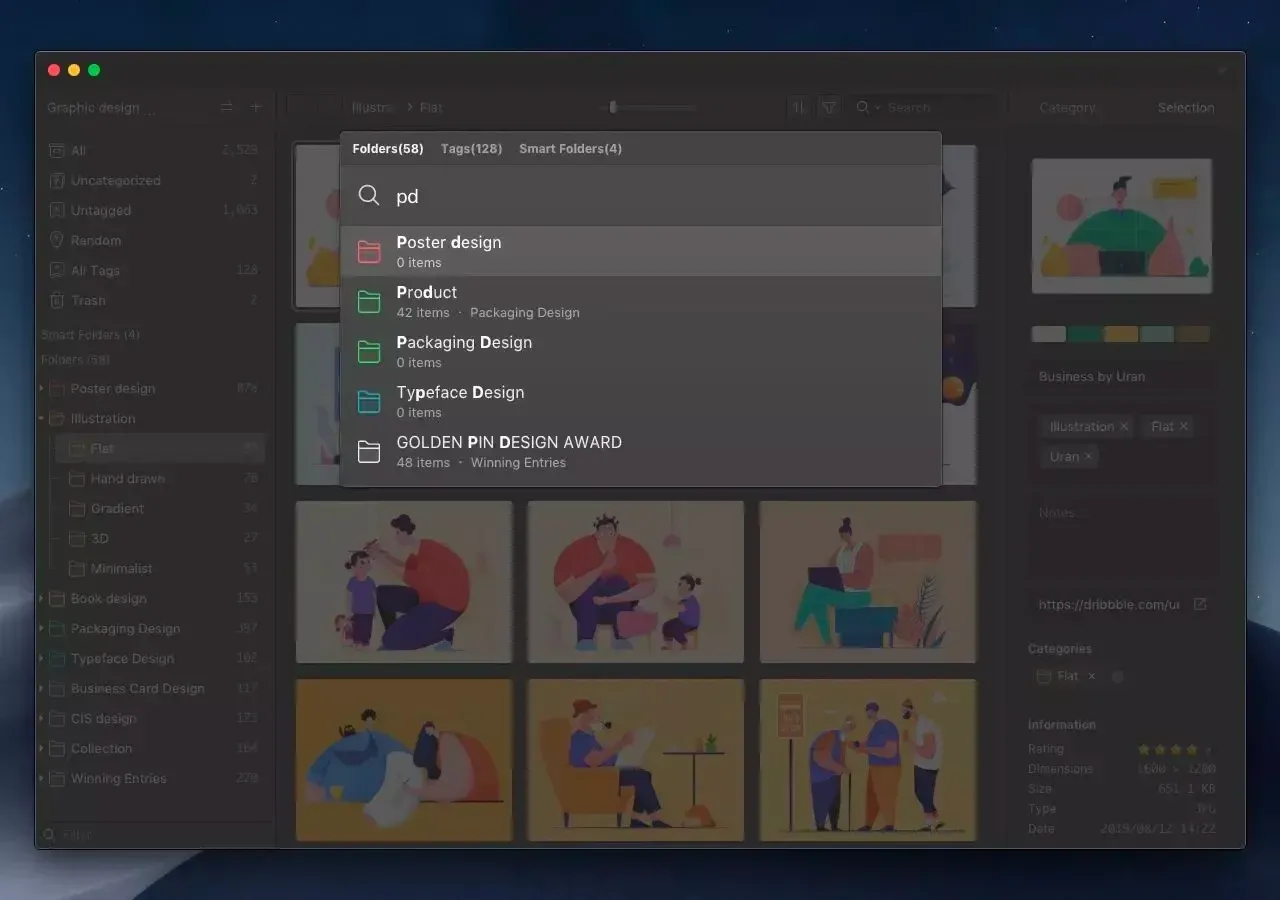
Image from Eagle App Fuzzy Keyword Search
Reverse image search
Another special feature Eagle offers that Ember doesn't have is reverse image search, somedays you might want to track the image use across the web, finding the source or even authenticate an image. With this built-in feature, finding the related reference is going to be painless and help you enhance your creative workflow!
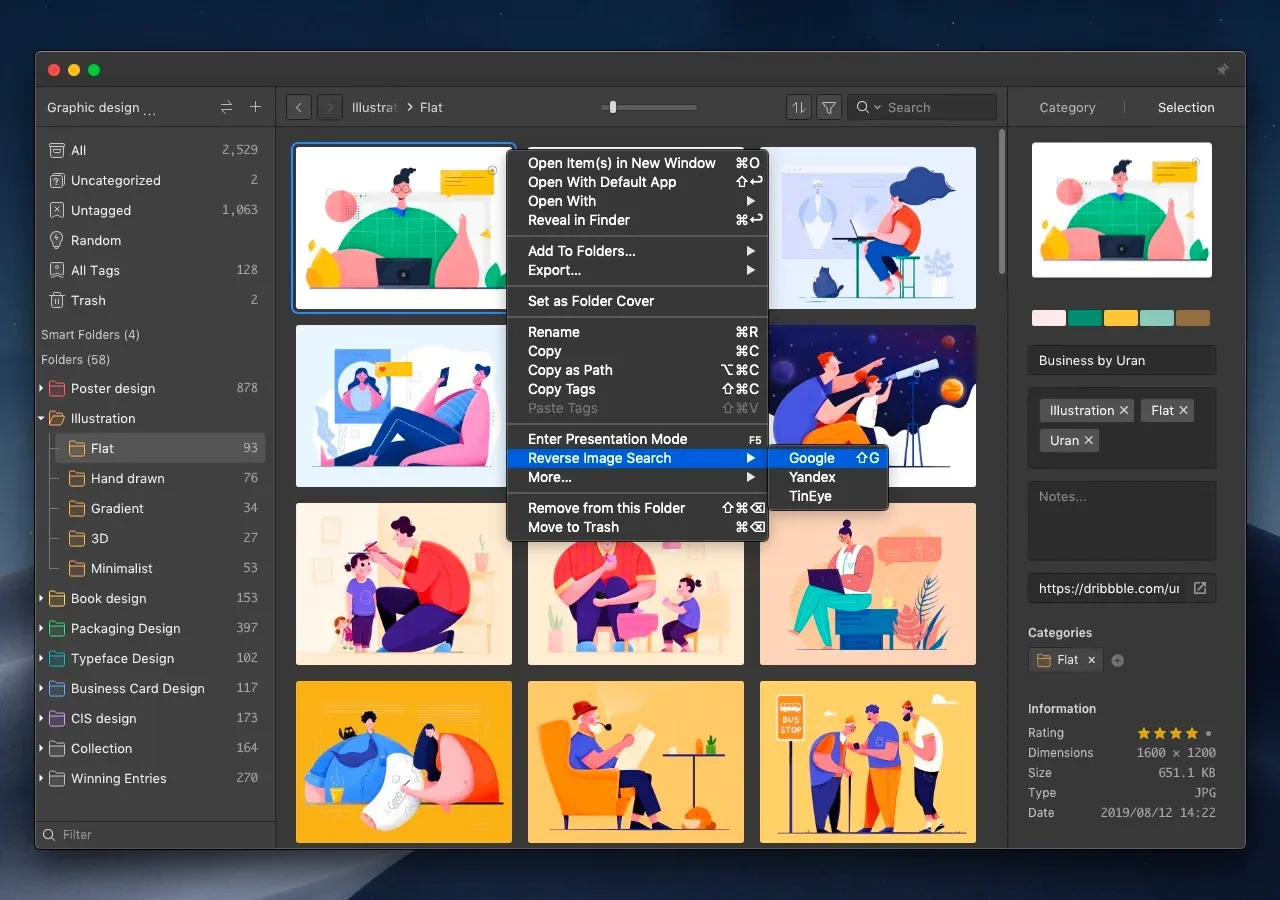
Image from Eagle App Reverse image search
Search Features between Eagle and Ember
| Feature | Eagle | Ember |
|---|---|---|
| keyword search | ✓ | ✓ |
| Autocomplete keyword search | ✓ | 𐄂 |
| Fuzzy keyword search | ✓ | 𐄂 |
| Fast switching of categories (similar to spotlight) |
✓ | 𐄂 |
| Color filter | ✓, Custom | 𐄂 |
| Shape filter | ✓ | 𐄂 |
| Type filter | ✓ | 𐄂 |
| Time filter | ✓ | 𐄂 |
| Resolution filter | ✓ | 𐄂 |
| Filter by URL, label and other attributes | ✓ | 𐄂 |
| File size filter | ✓ | 𐄂 |
| Reverse image search | ✓ | 𐄂 |
IV. Browse
Lastly, after all the image collection and categorization, it’s time to browse all the amazing assets we own.
To be honest, as a designer, we all juggle between different formats daily. In this part, Ember didn’t have much browsing abilities to offer, while what’s best about Eagle is that it supports over 81+ formats preview, including all those proprietary formats. You can browse them simply by hover preview, spacebar preview, and smart zoom preview.
Image from Eagle App preview different formatsImage from Eagle App smart zoom previewIn the beginning interface part, we already show you Eagle is able to view medias in 4 different layouts. Now, be prepared to be stunned because Eagle is capable of previewing many more formats plus a little bit more details.
GIF Preview
Eagle has a built in GIF frame by frame previewing, allowing you to view the frame separately to study details. So next time you don’t have to keep asking how many images does that cool GIF consist of? Just check it in Eagle!
Image from Eagle App GIF frame by frame previewVideo Preview
You might also collect lots of video asset. In Eagle, you can preview video materials straight away without using other softwares. In this feature, you can play, pause, forward, backward, adjust playback speed (0..25x - 2x), loop, and even add notes!
It’s not just the original adding notes, it’s adding notes on specific timestamp of the video! Just like image annotation, you can search it for later for revisiting purpose!
Image from Eagle App video previewAudio Preview
Sound assets management is something Eagle provide as well, like GIF and video assets you can hover your mouse to preview immediately, supports loop play and it auto-generates audio waveform to help you boost the viewing efficiency.
Image from Eagle App audio previewBrowse Features between Eagle and Ember
| Feature | Eagle | Ember |
|---|---|---|
| List presentation view | ✓, 500px | ✓, square fit |
| Support Video, Audio and GIF hover preview | ✓ | 𐄂 |
| Support image zoom view | ✓ | ✓ |
| Support drag and drop view | ✓ | 𐄂 |
| Support focus zoom | ✓ | 𐄂 |
| Support smart zoom | ✓ | 𐄂 |
| Slideshow | ✓ | 𐄂 |
| Pin to top | ✓ | 𐄂 |
| Support Video URL preview | ✓ | 𐄂 |
| Suports Video Management | ✓ | 𐄂 |
| Support Audio Management | ✓ | 𐄂 |
Other Eagle’s Special Feature
Since Eagle App is made specially for designers, it covers a great variety of other important features too!
Font Management
Eagle manage fonts flawlessly, you can thumbnail preview fonts in the list or press the font to access font previewing mode to view font with different background or sizes. Or you can add a custom text to check that font too!
You can click on the dot on the top right corner of the thumbnail to activate or deactivate the font on your system also.
Image from Eagle App font managementIntegrate with Other Design software
Integrate Eagle with other design software is a piece of cake too! Just drag and drop the assets to the designated software then its done!
Or uses Copy link feature to integrate with note-taking softwares is also available too!
Eagle Community
Eagle is not just an image management tool or collection tool, Eagle has its own resources sharing community as well. Currently, Eagle Community provides exclusive design resources and design tool database ranging from UI, graphic, illustration, game and interior design, where you can explore, share and learn ideas from!
Image from Eagle CommunityWhy Eagle App? Opinions & Expert Reviews
From all the above feature comparisons, you can have confidence that Eagle App has the full potential and all the ability to replace Ember, moreover, it might even do better functions than Ember has to offer.
What’s more, Eagle’s maker said once he tried Ember himself and understood the pain points everyone was facing. Plus, he has a designer background so you can rest assured the user experience won’t be compromised!
Learn more about Eagle founder interview and Why Eagle?
Eagle App Reviews Online
Let’s take a look at what others say about Eagle App online! Including some who change to Eagle from Ember.
The software is very easy to use and does what it is supposed to near perfectly. It has a lot of features you would not expect, like the excellent browser extension companion. What really sold us was the very good price and uncomplicated way in which users can access the same library. Never has organizing images and other assets been so quick, effective, and fun. So far everyone who started using Eagle as part of their workflow was instantly hooked.
— Armin S - UX Designer, Capterra
My favorite app to manage my visual assets currently. Bought it a few months ago. Has been a joy to use for organizing since. Couldn't find a good app to manage my ai, svgs and eps files previously. Tried Lingo, IconJar. This is, by far, the most reliable, fast and stable. Love the folders and subfolders. Also able to sync the main library data file with my dropbox so that all the different machines can get the latest copy.
— Yi Xin Ang - Design Architect, Product Hunt
I've used so many things in this product space: Ember, Littlesnapper, Inboard, Pixave. Eagle is in a class of its own. Extensive organization features, ridiculous speed, multiple libraries, auto-import, and non-subscription pricing. If you work with visuals (or just like collecting pretty things) this is a must-have.
— Jonathan Zhan - iOS Developer, Product Hunt
Eagle App Review Video
Eagle App FAQ
Is it true that Eagle App covers all Ember’s features?
While Eagle provides almost all the ember replacements, however, there are still 5 features we found that it doesn’t support, namely because it’s not a practical practice or there are better solutions out there to fulfill these features these days.
- Built-in RSS reader that subscribes to your favorite websites
- Built-in browser to view saved URL in different screen sizes
- Built-in video recording
- Share images on social media directly
- Sketch feedback on your images (currently Eagle App windows version allows to sketch and make edit during image capturing using extension, masOS version is still under development )
What if Eagle App died like Ember?
Having all your files in a software but without regular software maintenance is such a headache. With Ember, the lesson learned is that we must choose regular updating software and hope this will not happen anymore. But what if you wonder?
Eagle App is promising and transparent toward its users, you can find regular Eagle updates every month here
And on Eagle App site, they state if anything like this occurs Eagle team will make Eagle an Open Source software, passing the mission of development and maintenance on the Open Source Community's hands, so your collection over years within Eagle library can be kept forever.
What is Eagle App customer support like? Is it good?
Quoting one of the Eagle user’s review about their customer service:
One of the things that I also liked about Eagle is their team, I have reached out to them through emails, Twitter and on their website to share questions, doubts or request new features and they have a very nice time responding to each communication channel of the brand.
Not every software is open to hearing feature requests about their users and not every developers shares their roadmap, that’s a totally a good sign when you are getting a new tool because you are not only a customer, you can feel like you're part of the development. and the evolution of the tool to make it better and better.
- Carlos Dordelly, 3D Artist
What’s Eagle App pricing? Does it have a free trial?
Compared to Ember which cost $49.99 back then, Eagle App is more affordable at $29.95 for a license, you can pair the license on two different devices no matter Windows or Mac.
And YES, Eagle offers 30 day free trial for all users. After that, one-time payment only no additional cost. It also comes with free lifetime updates!
👉🏻 Get free trial -> Eagle App
Conclusion
Simplifying your work while being creative is something both Eagle and Ember try to emphasize in their software. Whether after all this, you've decided that Ember is still the best fit for you right now. Or maybe you're excited to rebuild your personal image management system and begin organizing your design inspirations in Eagle.
No matter which one you choose, we can all agree that as long as it’s a place where you are comfortable storing inspirations and files, it’s a good Ember replacement!
I’m sure there are so many other features of Eagle we did not even touch on in this Eagle Vs Ember review. That’s why utilize the Eagle free trial is always a great idea. Play with the software and make sure it’s something that will help you in your day-to-day creative workflow! Cheers!



