Eagle 4.0 Beta Version: A Sneak Peek into the Future

Since our initial launch of version 1.0 in 2017, we have remained true to our commitment: a one-time purchase with lifetime free updates. With each major update and significant revision, our team's unwavering dedication and determination have shone through.
Now, let's explore the exciting features and enhancements in the upcoming Eagle 4.0 beta version. This release introduces a cutting-edge "plugin system," a fresh and modern "UI style," and the integration of powerful "AI tools." In this preview, we will delve into the notable updates and improvements, including performance optimization, expanded format support, a contemporary illustration style, and much more. This all-new version has been meticulously crafted to enhance your user experience, streamline your workflow, and boost overall efficiency.
About Beta Version
Please be aware that this is a public beta version, currently in the testing and experimental phase. Given the possibility of bugs and instability, we strongly advise all users to back up their data before transitioning to the new version. If you haven't backed up your Eagle data before, we recommend taking the opportunity to learn how to do so to ensure security and uninterrupted access to your valuable information. If you need guidance on how to back up your Eagle data, simply click here. Your data's safety is our priority.
Furthermore, it's important to clarify that there may be variances between the content of the public beta version and the final officially released version. Certain new features are still in development, which means that in the current testing version, some expected features may not yet be accessible. We genuinely appreciate your understanding and support, and we eagerly anticipate your invaluable feedback to aid us in ongoing enhancements and the refinement of our products. Your input is integral to our mission to provide you with the best possible software experience.
Plugin System
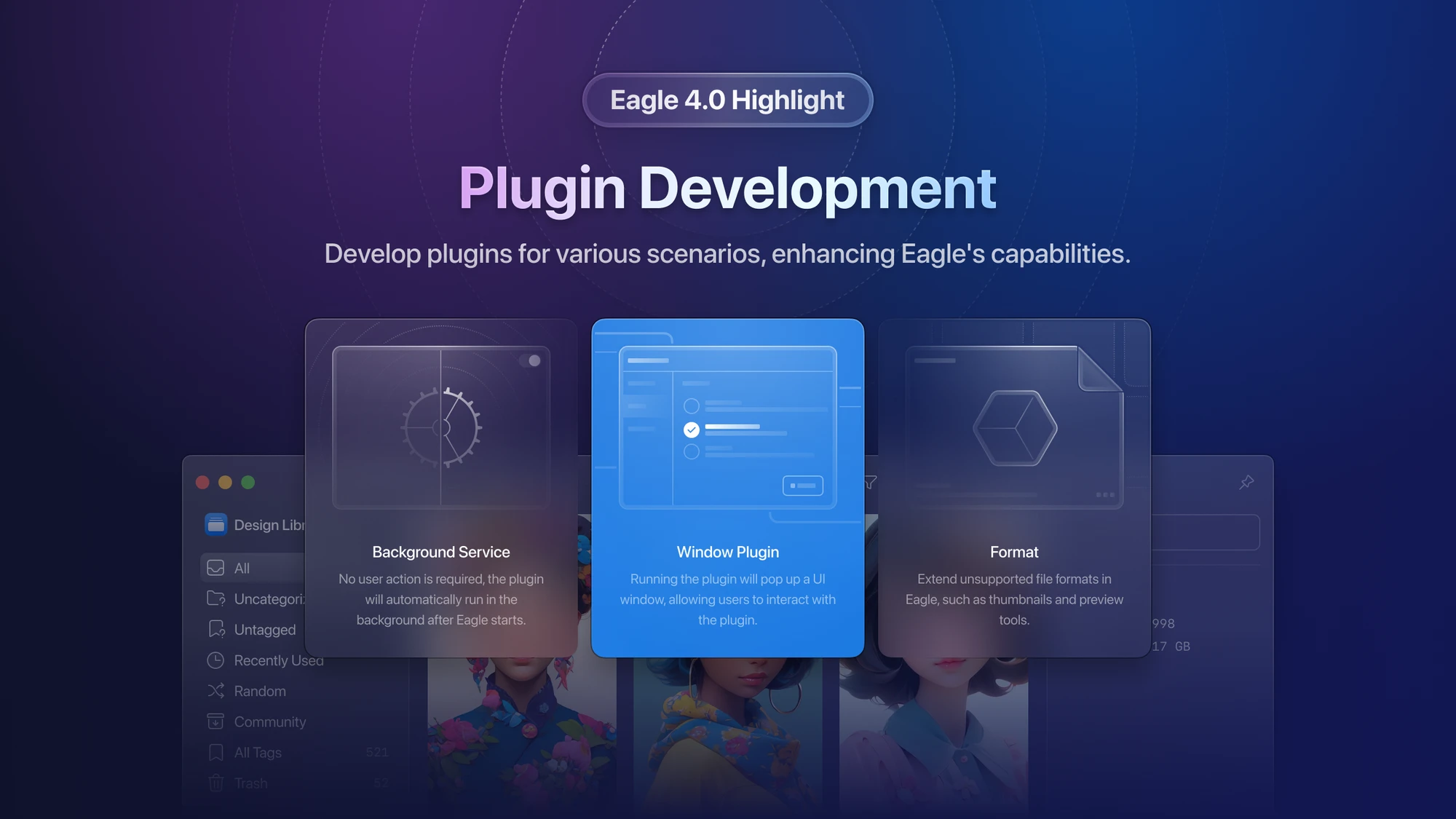
The Eagle plugin system empowers developers to craft customized plugins that expand the capabilities of Eagle. Whether you want to introduce a new function that Eagle doesn't currently offer or support a file format for preview that's not yet available, the process is straightforward. Eagle plugins are authored in JavaScript and HTML, making them easy to grasp and enabling you to dive right into development!
- Based on Web Technology Eagle plugins are built on web technology and are coded in JavaScript. By leveraging our APIs, developers can design their own plugins, harnessing the power of HTML, CSS, JavaScript, and other web technologies to enhance the browser's functionality. This approach offers a broad range of possibilities for extending and customizing your Eagle experience.
- Support NodeJS Native API and Third-party Modules Eagle plugins boast support for Node.js native APIs and the integration of third-party modules. These capabilities are invaluable for developers, as they allow you to tap into existing tools and resources, avoiding the need to start from scratch and significantly expediting the development process.
- Eagle Plugin API Much like the Eagle Restful API, the Eagle Plugin API provides access to and the ability to modify the data related to files and folders currently stored within the Eagle application. Developers can seamlessly interact with the files and folders within Eagle, enabling them to execute a wider range of operations for enhanced functionality and customization.
Eagle Plugin API Document: https://developer.eagle.cool/plugin-api/get-started/readme
Plugin Center
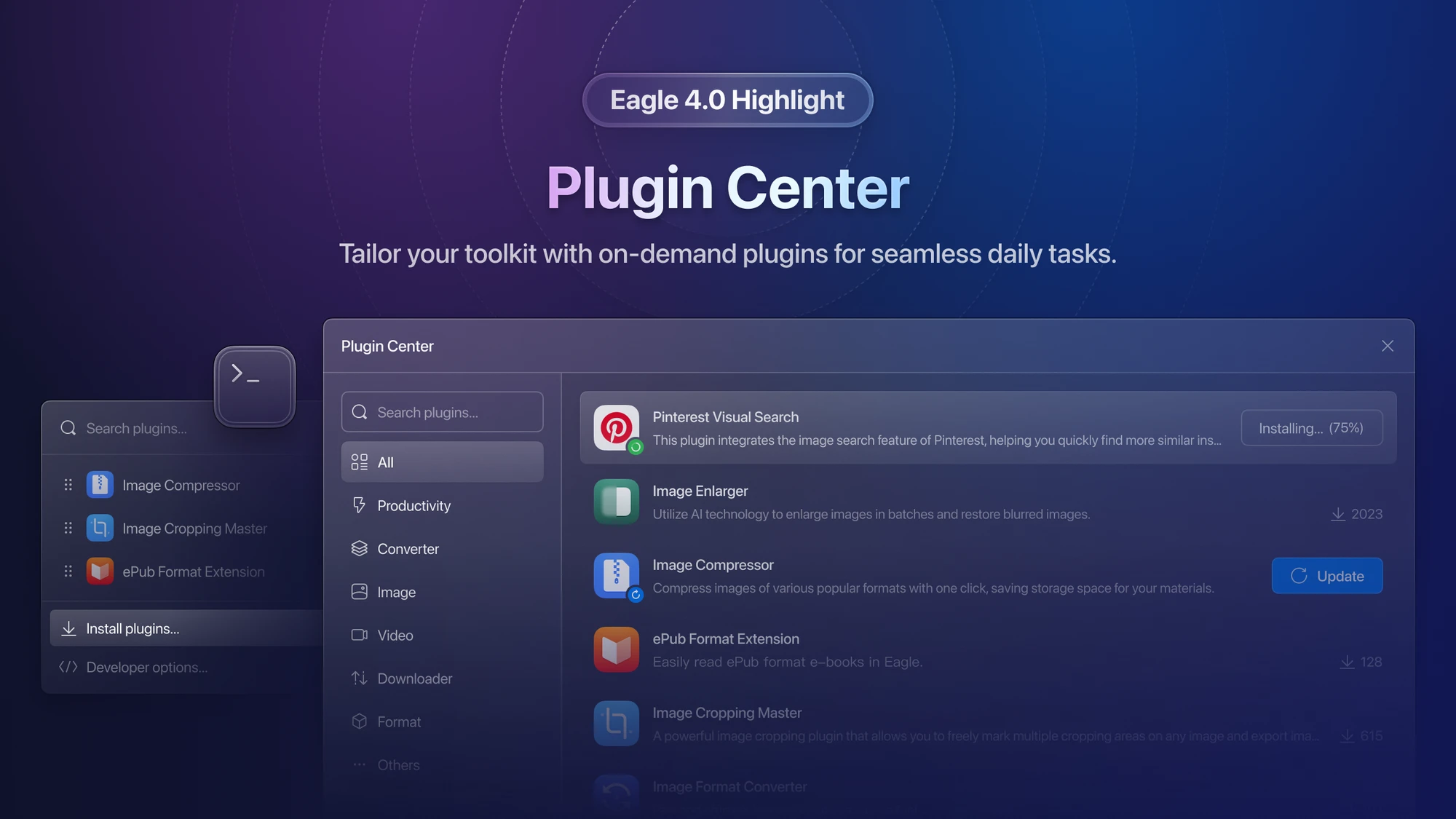
In this new version, you'll discover an array of plugins within our Plugin Center, curated both by our official team and other talented developers. These plugins span diverse categories and functions, such as productivity enhancements, file conversion, compression, image editing, video editing, download management, and the expansion of supported file formats, among others.
Here are a few plugins that the Eagle team has already crafted or is actively developing, and we eagerly anticipate an influx of more intriguing and practical plugins from additional developers!
Plugin: Pinterest Visual Search
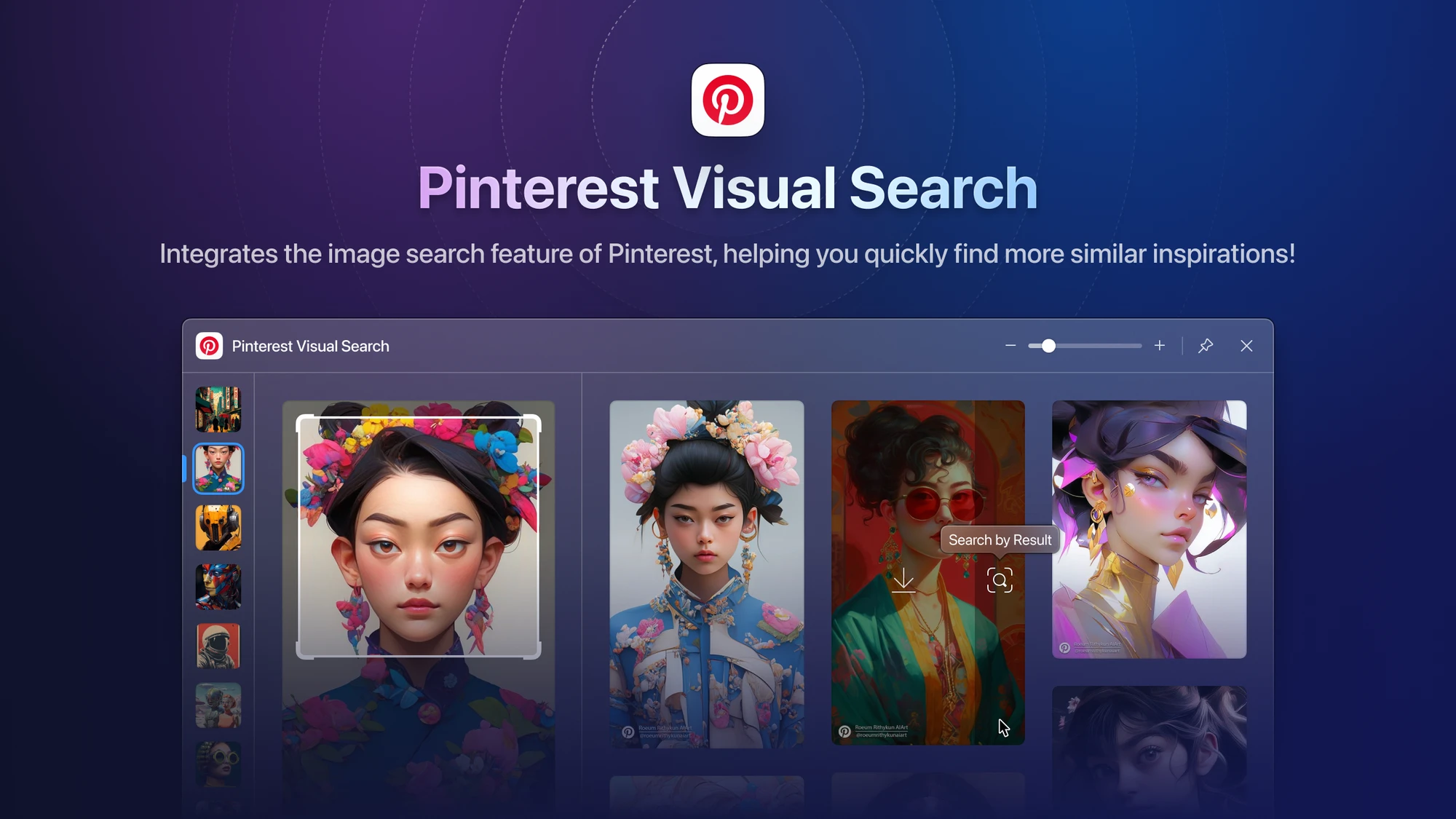
With the Pinterest Visual Search plugin, we bring the power of Pinterest's image search functionality directly to you. Now, you can use any image as a jumping-off point to swiftly discover a wealth of inspiration in a similar style and category. Unleash your creativity and exploration like never before!
Plugin: Image Enlarger
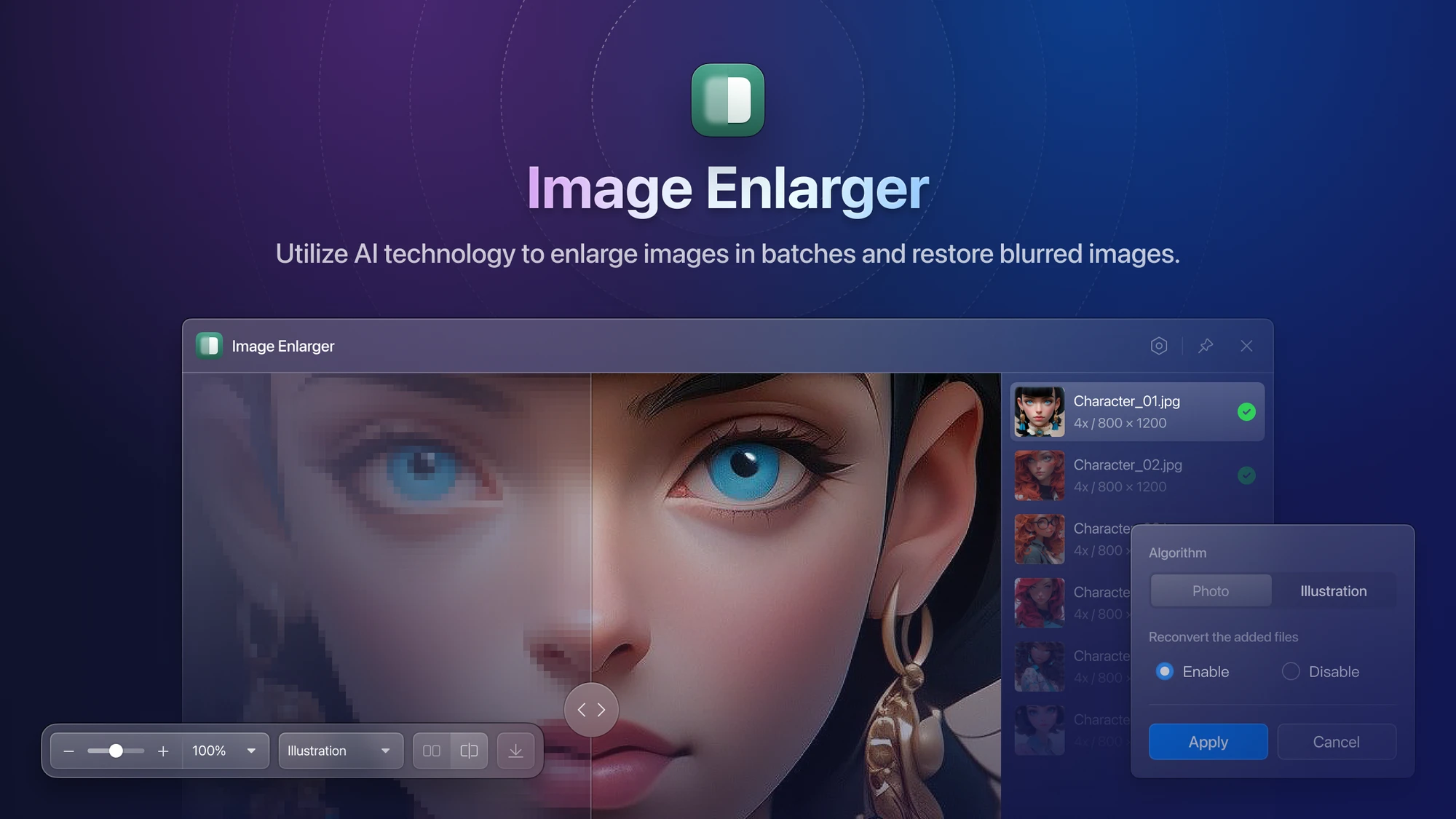
Experience the marvel of AI technology with our Image Enlarger plugin. Enlarge any image to over four times its original size while preserving clarity and detail. What's more, it supports batch processing, eliminating the need for tedious one-by-one operations and vastly boosting your efficiency.
Plugin: Image Background Remover
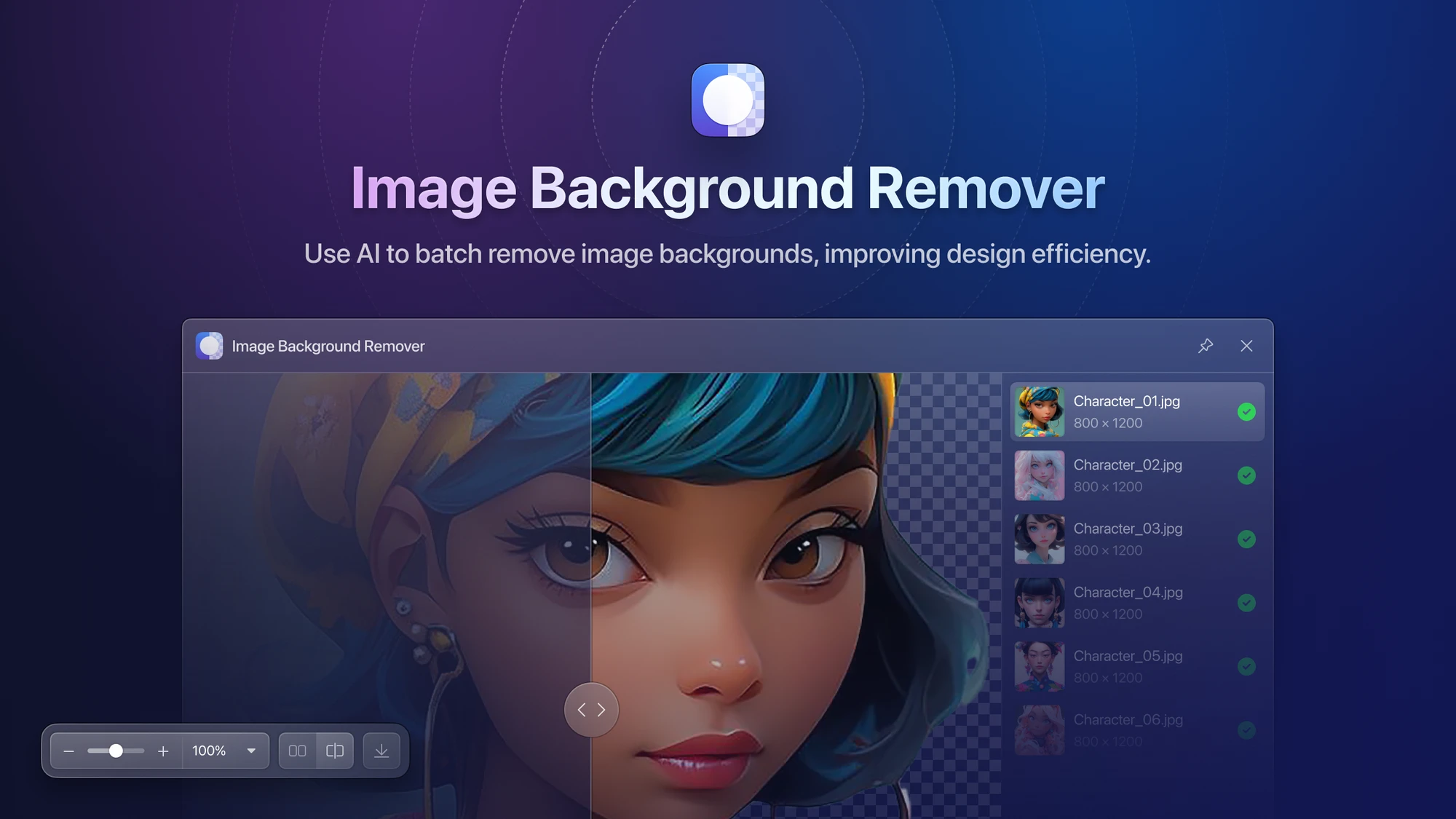
Our Image Background Remover plugin leverages AI technology to automatically identify the main objects in an image and accurately eliminate the background. Just like the Image Enlarger, it supports batch processing, streamlining your workflow and enhancing productivity.
Plugin: Image Compressor
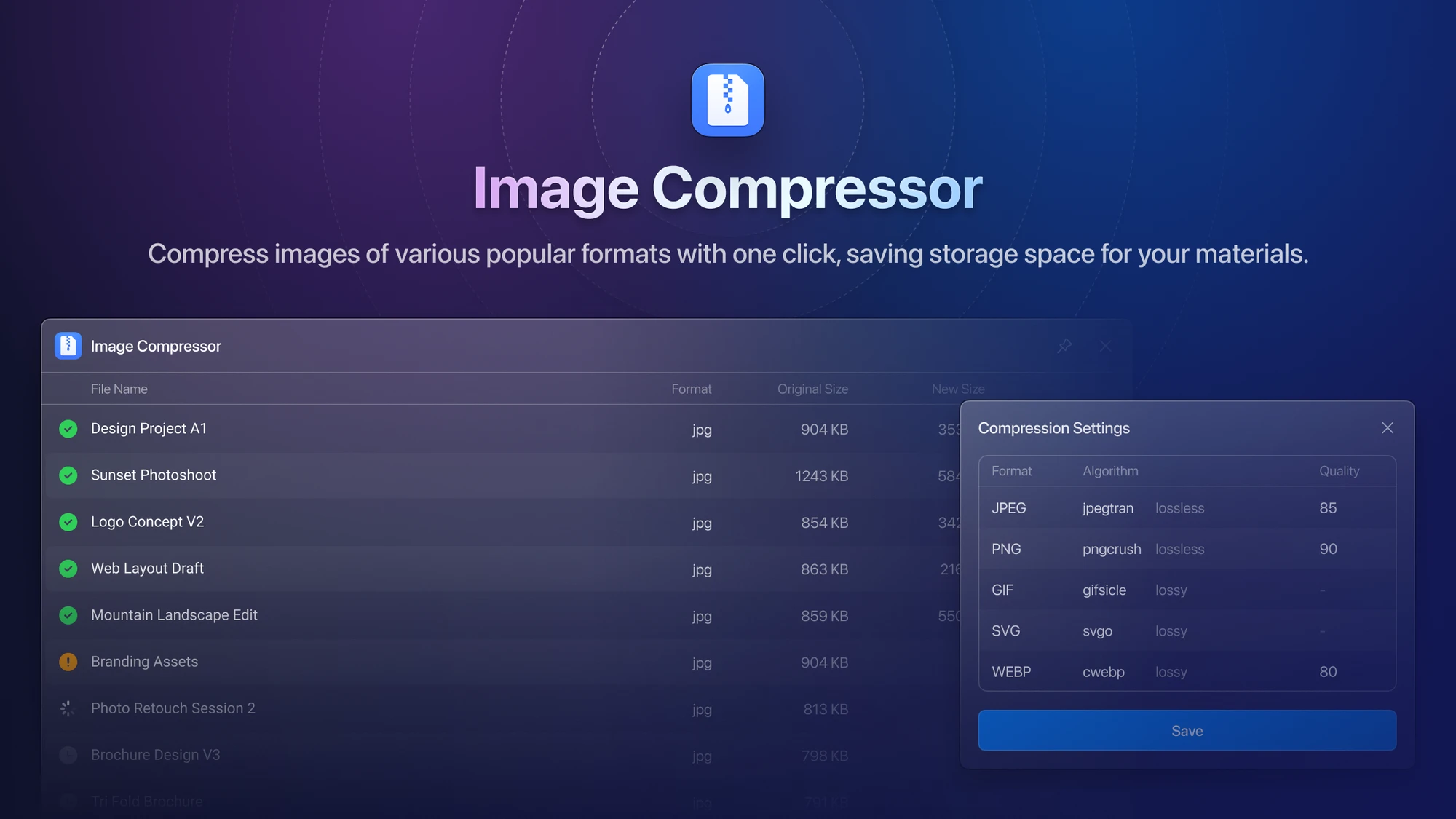
Say goodbye to image storage woes with our Image Compressor plugin. It rapidly compresses various mainstream image formats, reclaiming valuable storage space. You have the flexibility to adjust image quality levels with a simple click, choose between lossy or lossless compression, and save even more storage space.
Plugin: Image Format Converter
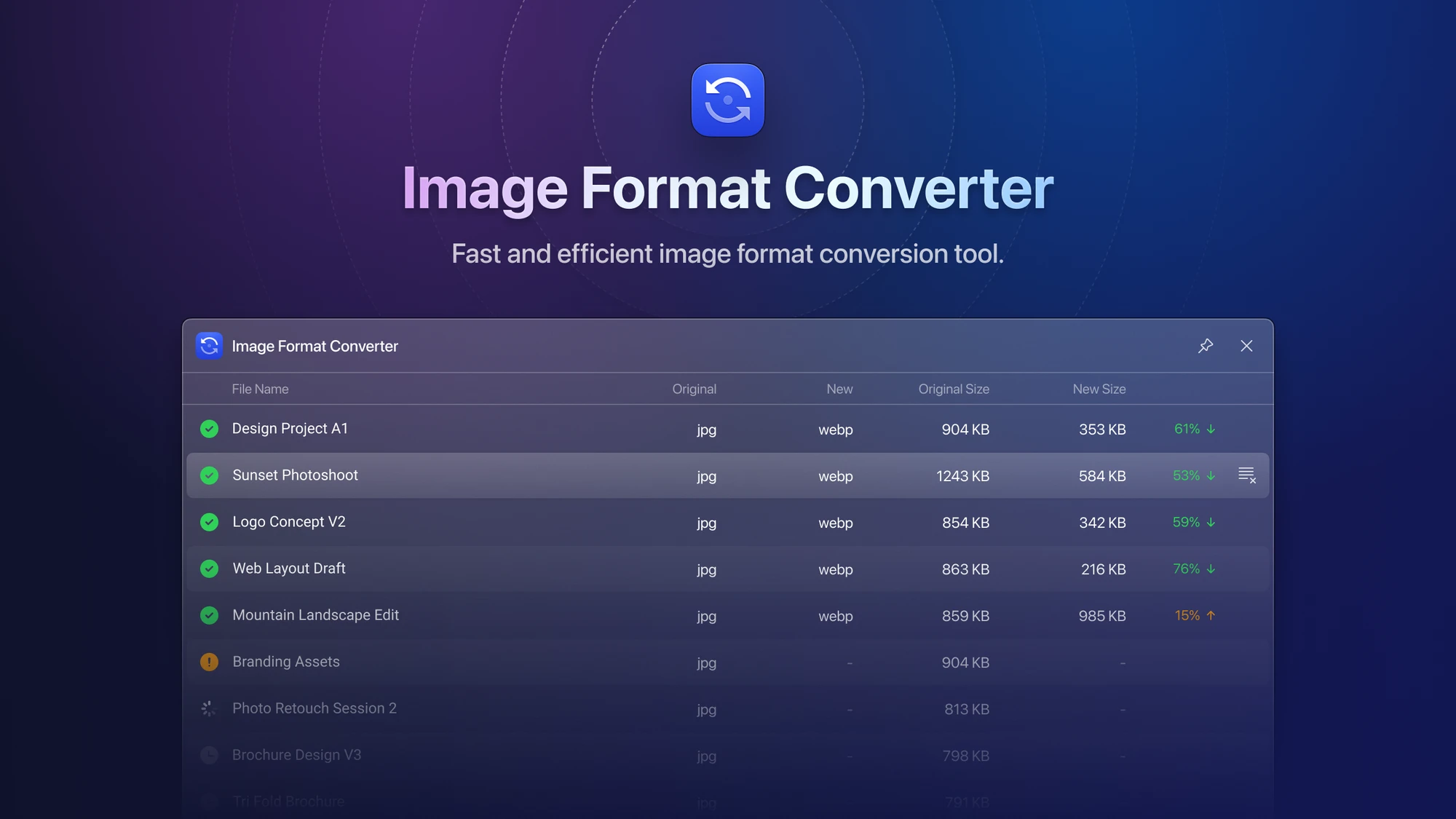
Effortlessly convert and optimize your image collection within Eagle using the Image Format Converter plugin. It supports conversions between popular image formats like WebP, JPG, PNG, and more, accommodating your diverse needs while helping you save disk space.
Plugin: Image Cropping Master
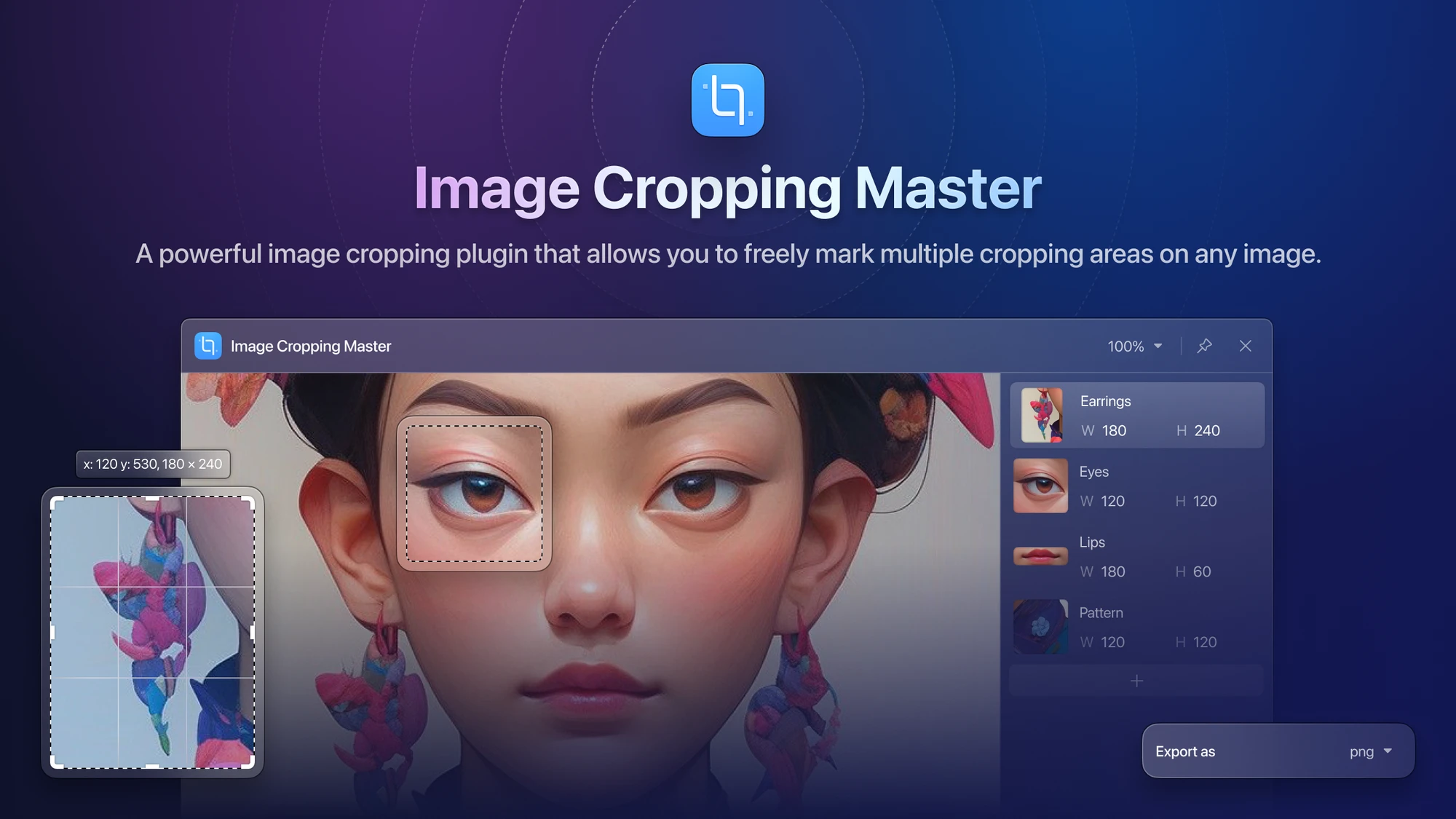
The Image Cropping Master plugin simplifies the intricacies of cropping work. Easily mark multiple cropping areas on an image and export them as images in various mainstream formats with a single click. This feature makes it a breeze to accurately extract multiple areas from a single image.
Plugin: ePub Format Extension

This exemplifies the potential of format extension plugins. With the ePub Format Extension plugin, managing and reading ePub e-books within Eagle becomes effortless. Elevate your e-book management experience to the Eagle standard, enjoying seamless integration and organization for your digital library.
New UI
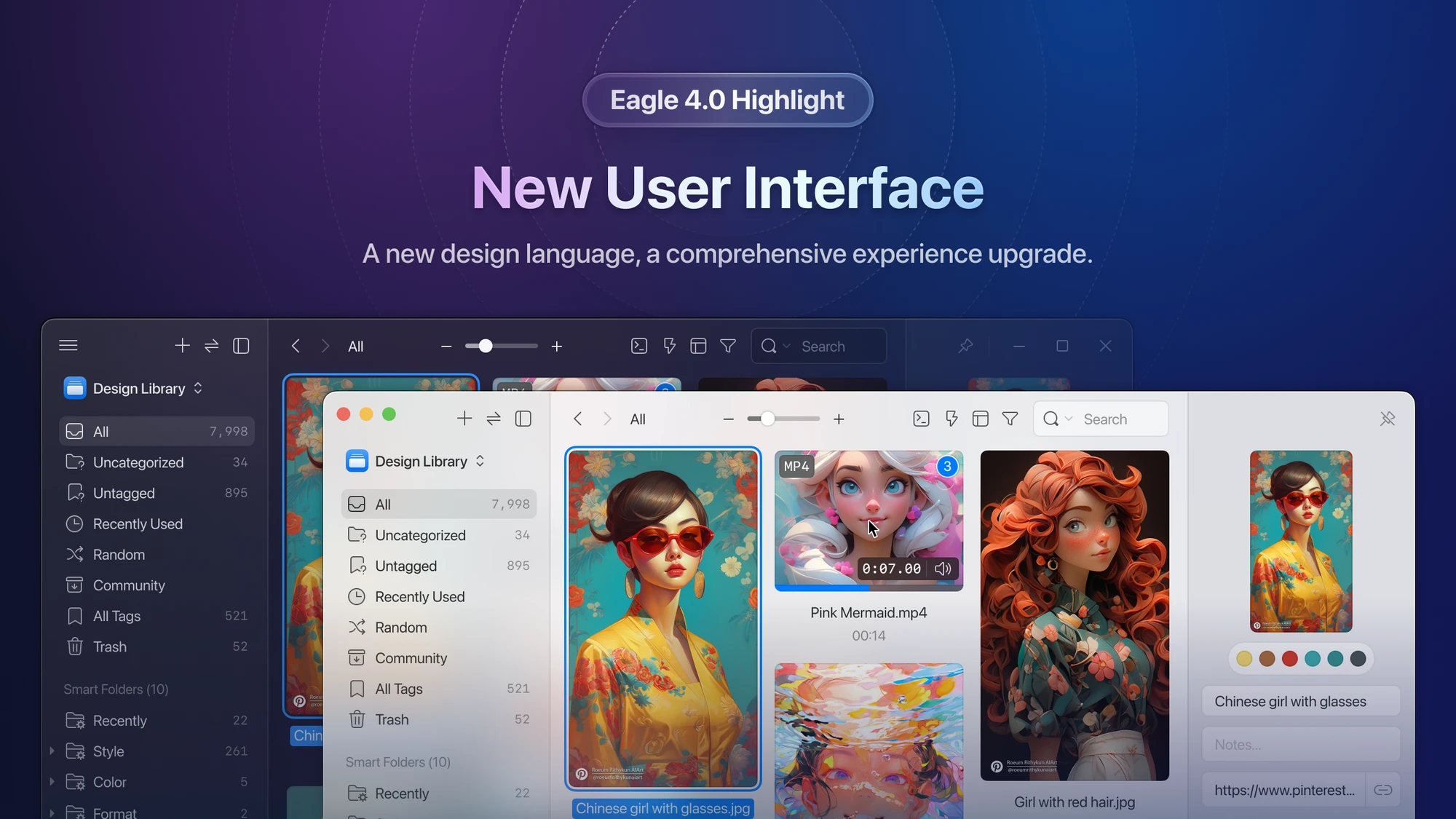
Eagle 4.0 introduces a fresh design language, breathing new life into the entire application. Our design overhaul includes the integration of "transparent, frosted glass," and other effects, refining the appearance of interface elements, resulting in a more contemporary and streamlined aesthetic.
Beyond the visual enhancements, we've meticulously reimagined and fine-tuned crucial features, optimizing the interface's logic to deliver a smoother and more user-friendly interactive experience. This revision promises to enhance both the visual appeal and user experience, providing our users with an elevated and more enjoyable interface.
New Icon
![]()
In this revision, we've undertaken the task of redesigning the icons for the application, resource library, Eaglepack, and plugins. This effort enhances their aesthetics and details, rendering each icon more distinct and comprehensible. Furthermore, it bolsters overall consistency, ensuring users enjoy a visually harmonious and unified experience throughout the application.
Batch Save
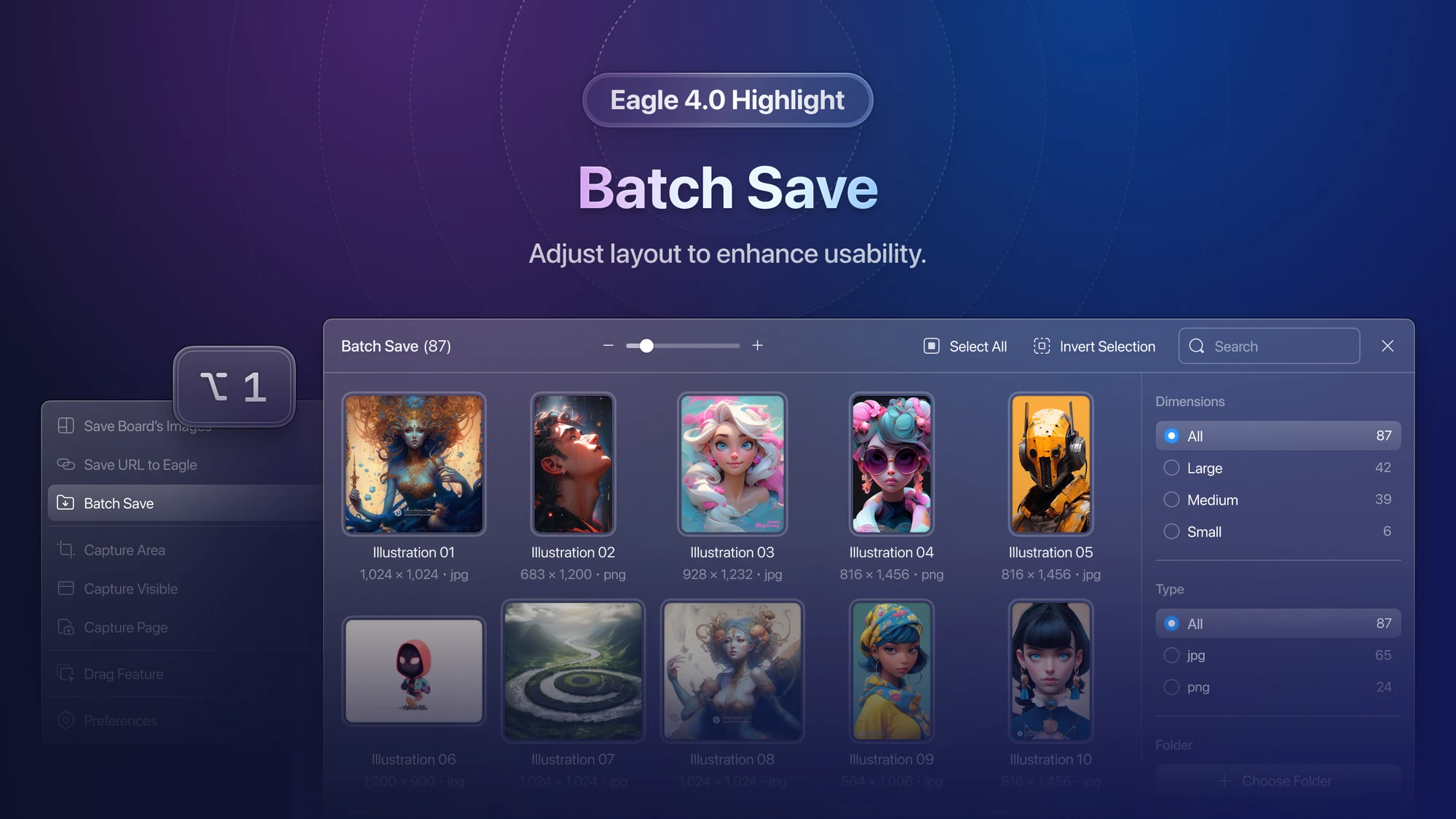
In the latest version, we've revamped the batch save window with significant improvements. The most notable change is the relocation of the filter tool from its previous position at the bottom to the right sidebar. This adjustment makes content filtering more intuitive and user-friendly. Additionally, we've adopted a new technical architecture to enhance image download speeds further.
Scan Duplicate Files
We realize that users have two completely different needs when using the "Scan Duplicate Files" tool. Some users hope that the tool can provide accurate scanning to avoid similar but different files in the scan results. While other users hope that the tool can perform fuzzy scanning, in order to find images that are visually similar, but differ in format, size, and resolution.
To meet these two needs, we have completely rebuilt the "Scan Duplicate Files" tool in the new version. We provide two functions, "Scan the Same Files" and "Scan Similar Images", to provide users with perfect solutions in both scenarios:
- If you want to find exactly the same files, you can click "Scan the Same Files" on the left side of the "Scan Duplicate Files" tool.
- If you want to find images that are visually similar but differ in resolution and file format, you can click "Scan Similar Images" on the right side of the "Scan Duplicate Files" tool.
- Please note that due to the high complexity of the "Scan Similar Images" function algorithm, the scanning process may take some time.

The scan results are clear at a glance, and you can choose the files to merge on your own. Whether it's "Scan the Same Files" or "Scan Similar Images", the layout structure of the scan result page is similar, effectively maintaining the consistency of operation habits.
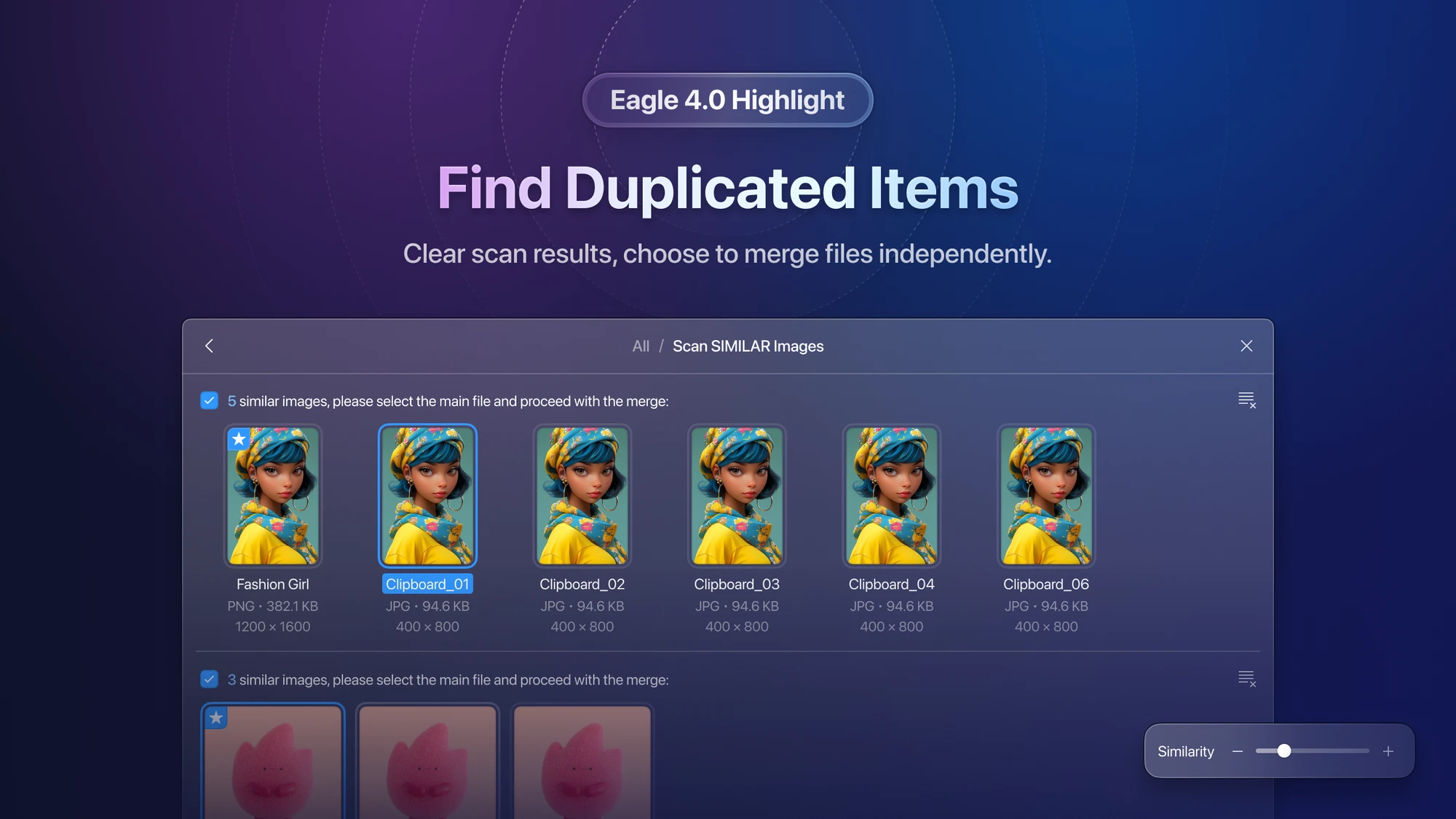
In addition, the new version of the "Scan Duplicate Files" tool also supports specifying the scan range. Users can choose "Scan All", "Scan Current List" or "Scan Selected Files", decide the scope of the scan according to their own needs, thereby avoiding unnecessary waiting time.
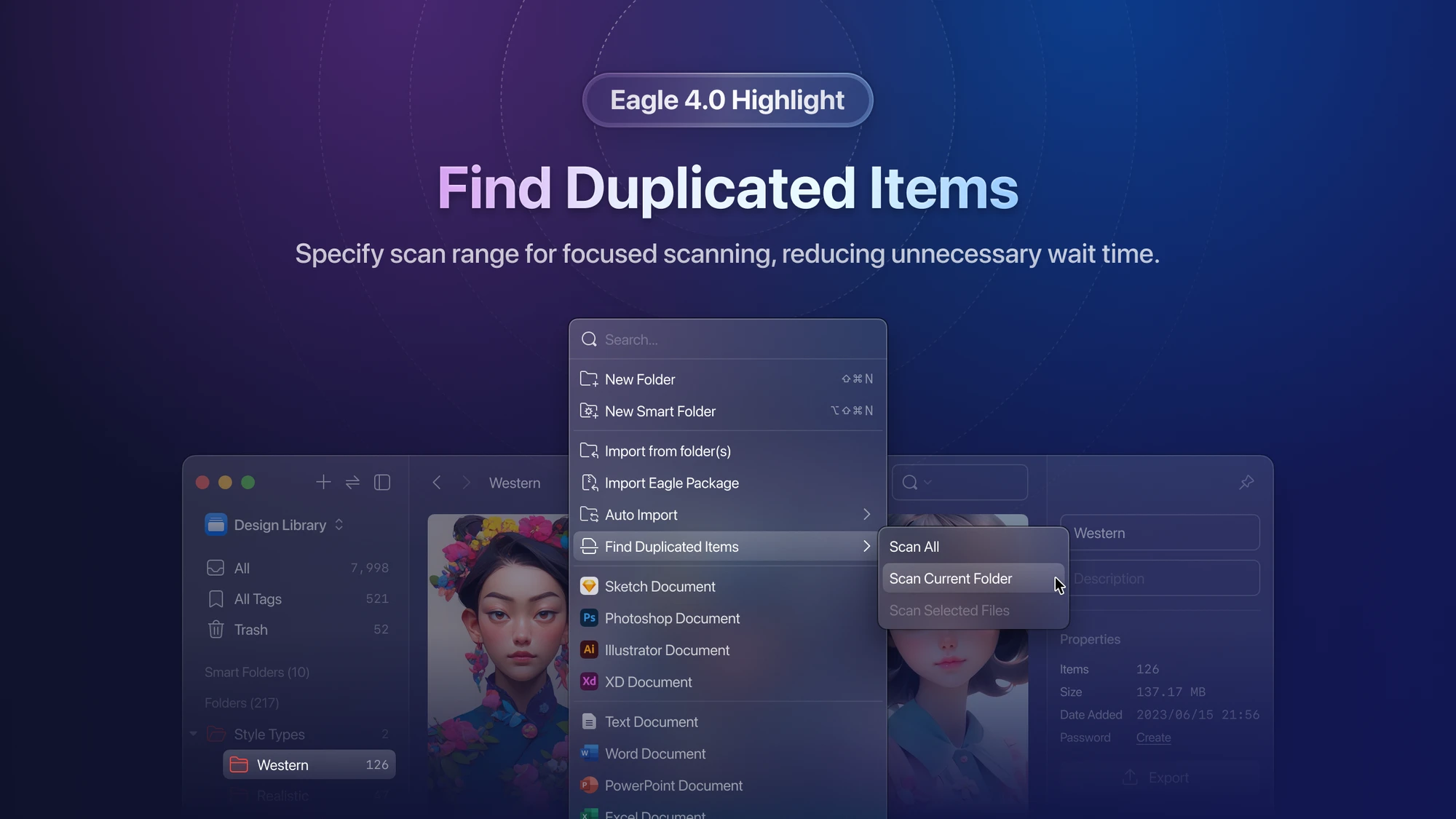
Batch Renaming
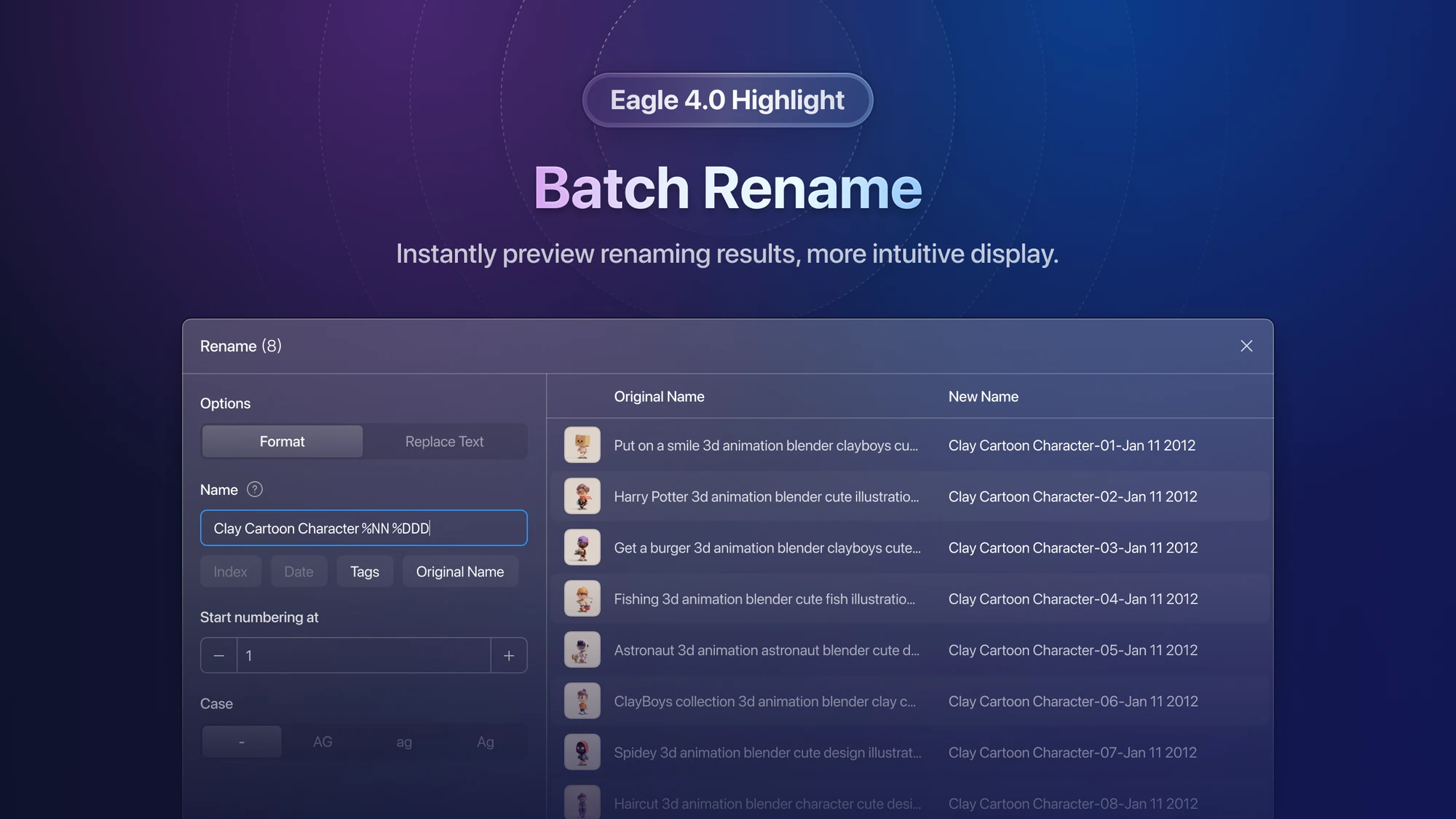
Our batch naming tool has undergone a complete redesign. In addition to the real-time preview feature, we've reimagined the interaction logic to significantly reduce the learning curve, making it more accessible for users.
Right-Click Menu
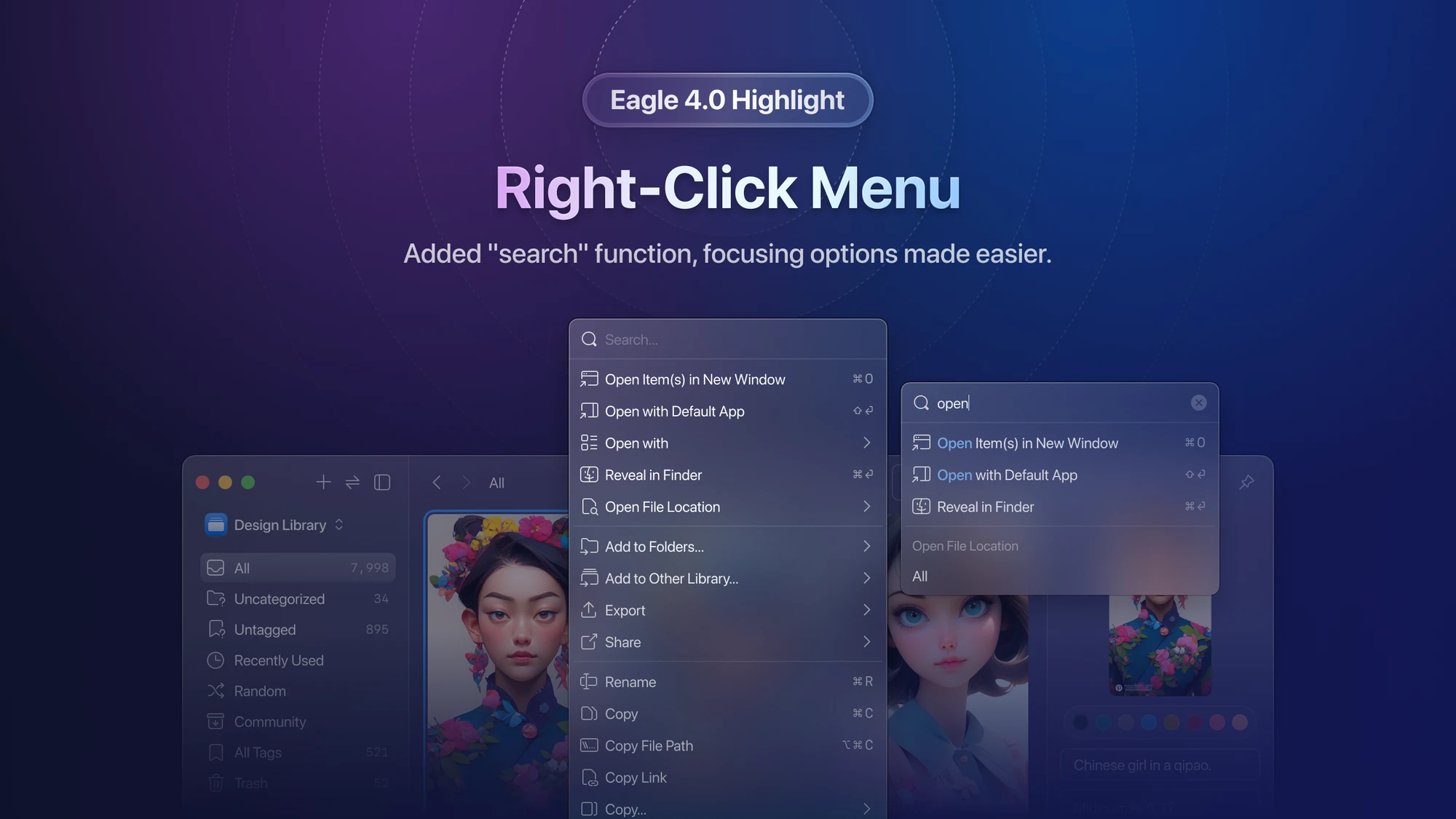
We've undertaken a complete redevelopment of all right-click menus within the application. This update not only unifies the visual design and interaction experience of the menus but also introduces a search function for menus with extensive features. This enhancement allows users to swiftly locate the required right-click items, greatly improving operational efficiency.
Browser Extension
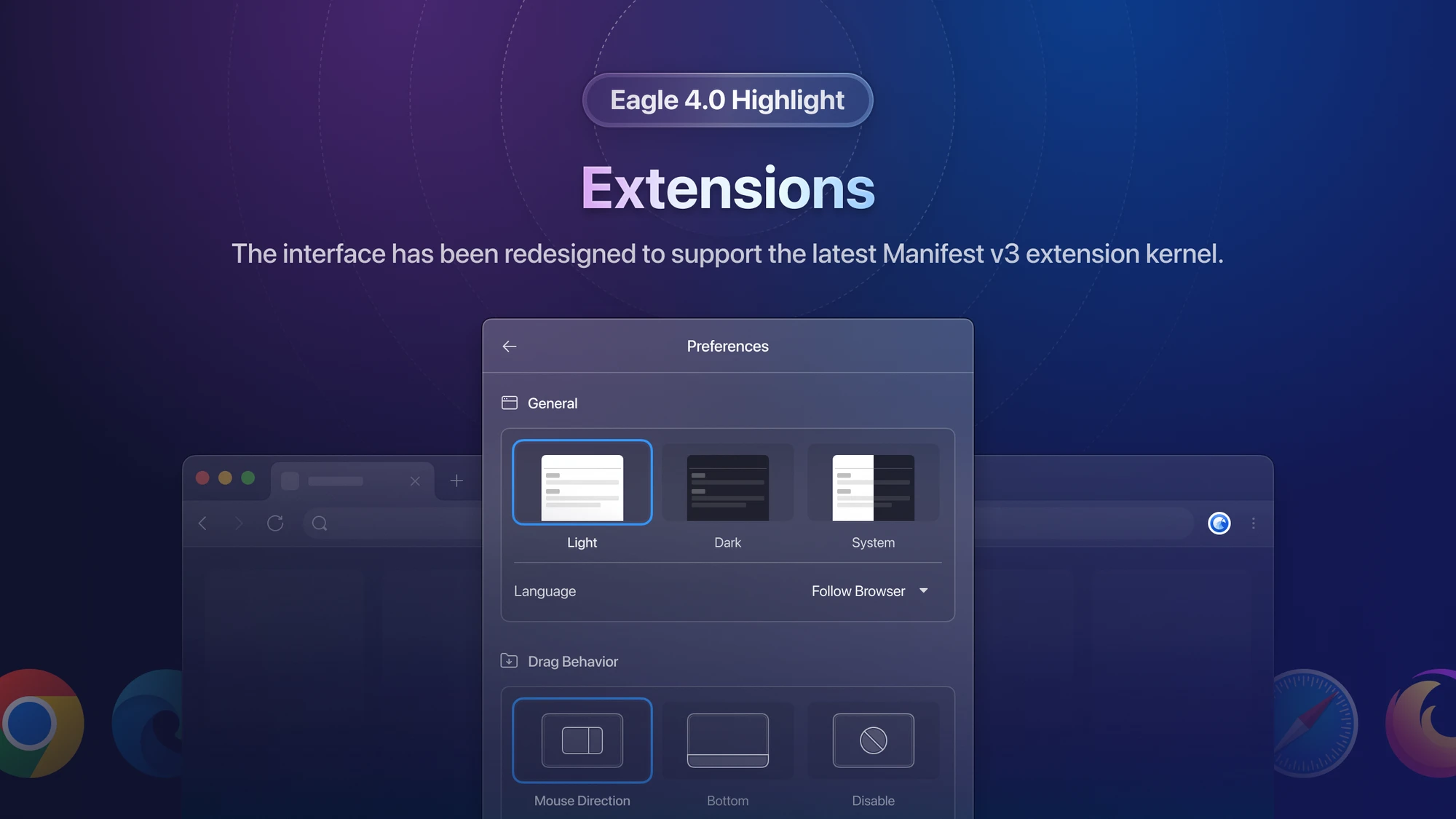
Our browser extension has received a substantial overhaul in this update. We've introduced a fresh interface design, but the most significant transformation lies in the complete rewrite and redevelopment of the entire extension, upgrading its core to Manifest V3. This transition to the new version of Manifest V3 ushers in remarkable performance improvements.
One standout enhancement is the integration of Service Worker technology, which reduces the extension's consumption of computer resources. This translates to a more memory-efficient and faster-running extension, ensuring a smoother and more responsive user experience.
Tag Selection Window (T)
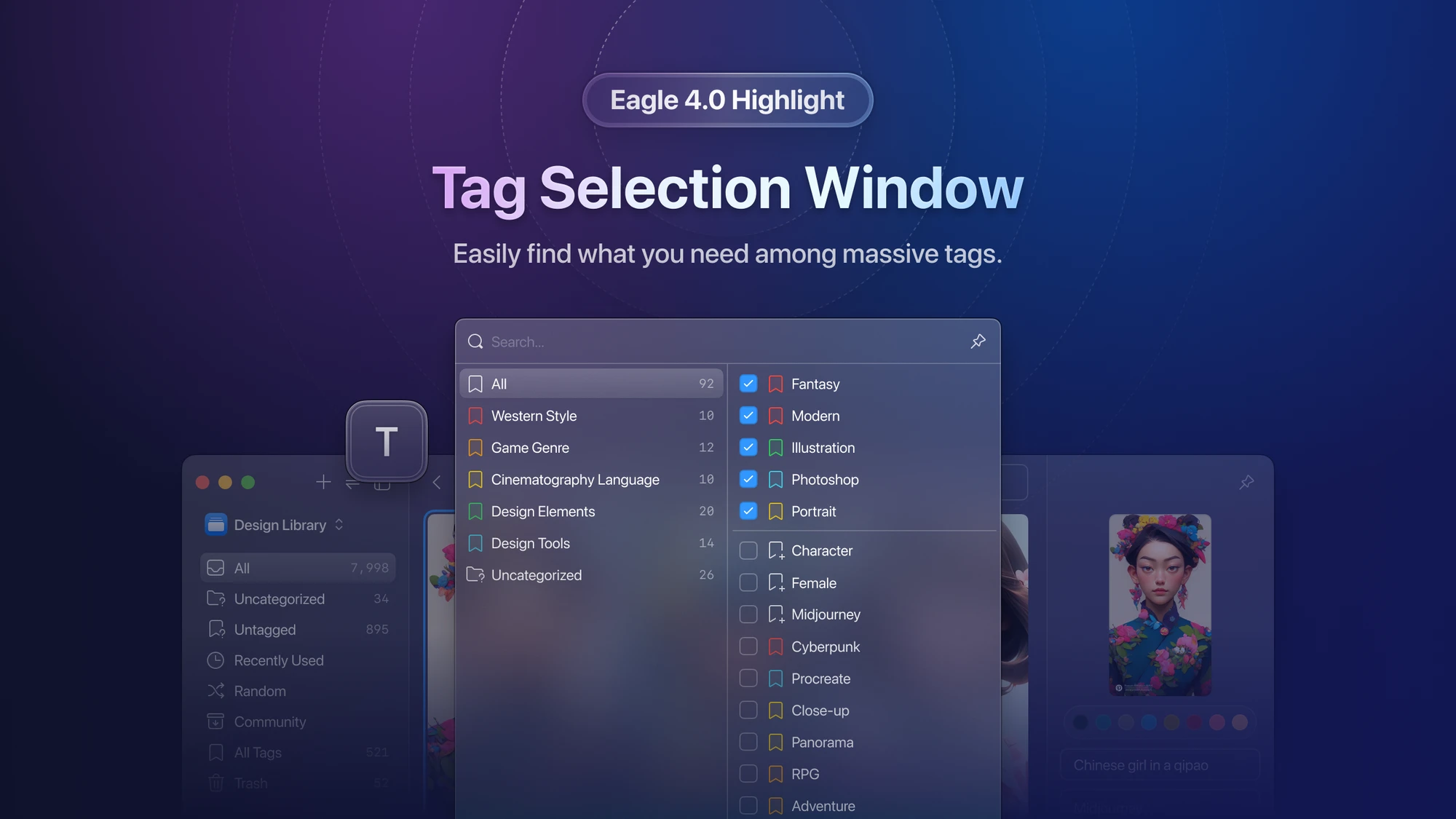
Adding tags is a fundamental feature in Eagle, but we've identified two main issues that needed attention. Firstly, despite many users effectively organizing tags into various tag groups, the tag selection window lacked corresponding filtering functions. Secondly, for users with a substantial number of tags, the issue of lag in the tag selection window had become a concern.
To address these concerns, we have undertaken a complete redevelopment of the "Tag Selection Window" feature, bringing significant enhancements. Here are the key highlights of our improvements:
-
New Interface Layout
The tag selection window's interface has been entirely redesigned to make it easier and faster for users to locate the tags they need. -
Tag Group Sidebar
We've introduced a tag group filtering function on the left side of the window, enhancing the user experience by simplifying the process of finding specific group tags. -
Significant Performance Improvement
The newly developed tag selection window ensures a smooth operating experience, even when managing thousands or tens of thousands of tags. This eliminates any concerns of lag when working with extensive tag collections.
The comprehensive overhaul of the tag selection window, encompassing interface design, functional layout, and performance, promises to deliver users a thoroughly upgraded experience.
Folder Selection Window (F)
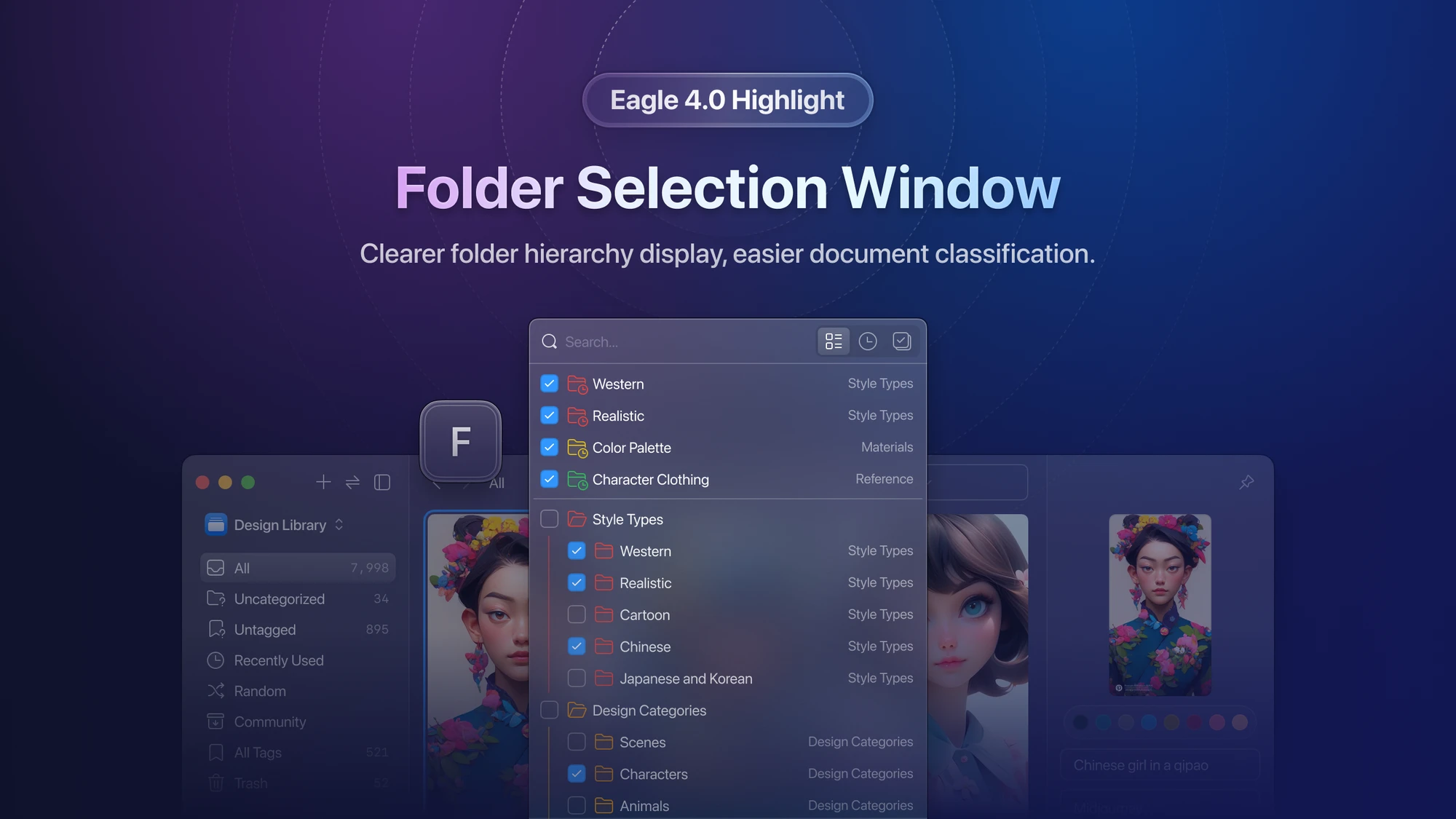
Efficiently categorizing your files has always been one of Eagle's standout features. In this version update, we've introduced several detailed enhancements to the "Folder Selection Window (F)," including:
- New Interface Layout
We've completely redesigned the quick classification window, enabling it to display folder hierarchy, icons, and colors. This makes it more intuitive and convenient for users to locate and classify folders. - Display Parent Folder Name
The addition of the parent folder name in the list enhances users' ability to differentiate between folders with the same name, thus improving overall efficiency. - Support "History, Selected" Filter Tags
We've integrated "History, Selected" filter tags, simplifying and expediting folder selection for users.
Quick Search Window (J)
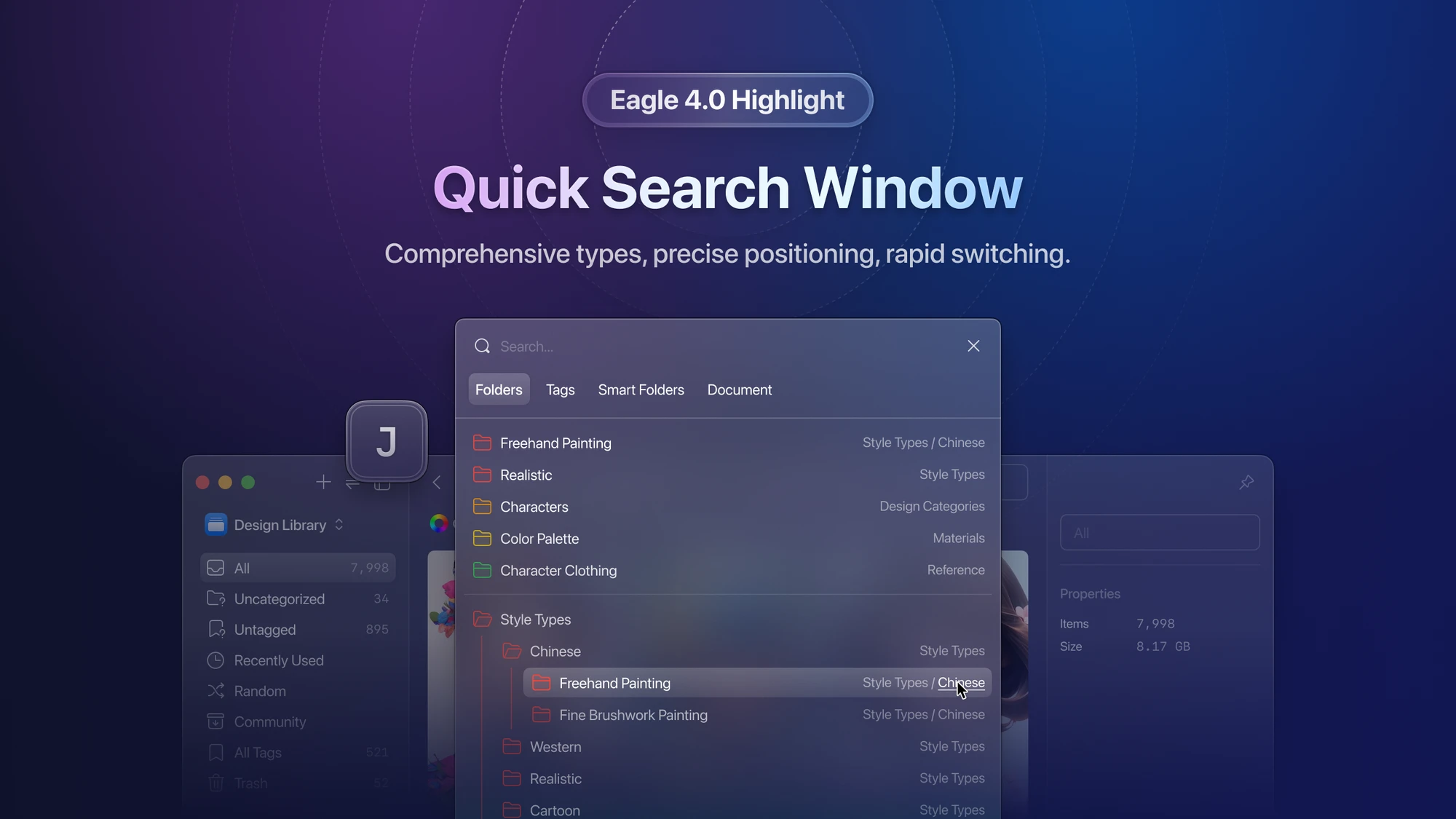
Quickly navigating to the desired content has always been a cherished aspect of Eagle's functionality. In this version update, we've made several detailed improvements to the "Quick Search Window (J)," including:
- Support Displaying Folder Hierarchy
Users can now view the hierarchical relationship of "Folders" and "Smart Folders" directly in the window, enhancing the convenience of searching. - Tag Sorting Logic Adjustment
We've refined the sorting method for tags, arranging them according to the order of "Tag Groups" and alphabetically. This adjustment simplifies visual searching.
Library Switch Window
We have redesigned the "Library Switch" window. The new interface design makes the overall visual feel more comfortable and concise.
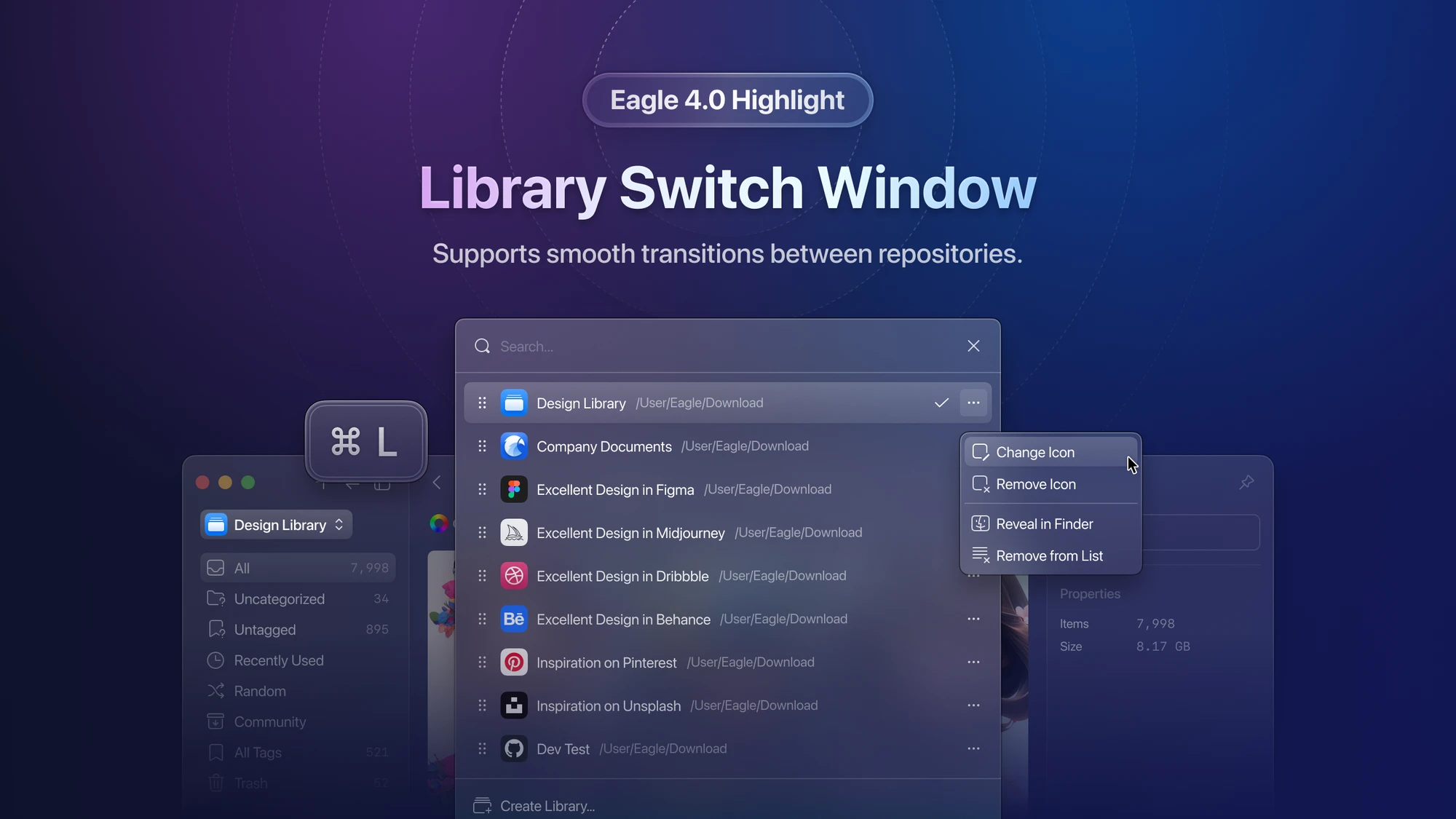
You can directly view the current status of the library in the list, for example, when the library path has been moved or not yet connected:
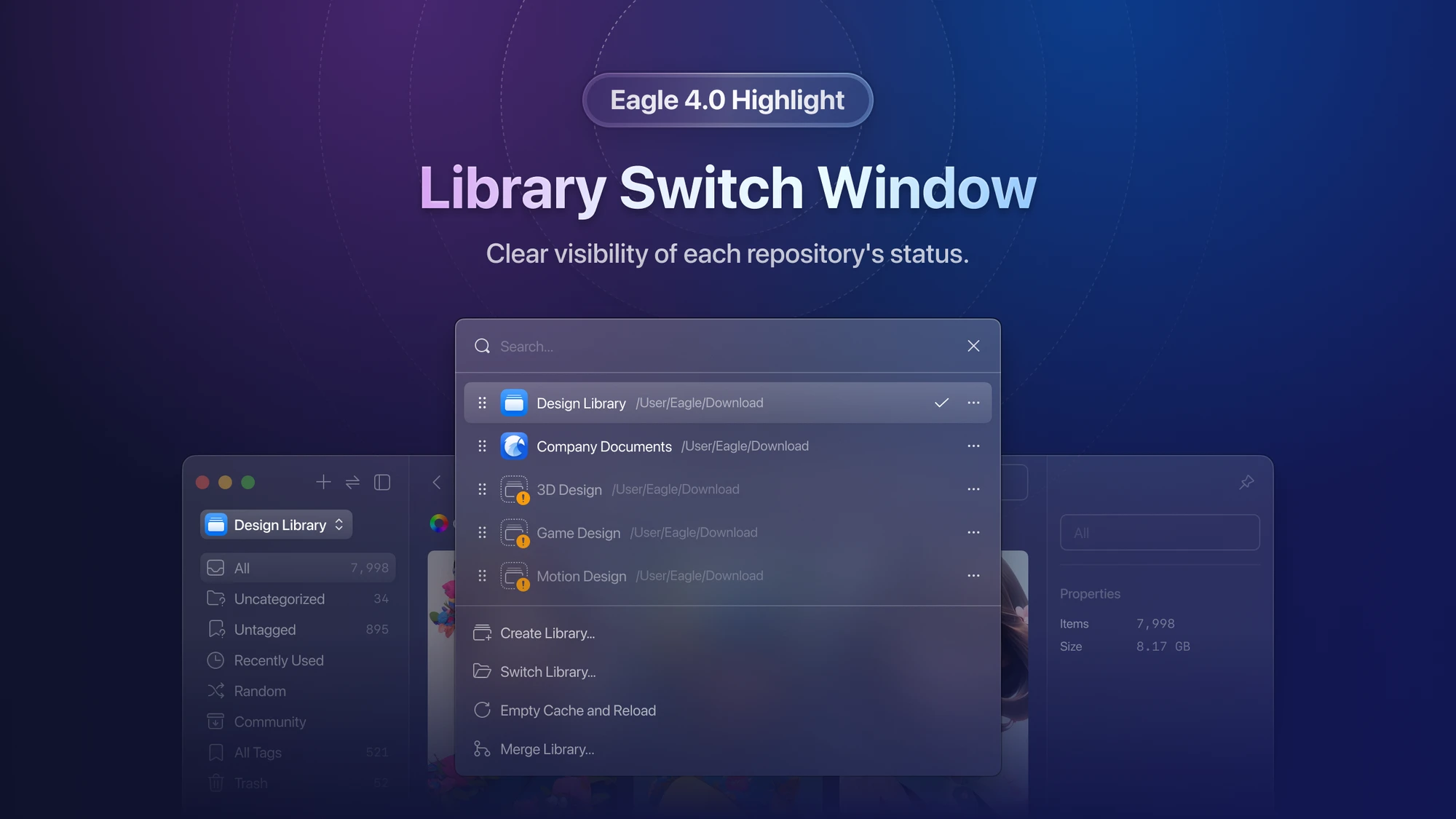
Inspector
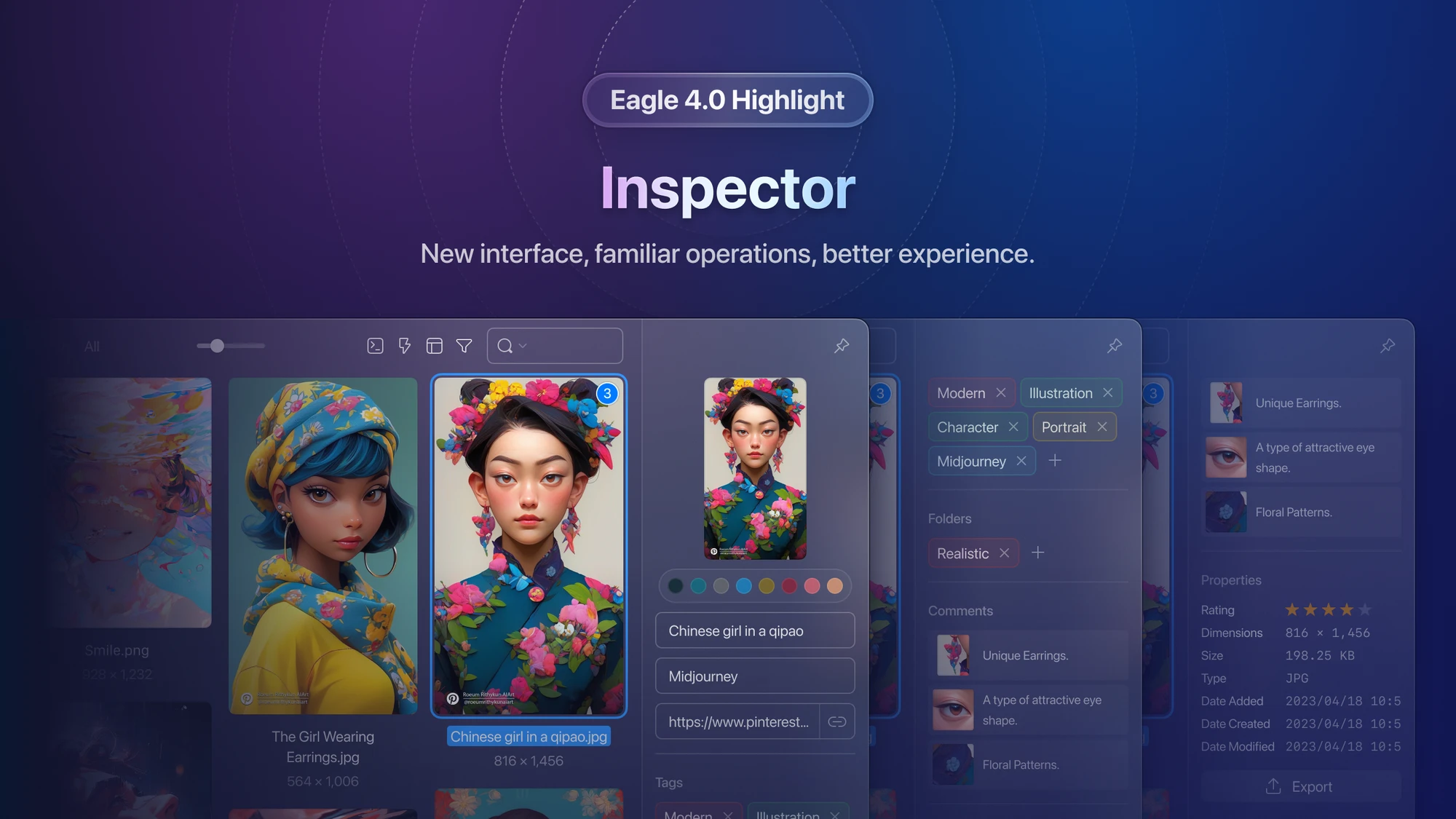
In this version update, the "Inspector" has received numerous detailed improvements, including:
- A visual redesign for a more concise and aesthetically pleasing appearance.
- Unified interaction methods for adding tags and folders.
- Support for expanding or collapsing the content of each section.
- Thumbnail preview support for image annotations.
- A more logical sorting of color palettes.
Filter
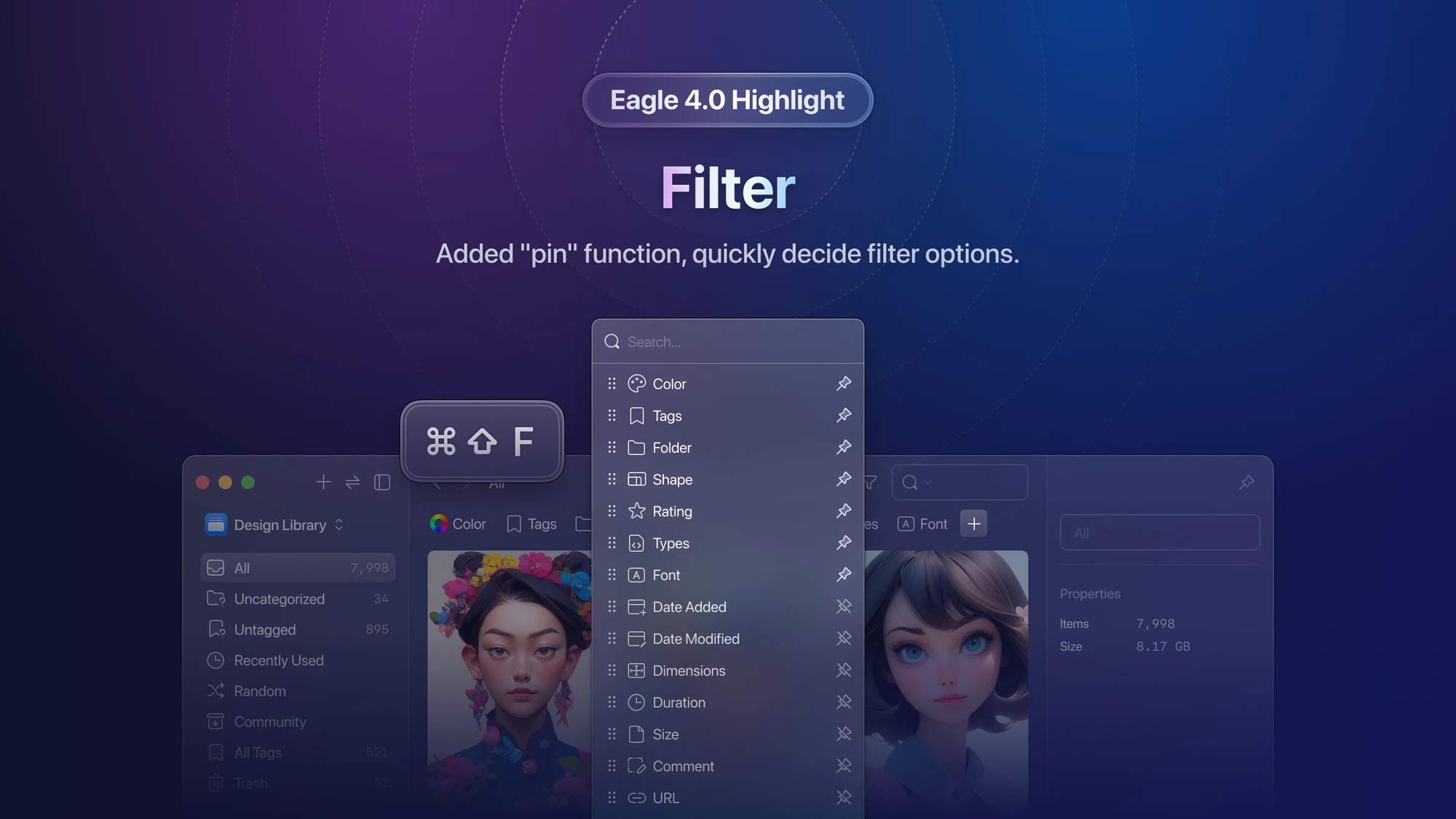
In this version update, we've introduced a "Pin" function to the "Filter." With this function, users can quickly determine which filters are displayed by default and which are hidden. Hidden filters can still be accessed via the "+" button. Additionally, we've made several detailed improvements, such as:
In addition, we have made some detailed improvements, including:
- A redesigned visual layout for a more concise and visually pleasing appearance.
- Support for "exact match" logic in tag and folder filters.
- The addition of an "Uncategorized" function to folder filters.
- The inclusion of a shortcut key (Alt+F) for filter search and activation.
Sidebar
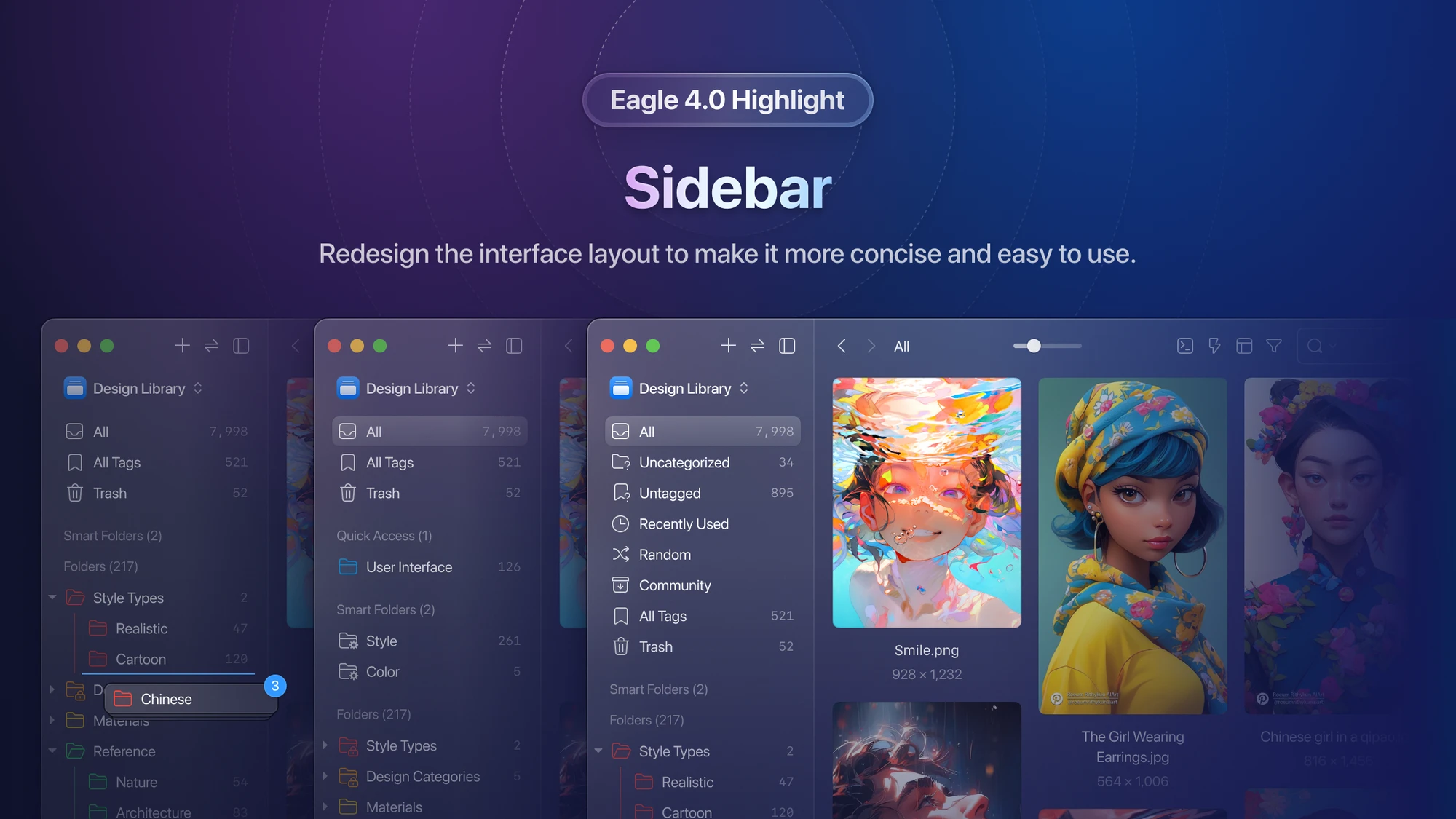
In addition to a fresh visual design, the sidebar now supports batch folder adjustments and intelligent sorting of folder lists, enhancing overall usability and efficiency.
The above are the main update highlights of the Eagle 4.0 beta version. In addition to the above content, there are many more noteworthy places in this update, let's continue to explore more update details!
Performance Optimization
The Eagle 4.0 beta version delivers remarkable performance improvements to enhance your user experience. Here are the key highlights:
- Faster Application Launch:
We've boosted the application launch speed by 30%, ensuring you get to work swiftly. - Speedier Library Loading:
Enjoy a 20% improvement in library loading speed, making your content more accessible than ever. - HEIC Image Enhancements (Windows):
With the installation of the HEIF Image Extensions plugin from the Microsoft Store, we've achieved a remarkable 400-800% acceleration in HEIC image addition and preview speed. - HEIC Large Image Preview (macOS):
On macOS 10.13 or later, we've optimized the large HEIC image preview speed, delivering a 400-800% increase for an enhanced experience. - PDF Document Acceleration (Windows):
Experience a 100% speed improvement with added PDF document acceleration on Windows. - Efficient Video Dragging:
We've significantly enhanced the response speed of the video dragging progress bar screen, making your video-related tasks smoother and more efficient.
These performance optimizations ensure that your interactions with Eagle are more seamless and efficient, saving you valuable time and enhancing productivity.
New Format Support
The Eagle 4.0 beta version introduces support for an array of new file formats, expanding the scope of your creative possibilities:
- Video Formats:
Now, you can seamlessly work with video formats encoded with H.265/HEVC, providing you with advanced video editing capabilities. - Image Formats:
Our support for image formats has expanded to include AVIF, HEIF, INSP, JPEG XL, JFIF, and JPE. This extended compatibility allows you to explore a wider range of image formats for your creative projects. - ICNS Icon Format:
We've added support for the ICNS icon format, enhancing your ability to manage and customize icons. - HTML/MHTML Offline Webpage Format:
You can now work with HTML and MHTML offline webpage formats, opening up possibilities for offline content management and access. - 3D File Formats:
For those engaged in 3D modeling and design, we've included support for 3D file formats such as 3ds, 3mf, dae, ifc, ply, stl, and glb. This expansion enables you to work with a more diverse range of 3D content seamlessly.
File List
-
Redesigned "Sort, Layout" Menu
We've completely overhauled and revamped the "Sort, Layout" menu to make file organization a breeze.![layout-window]()
-
Video and Audio Hover Play
Our new interface now offers seamless video and audio playback with a simple hover action.![hover-play-ui]()
-
Automatic Playback for GIFs and WebP Images
Enjoy automatic playback of GIF and WebP animated images in your list without the need to hover (configurable in preferences).![gif-auto-play]()
-
Expanded Copy Options
We've expanded the right-click menu's copy functions, offering more copy formats like folder path, thumbnail, name, and base64.![more-copy-function]()
-
Easy Sharing with AirDrop (macOS)
Share files effortlessly to other devices using the new "Share" function in the right-click menu, now supporting AirDrop on macOS.![support-airdrop]()
-
Enhanced "Open in Other Applications”
The "Open in Other Applications" function now aligns perfectly with the system Finder on macOS, making your file management experience seamless. -
Improved Subfolder Thumbnails Display Subfolder thumbnails now display content without cropping, making it easier for you to identify your files.
-
Batch "Open in File Manager" You can now open multiple files in your preferred file manager with a simple batch right-click action.
-
Effortless File Renaming Rename files with ease by simply single-clicking on the selected file name, similar to the convenience of Windows Explorer.
Spacebar Preview
The interaction logic of the spacebar preview has been fine-tuned to ensure that preview tools for different file formats are displayed in the most intuitive way. Additionally, we've relocated the left and right switch buttons from the sides to the bottom of the window, reducing the distance between the two buttons for smoother left and right navigation. These adjustments make your experience with spacebar previews more seamless and efficient.
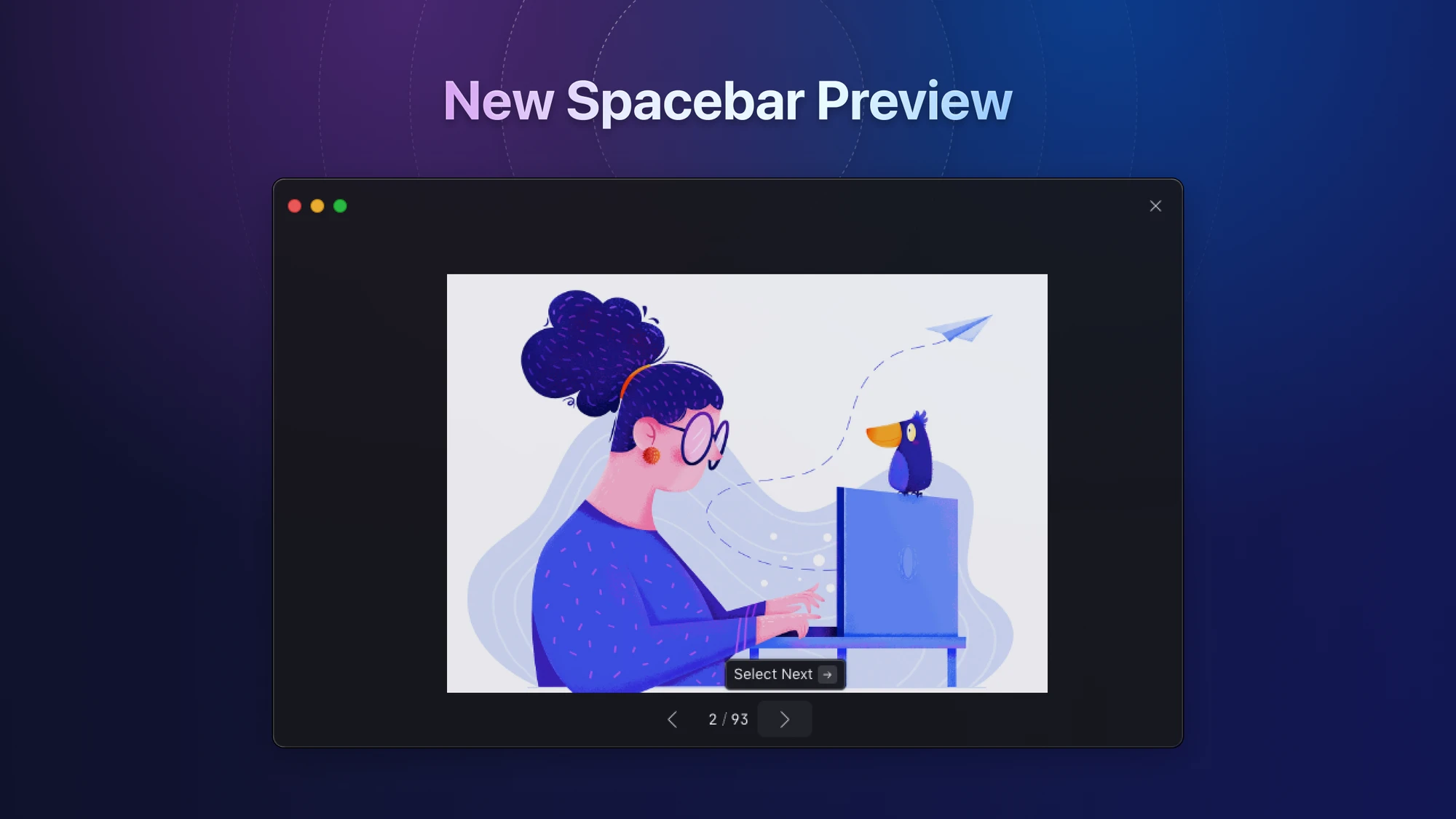
Font Management
We've optimized the letter preview function in font management, allowing you to easily identify missing letters in your fonts.
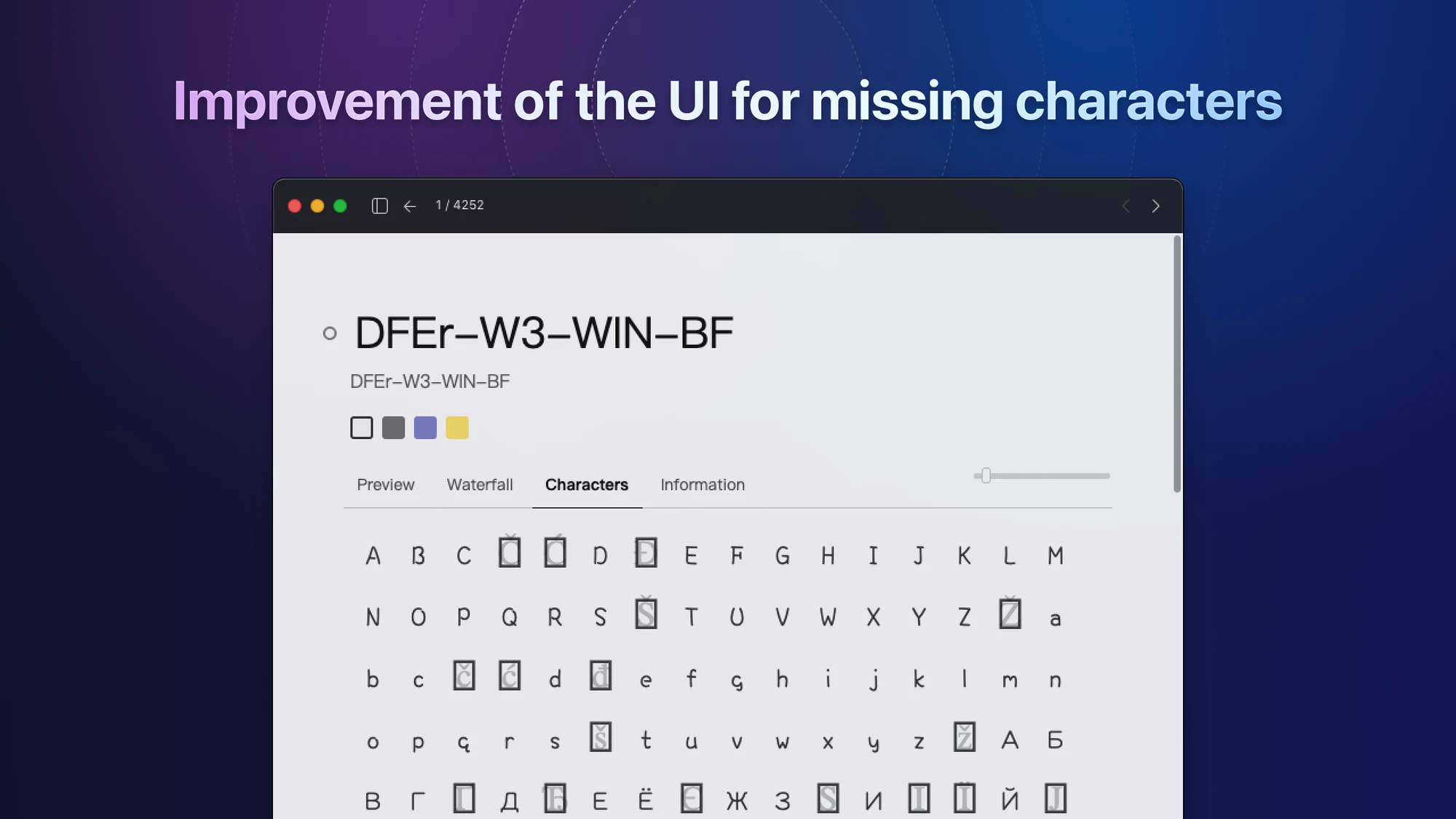
Video Player
Our video player and function icons have undergone a redesign, ensuring a consistent and minimalist style across the board.
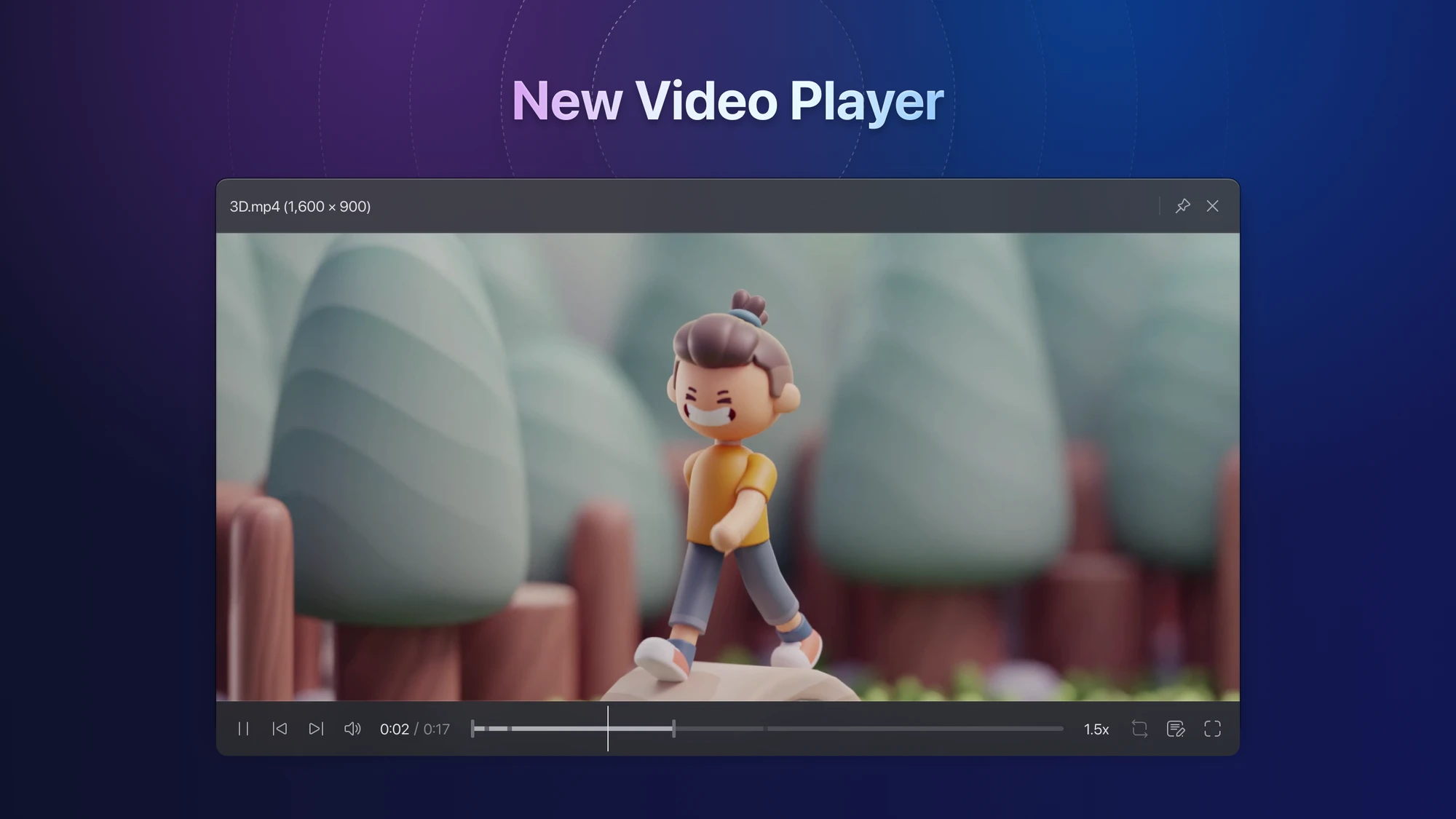
GIF Player
Similar to the Video player, the gif player and its function icons have been redesigned to maintain a consistent and minimalist aesthetic.
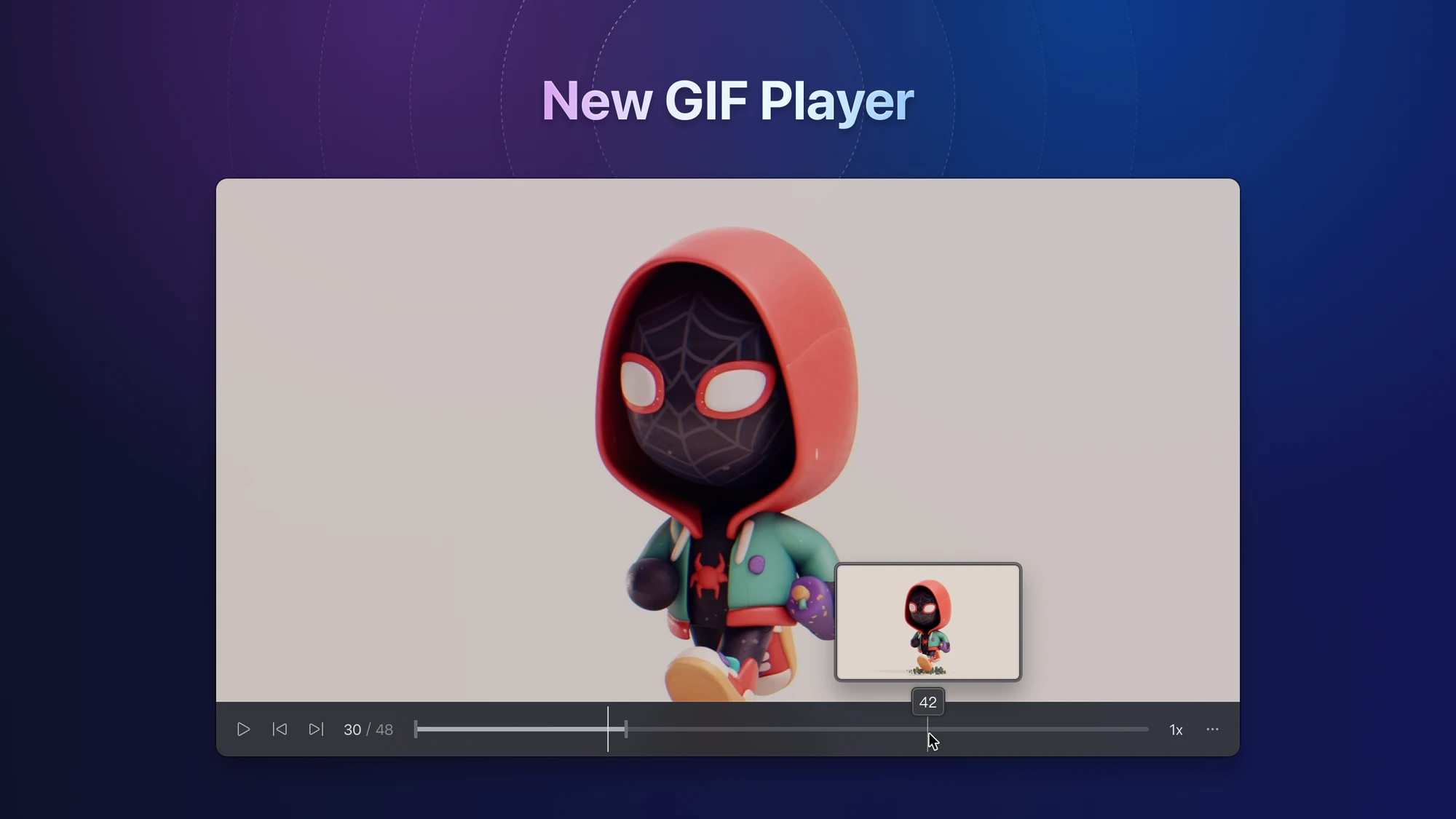
Bookmark
Redeveloped and designed the "Bookmark Browser". The new version of the Bookmark Browser has added these features:
- Previous page, next page buttons
- Refresh button
- Display current website name, link
- Copy link button
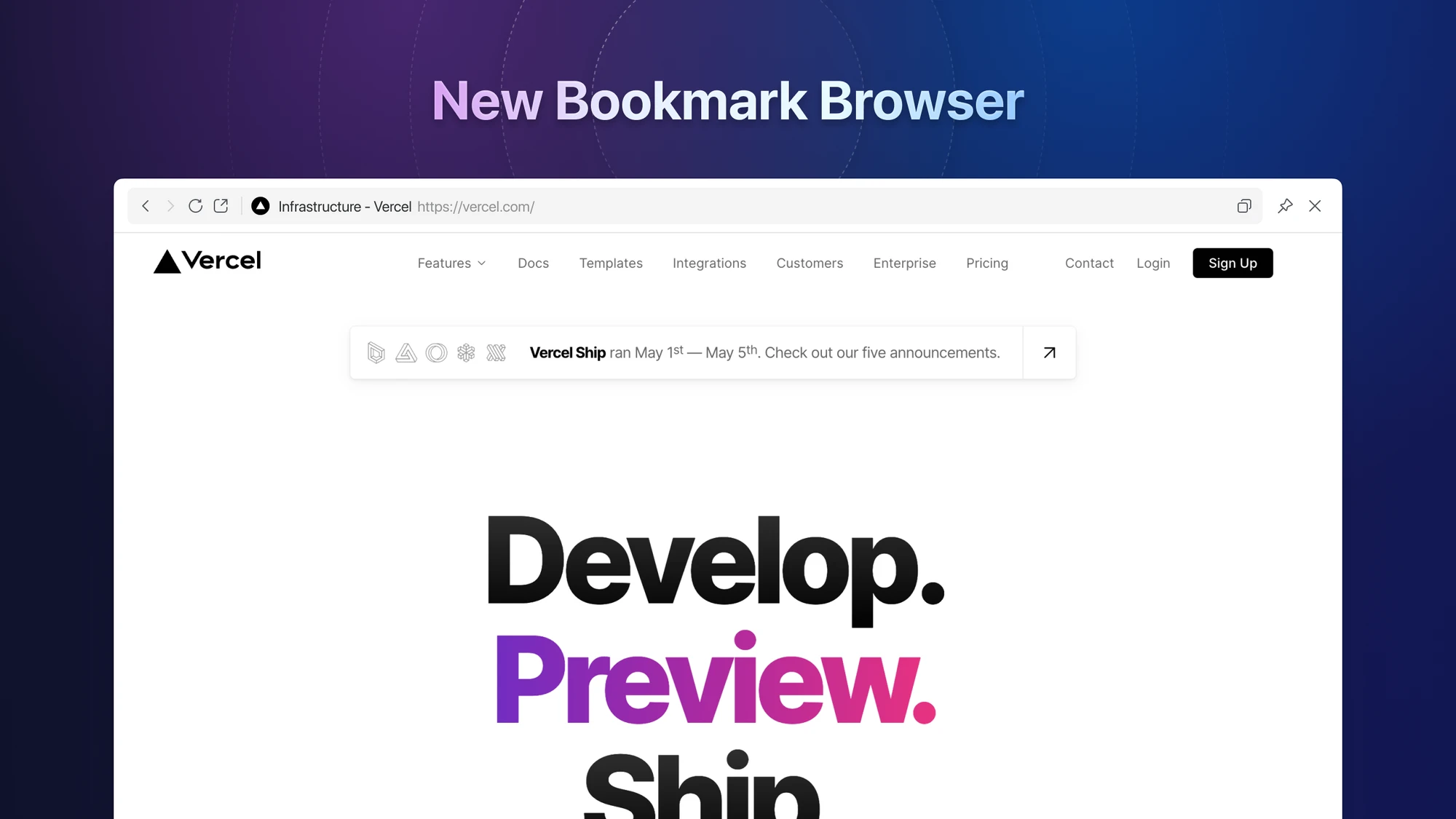
In addition, we have made some detailed improvements, including:
- Support for adding "bookmarks" by dragging and dropping links from outside
- Support for adding "bookmarks" by copying and pasting links from outside
- Support for right-clicking bookmarks to refresh bookmark thumbnails
New 3D Model Viewer
The "3D Model Preview" tool has been redeveloped to provide additional functions, simplifying the process of previewing 3D models.
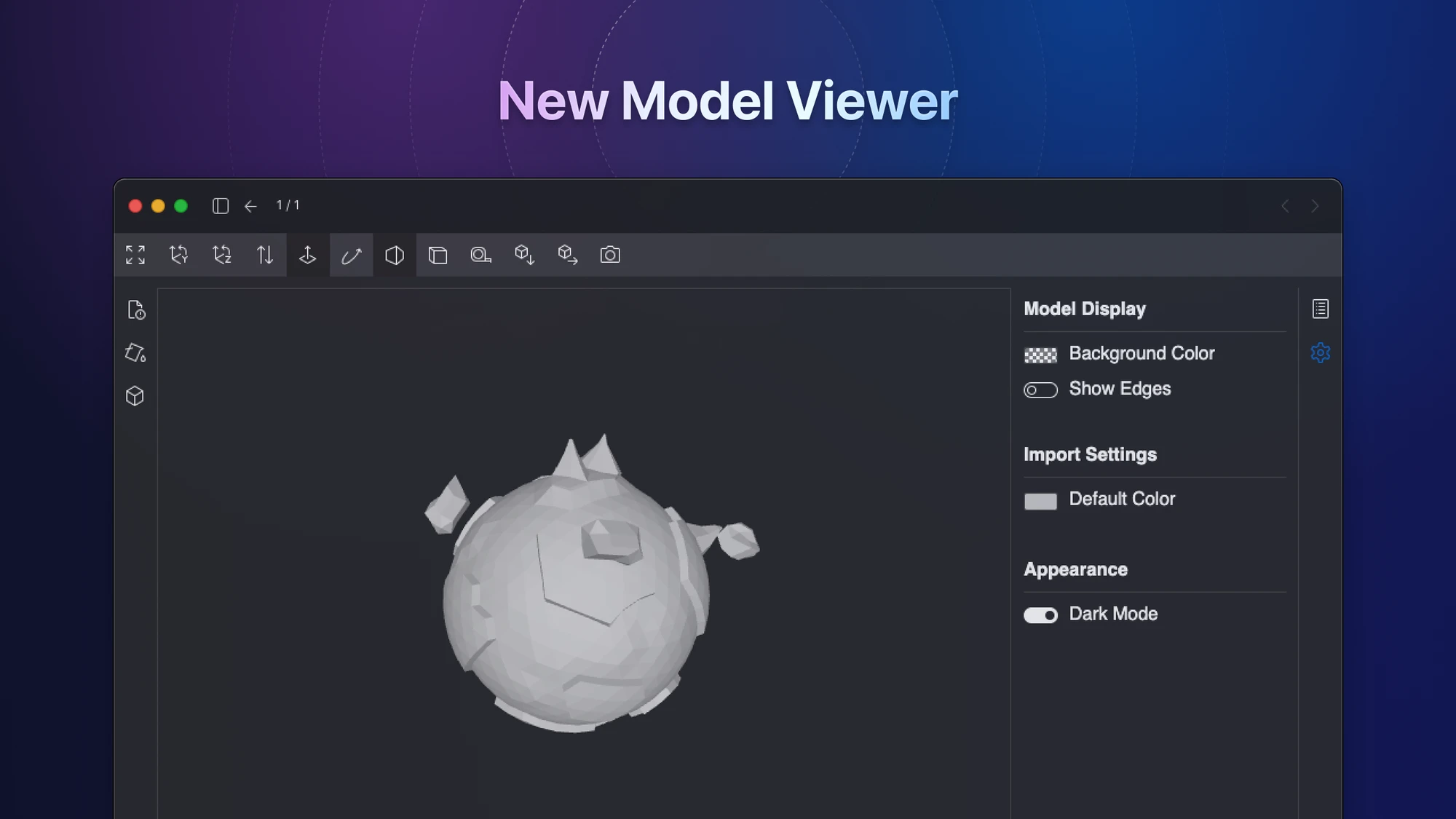
Smart Folder
-
Support for "Folder Name" filter condition
![smart-folder-folder-name]()
-
Support for right-click creation of sub-smart folders
![smartfolder-sub-smartfolder]()
Tag Management
We have redeveloped and designed the "Tag Management Page", and mainly made the following adjustments:
-
We have adopted a neater layout, making it easier to find
![tag-management-layout]()
-
We now support switching between "Alphabet / Group" grouping methods
![tag-management-group]()
In addition, we have made some detailed improvements, including:
-
We have redeveloped the add tag window, making it easier to choose tags now
![new-add-tag-window]()
-
We now support batch renaming
![batch-renaming-tags]()
-
When sorting tags by quantity, if the number of tags is the same, we will sort them in alphabetical order.
Action
We've given the "Action Creation" window a fresh design, making the process of creating actions more transparent and user-friendly.
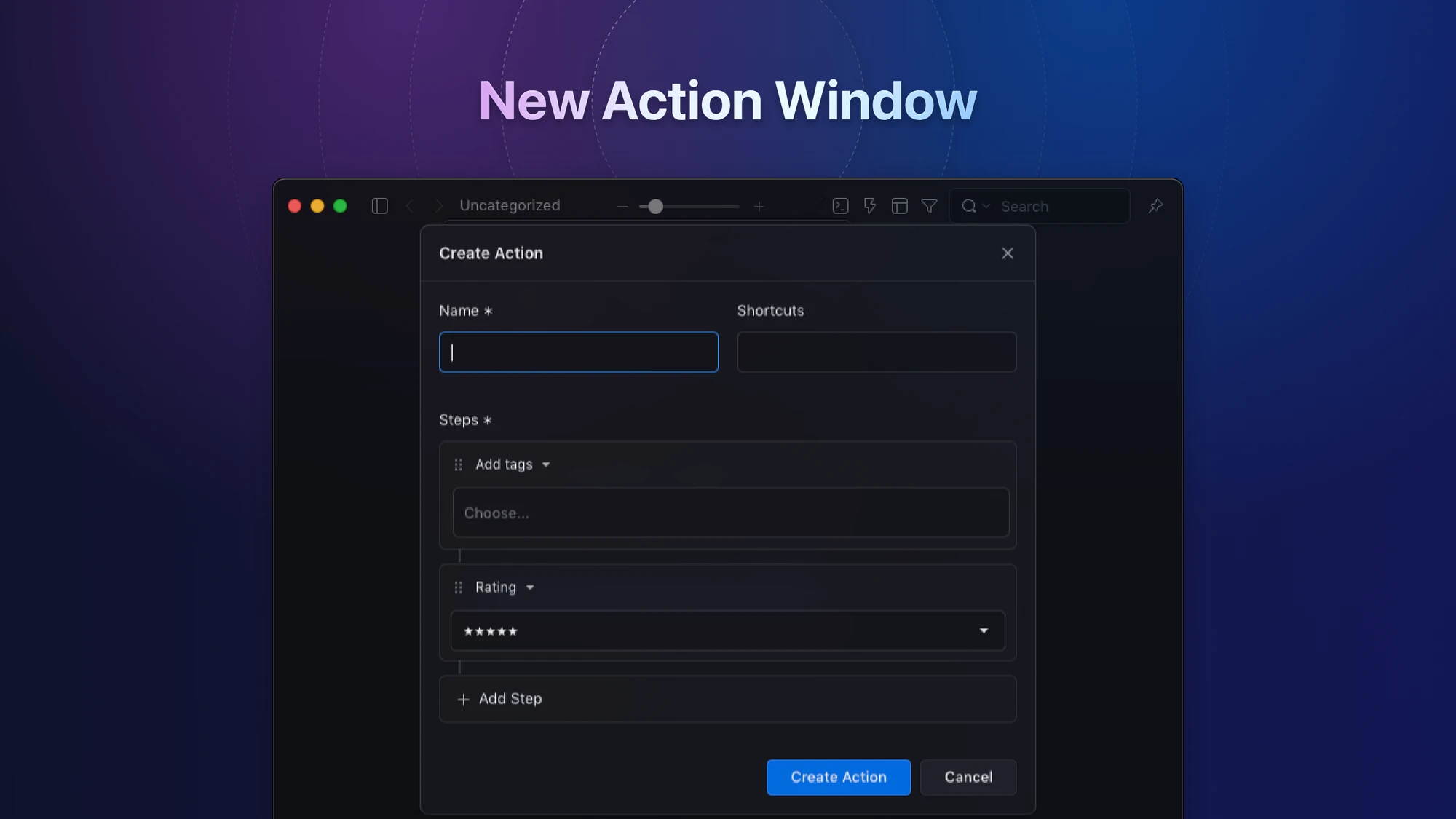
Activated Device Management
Our redesigned "Activated Device Management" feature offers a more user-friendly way to manage your activated devices. With these adjustments, you can:
- Easily view the number of devices that can be activated.
- Check the remaining number of available devices.
- Access details such as the name, operating system, and activation time of your activated devices.
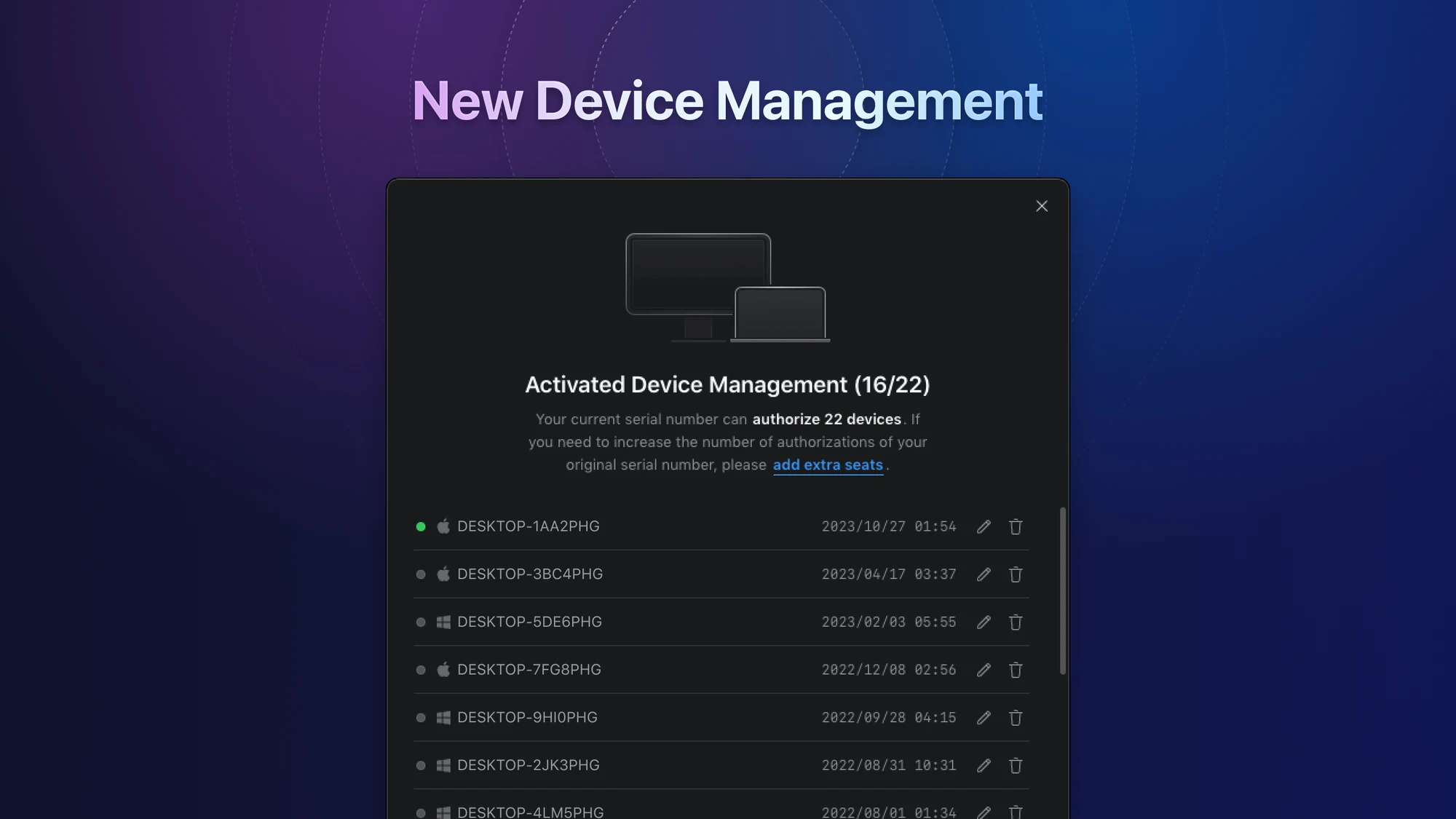
New Onboarding UX
We've meticulously redesigned the entire process of starting the application from scratch. This new approach is geared toward assisting first-time users in swiftly selecting their preferred themes, installing browser extensions, and creating their very first library. This revamped onboarding experience is tailored to ensure that every new user gets off to a great start with Eagle.
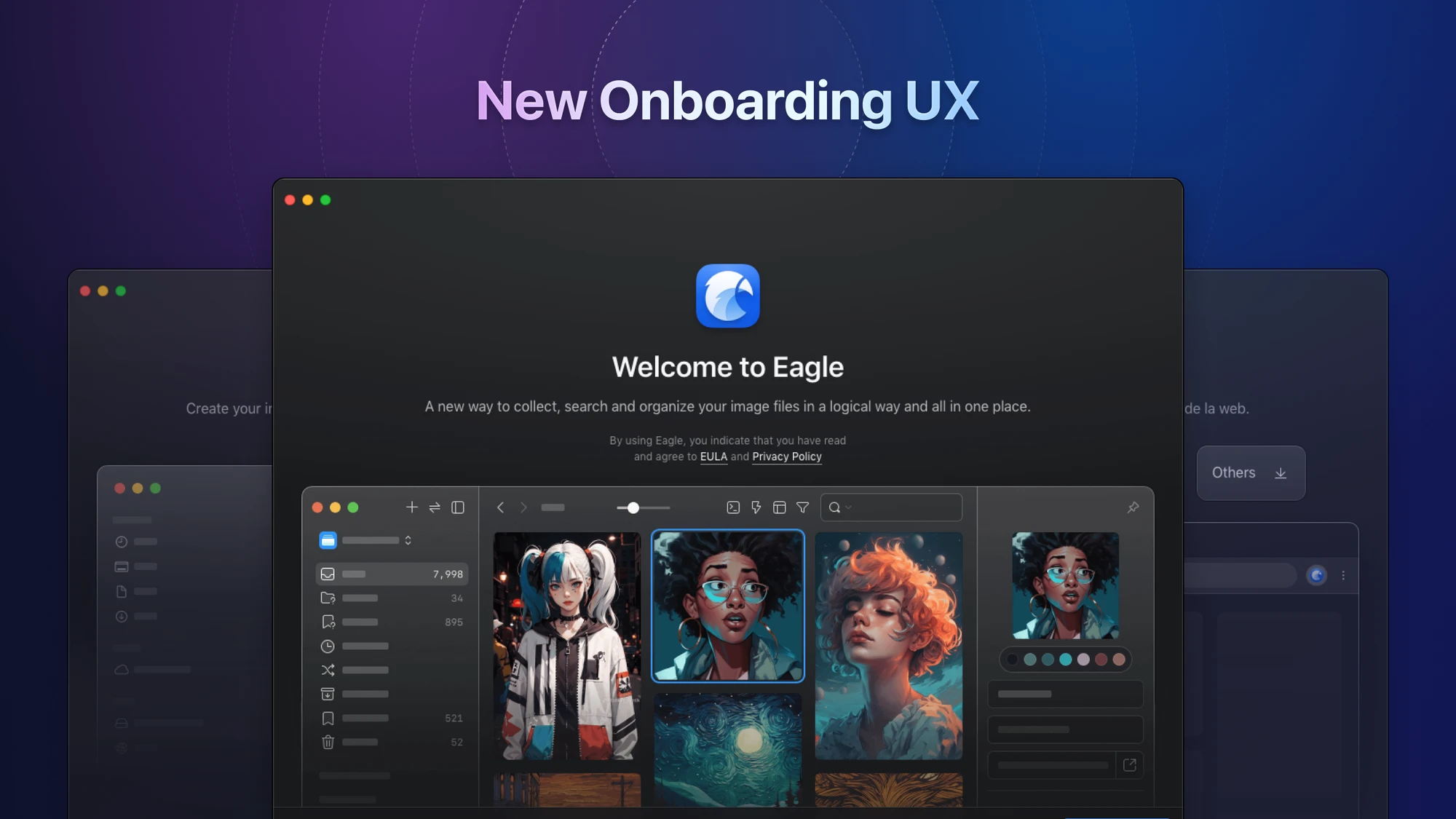
Notification
In addition to introducing a fresh visual style, we've also reimagined all the components used for notifications in this update. This revamp has made the notification states of "success, warning, error" more distinct and easier to understand.
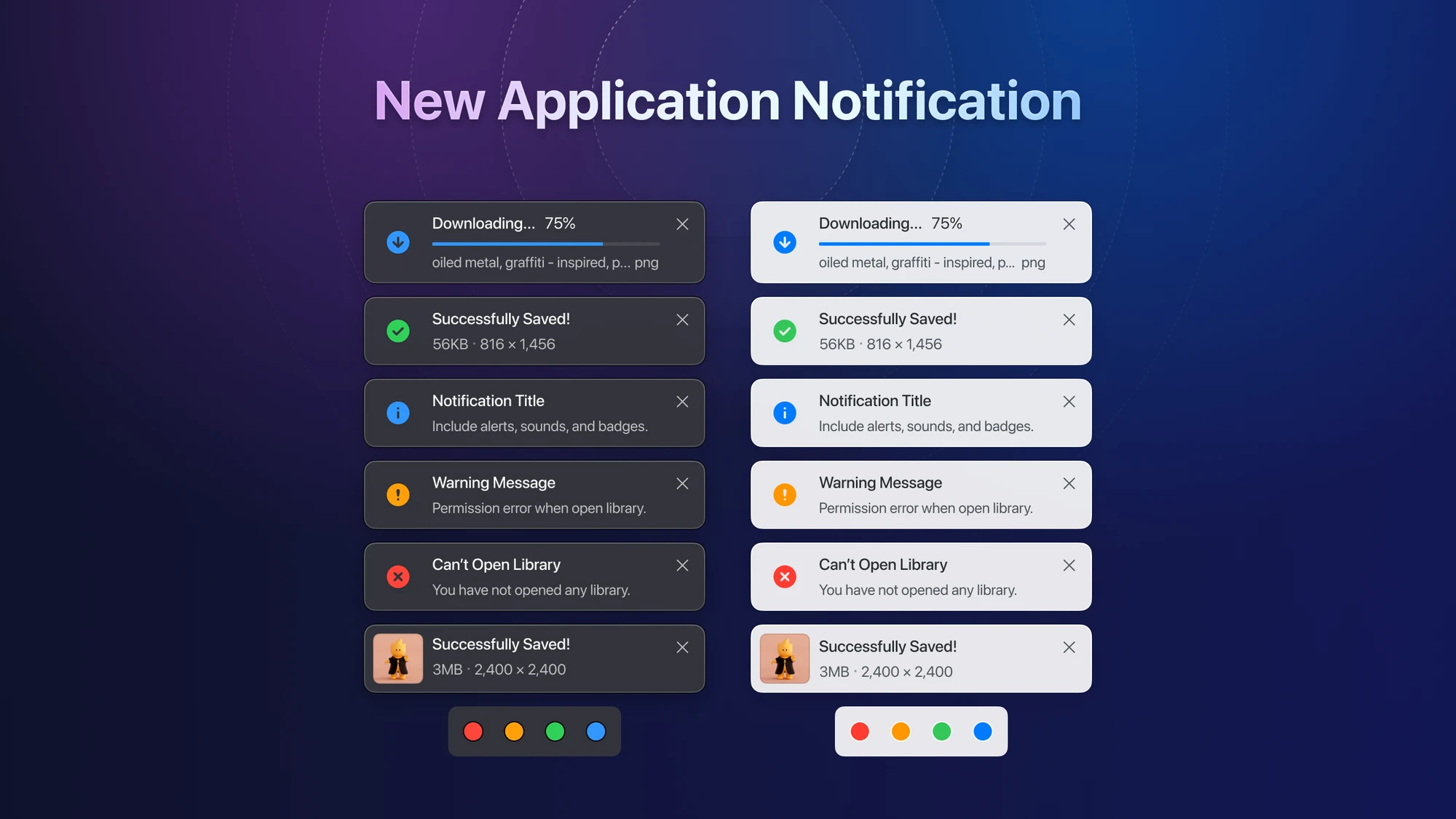
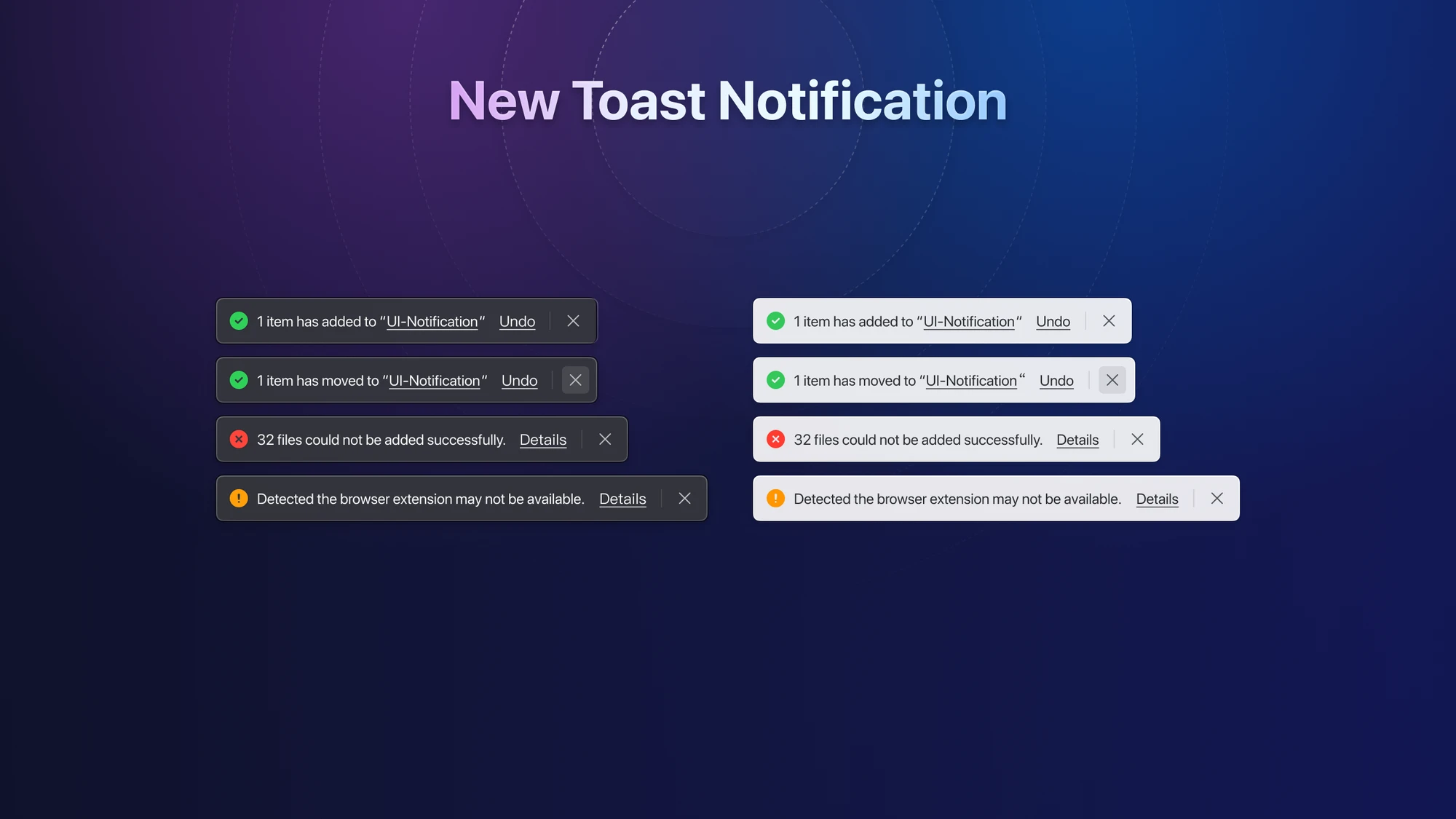
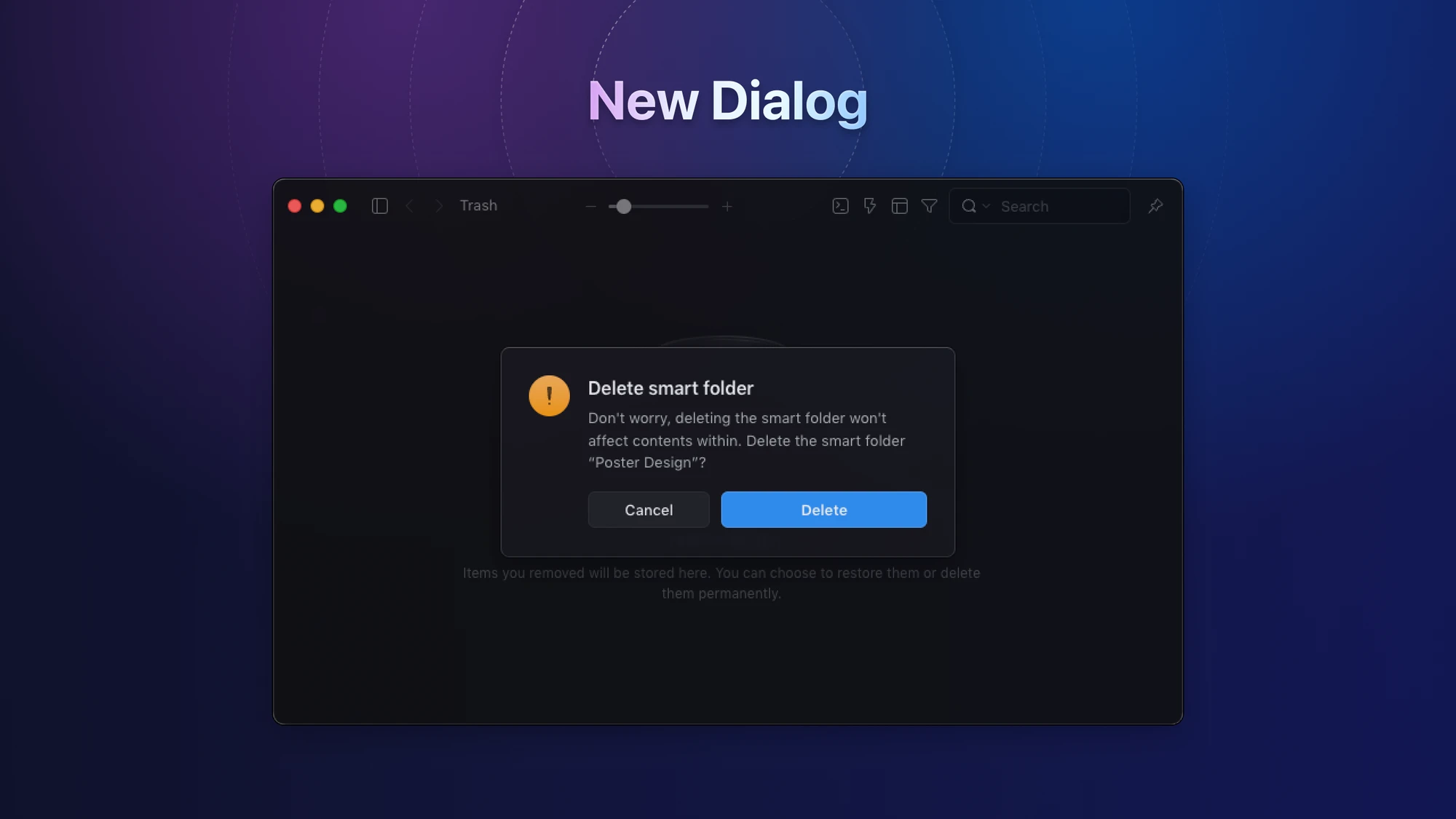
New Illustration Style
We've undertaken a complete transformation of all the illustrations within the application, aiming to imbue it with a more professional and minimalist visual style.
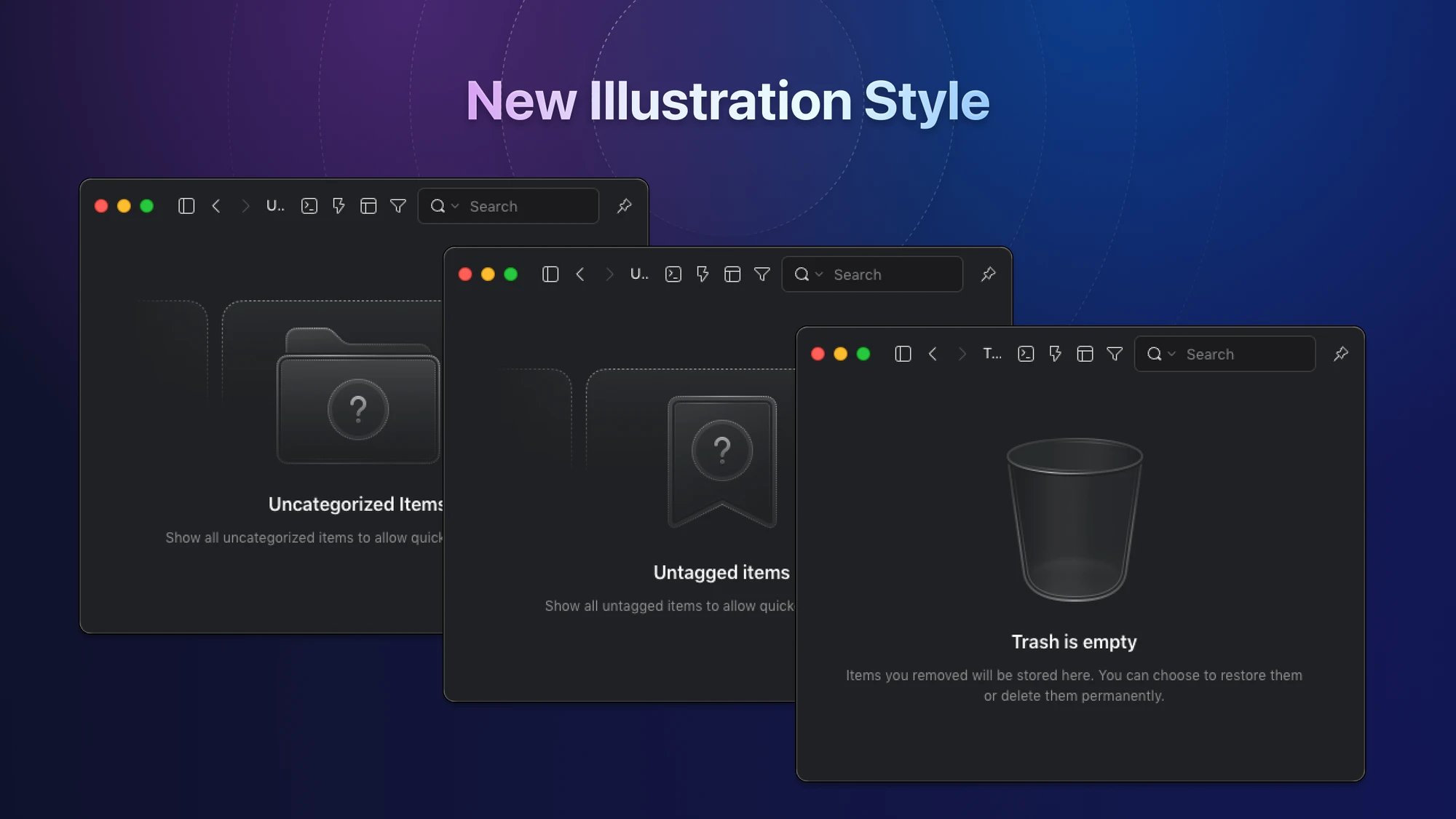
New Shortcuts
| Function | Shortcuts |
|---|---|
| New Sub Folder | Alt+N |
| Exit Application (Windows) | Alt+F4 |
| Clear Filters | Ctrl+Shift+Alt+F |
| Custom Thumbnails | ⌘+Shift+Alt+T |
| Add custom thumbnails from clipboard | ⌘+Shift+Alt+T |
| Mute | M |
Eagle API
- [New] /api/tag/all
- [New] /api/tag/list
- [New] /api/tag/listRecent
- [New] /api/tag/groups
- [New] /api/item/batchSave
- [Optimization] /api/item/addBookmark now supports video formats.
- [Optimization] /api/item/list supports the
offsetparameter. - [Optimization] /api/item/addFromPaths now supports returning file
id. - [Optimization] /api/item/addFromPaths now supports the
starparameter.
Changes and Improvements
We've made significant enhancements and introduced new features in Eagle 4.0 beta to elevate your user experience:
-
Custom Thumbnails for Fonts and Audio
You can now enjoy custom thumbnails for fonts and audio files, making it easier to identify and organize your assets. -
Enhanced Full-Screen Mode
Our full-screen mode now features a sleek "pure black" background, providing a distraction-free and immersive viewing experience. -
Smart JPG Image Rotation
We've implemented a smart solution that utilizes EXIF properties to automatically rotate JPG images. This not only prevents file size increases but also maintains the original color integrity. -
Redesigned "About" Window
Our "About" window has received a fresh and modern redesign, offering a more informative and visually appealing experience. -
Enhanced Device Resolution Support
Eagle now supports the iPhone 14 Pro Max's impressive 1290x2796 resolution. Moreover, you can double-click to view intelligent scaling to 33.3%, ensuring optimal image clarity.
Bug Fixes
- [Fixed] Google's image search by image function not working.
- [Fixed] Some 32-bit TIF images cannot be displayed.
- [Fixed] The video frame-by-frame playback function is not accurate enough.
- [Fixed] If the 3D model file name contains a comma, it cannot be imported and previewed.
- [Fixed] If the file name contains half-voiced Japanese symbols "ぱぴぷぺぽ", the half-voiced symbols should not be changed to voiced symbols, causing problems with thumbnail display.
- [Fixed] If the folder name contains a tab symbol, the exported folder cannot be used on the computer.
- [Fixed] Unable to import .url file format.
- [Fixed] When using F2/Ctrl+R to rename in detailed mode, the name position of the inspector should be focused instead of the list item name that is no longer visible.
- [Fixed] HDR/EXR image exposure abnormal darkening problem (Windows).
- [Fixed] Unable to use the up/down frame shortcut keys when using the built-in Pinyin input method on Mac.
- [Fixed] Sketch file thumbnail cannot be parsed correctly.
- [Fixed] Some .ico images cannot be displayed correctly.
- [Fixed] Some font files cannot be judged repeatedly.
- [Optimization] Dragging and moving the file thumbnail position adjustment to avoid covering the mouse.
- [Fixed] macOS 13 hard disk format judgment abnormality, prompting NTFS format warning.
- [Fixed] Adjusting the screen scaling ratio may cause the full-screen screenshot function to be abnormal and unusable (Windows).
- [Fixed] The application cannot correctly identify the avif image format and will mistake it for an mp4.
- [Fixed] Unable to directly drag and drop browser images to the left folder to add, prompting "path too long".
- [Fixed] Avoid software crashes caused by importing abnormally large SVG images (tens of MB).
- [Fixed] Low probability of TIF images cannot be previewed.
- [Fixed] Some abnormal JPG files cannot correctly parse the IPTC tag content.
- [Fixed] Automatically determine the actual file format of .jpg files to avoid importing images that are actually HEIC as JPG.
- [Fixed] Adding abnormal svg causes software to freeze.
- [Fixed] When deleting long images from the waterfall flow list, the automatic selection of the next image causes the scroll bar position to jump randomly.
- [Fixed] Unable to download AVIF image links from web pages, prompting download failure.
- [Fixed] The extension name of m4v files is changed to mp4 after import.
- [Fixed] When editing video notes, clicking Shift+Enter should not trigger the function of opening in the default application.
- [Fixed] When switching TIF files left and right, the screen flashes.
👍 Your Support Matters!
Your satisfaction with Eagle means the world to us, and we're immensely grateful for your support. Our commitment to regular, substantial updates has remained unwavering since version 1.0 launched in 2017.
If you find this revision impressive and believe the Eagle team's hard work deserves recognition, we kindly request your assistance in sharing Eagle with your friends. By doing so, you're helping more people find the efficient material management tools they've been seeking.
Furthermore, a simple thumbs-up is a significant source of motivation for the Eagle team. Your feedback is invaluable to us!
You can also leave a brief review at the following links:
Finally, we invite you to stay connected with us on various social platforms to receive real-time updates on new design resources and tips. We're dedicated to providing you with the best Eagle experiences possible:
- Twitter: Follow us on Twitter
- Facebook: Like us on Facebook
Your support fuels our passion to continue delivering exceptional experiences with Eagle. Thank you for being a part of our journey!










