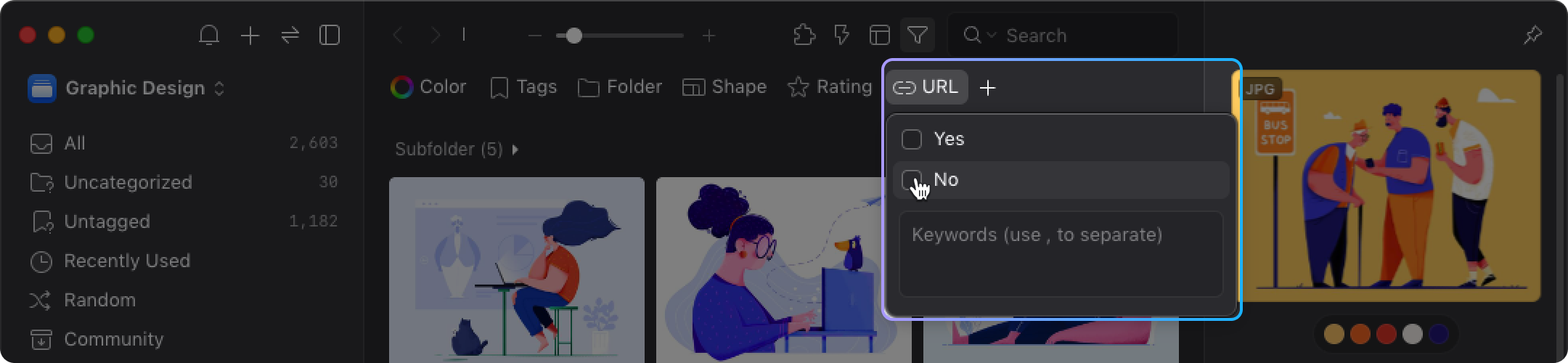Interface - Filter
Aside from the keyword search function, Eagle also provides one of our most powerful function -- the advanced filter. Based on the conditions you input, Eagle can find images that fits in your need.
Open the Filter
You can find the "Funnel" button on the right side of the toolbar. Click the button to open the "Filter" and you can select the filter conditions.
- Click the "Funnel" button on the right side of the toolbar

- The "Filter" will be shown below the toolbar
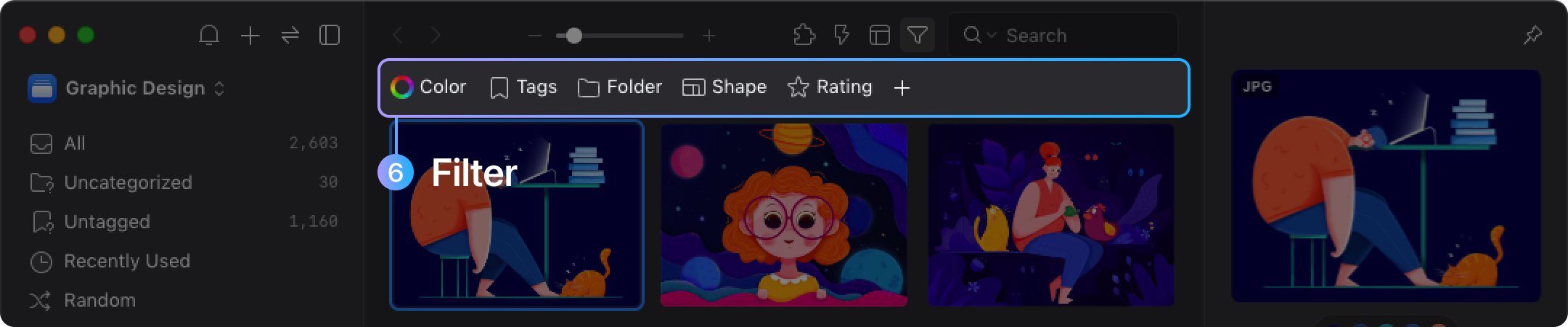
Sort the order of Filter Conditions
You can sort filter conditions by dragging them to your liking, see below:
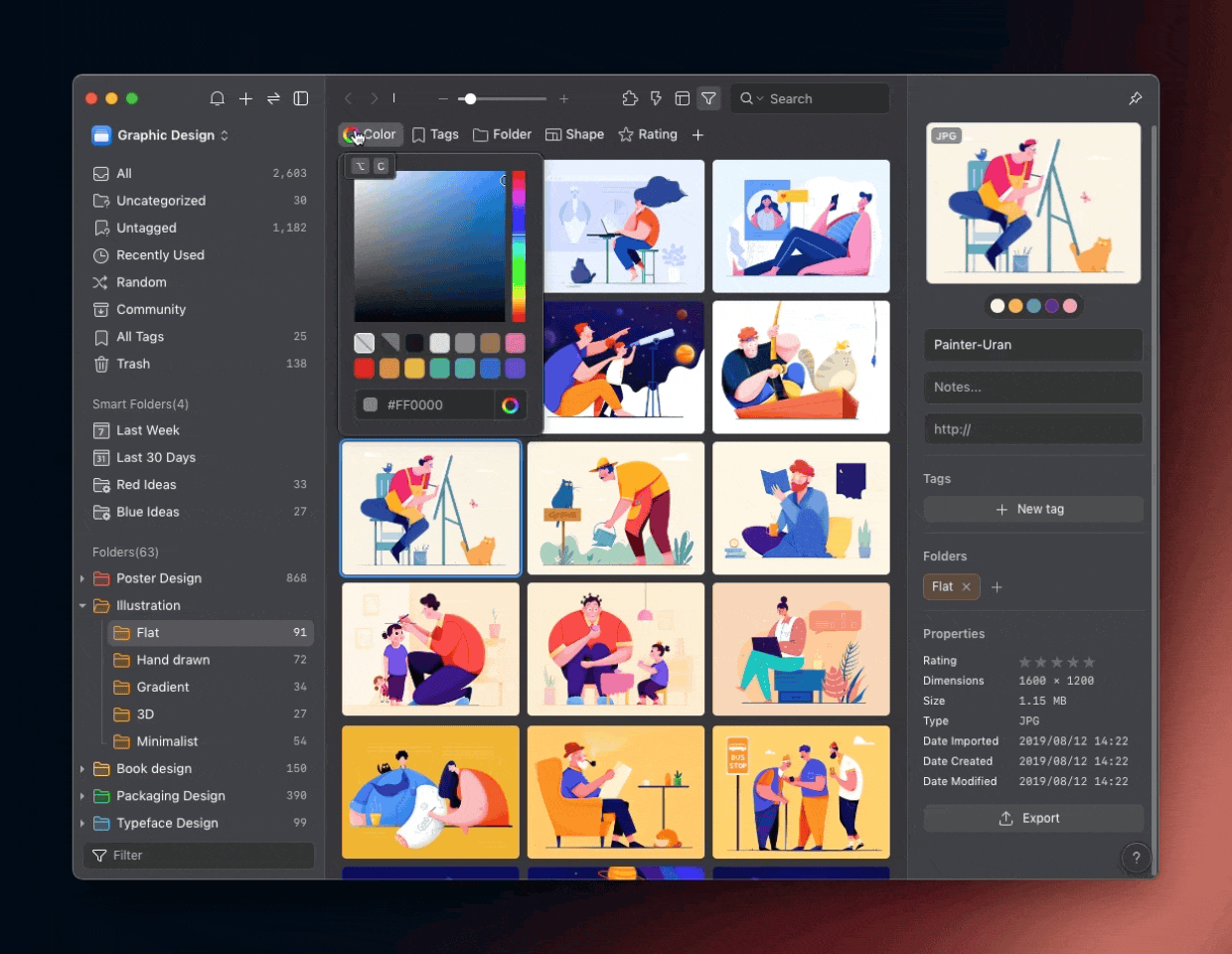
Filter
With our powerful filter tool, you can find the images that matche various conditions you set. The currently available conditions are listed below:
- Color
Use the color filter to select the color swatch or enter the color code to filter out the images with the similar color. Click here for more details.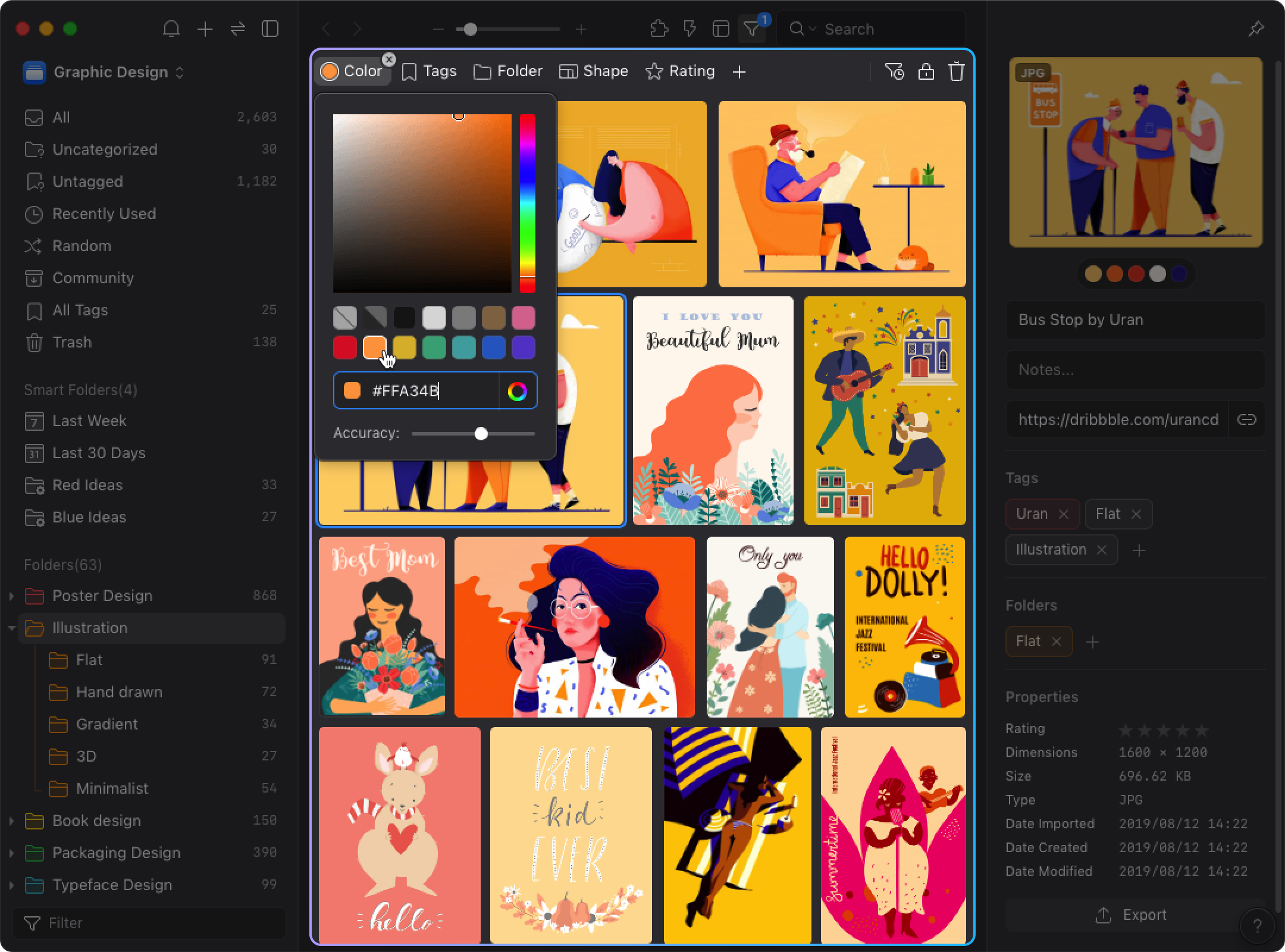
- Tags
Tags can also serve as search/filter condition. Click here for more details.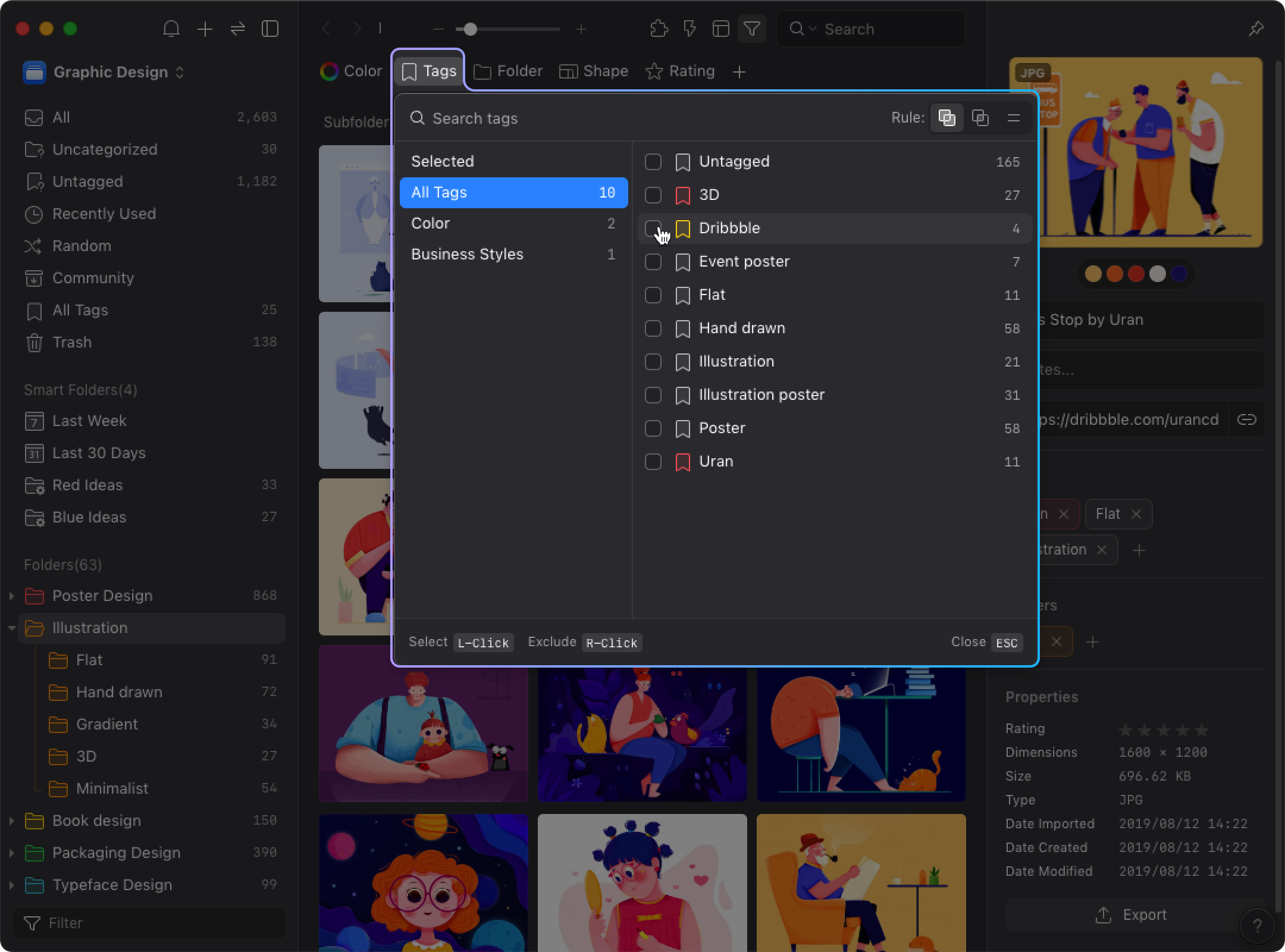
- Shape
Use the shape filter to filter out the images with specific aspect ratio. Click for details.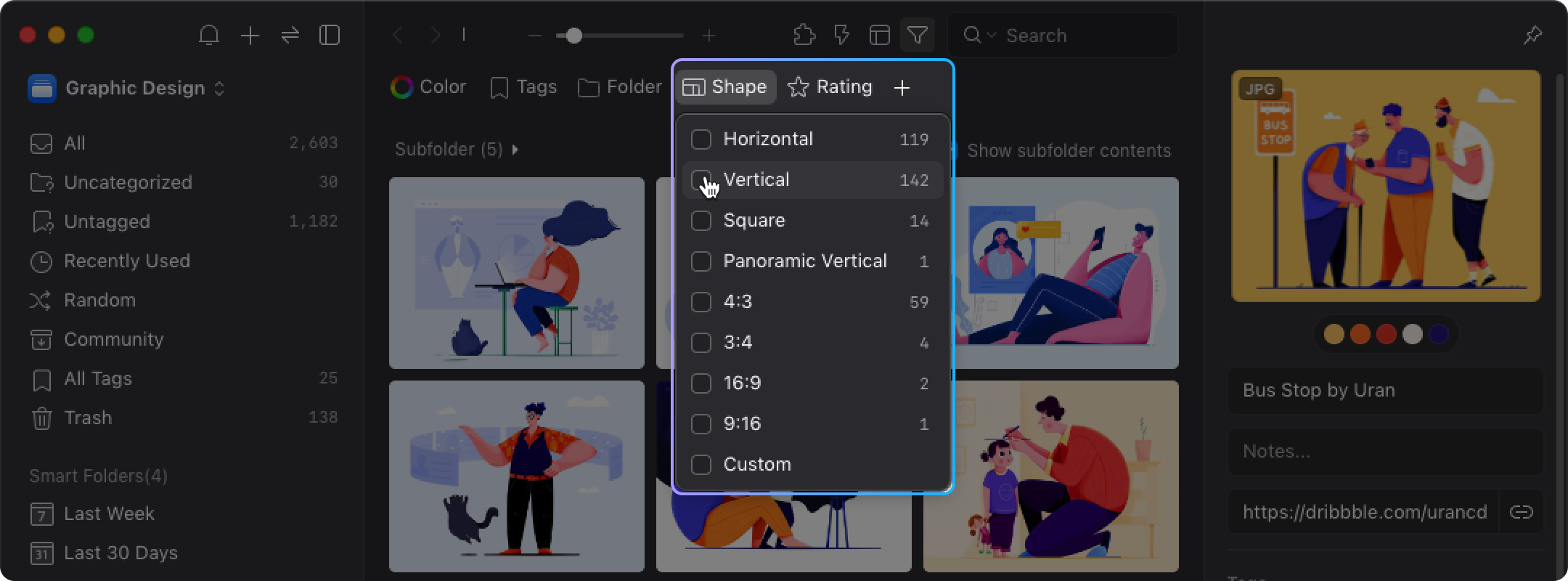
- Rating
Use the rating filter to filter out images with the specified ratings. Click here for more details.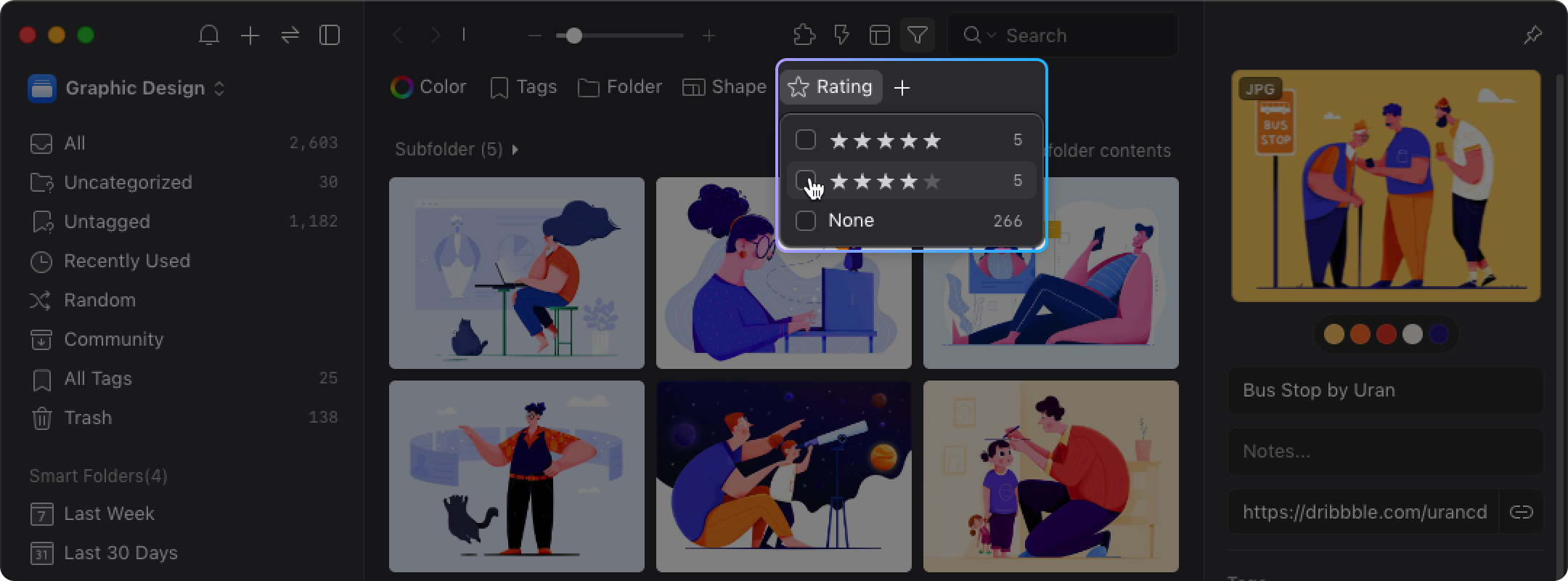
- Types
Use the types filter to filter out images with specified formats. Click here for more details.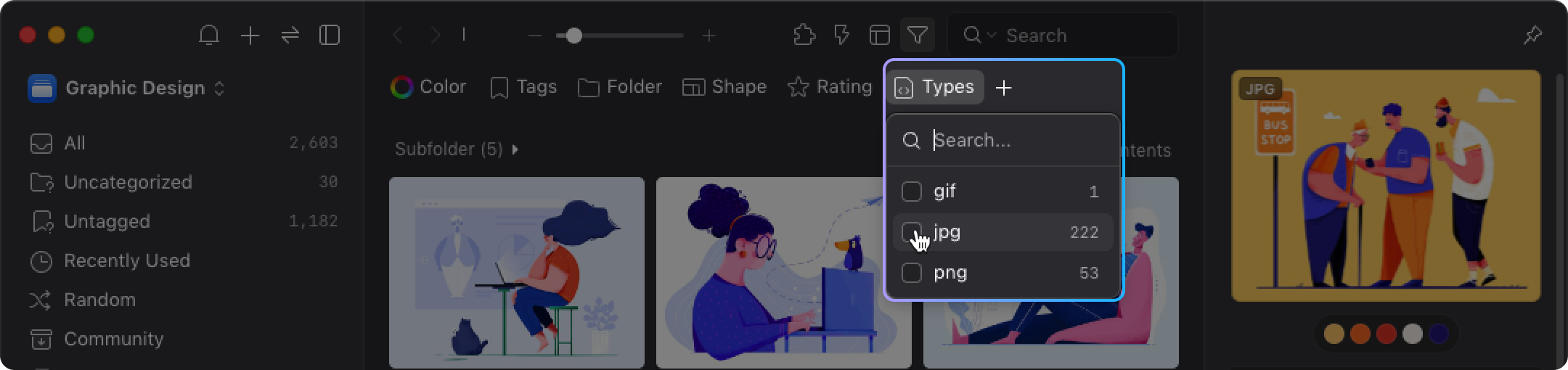
- Date
Use the date filter to filter out images imported in the selected timeframe. Click here for more details.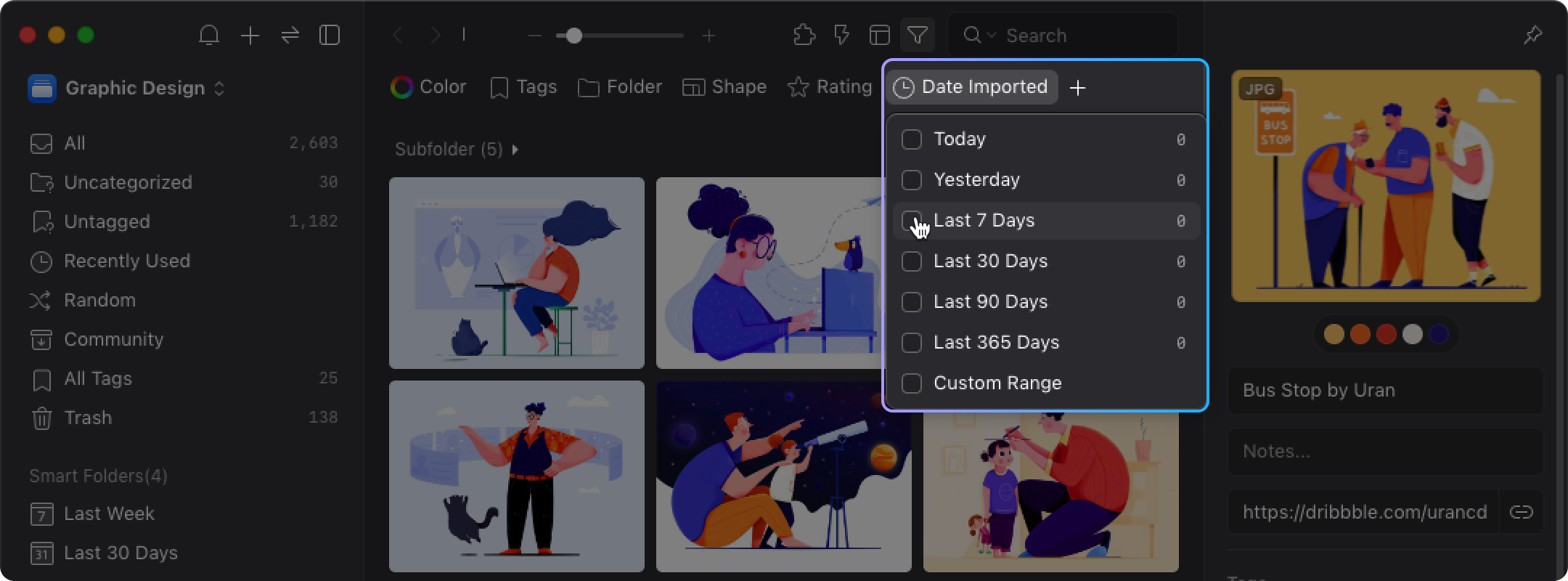
- Dimensions
Use the dimensions filter to custom the range of length and width to filter out images that are within the dimension range. Click here for more details.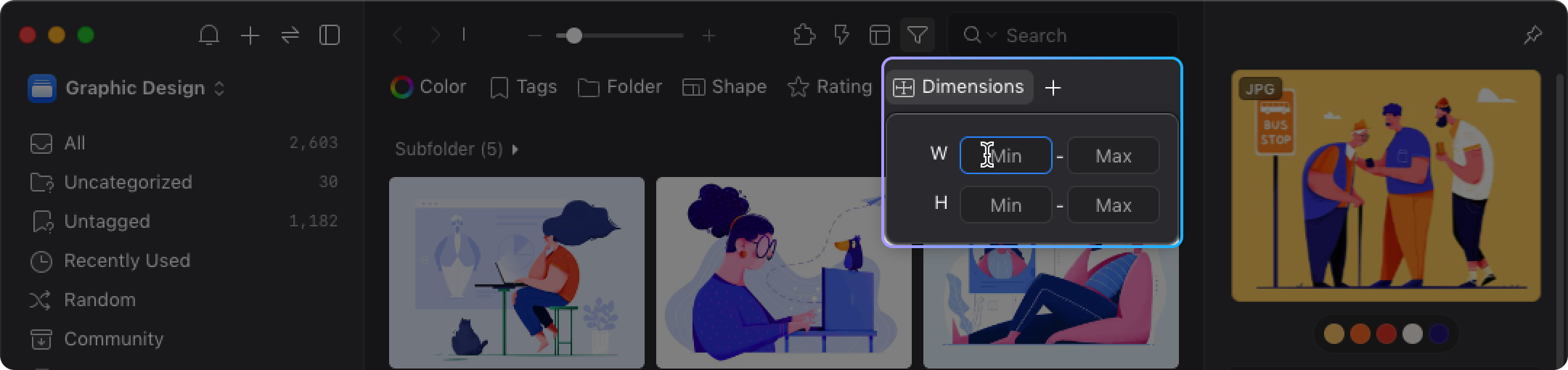
- Size
Use the size filter to enter the range of size and filter out the specific images within the size range. Click here for more details.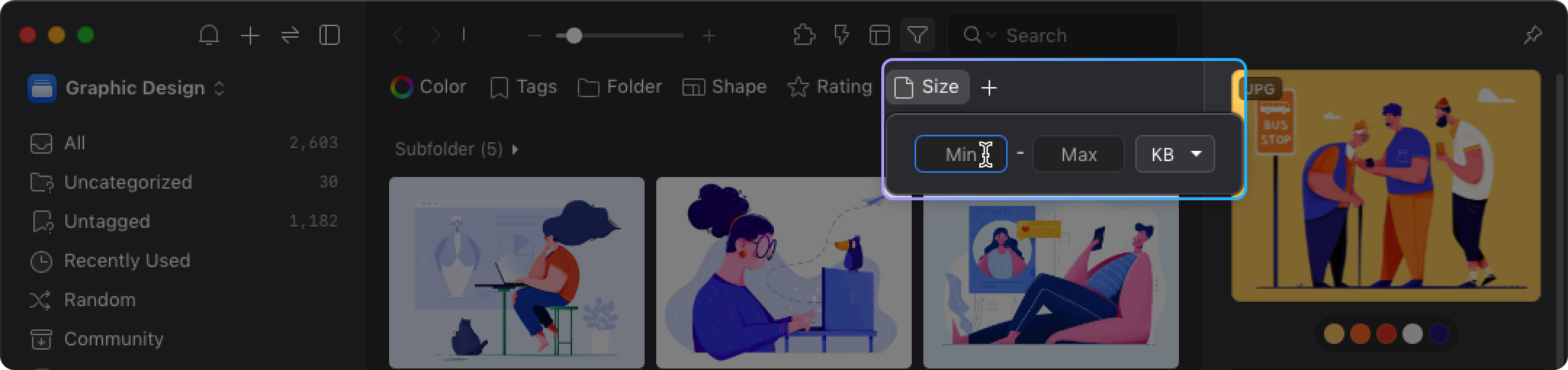
- Comment
Use the comments filter to filter out the images with or without comments, you could also enter keyword as search condition. Click here for more details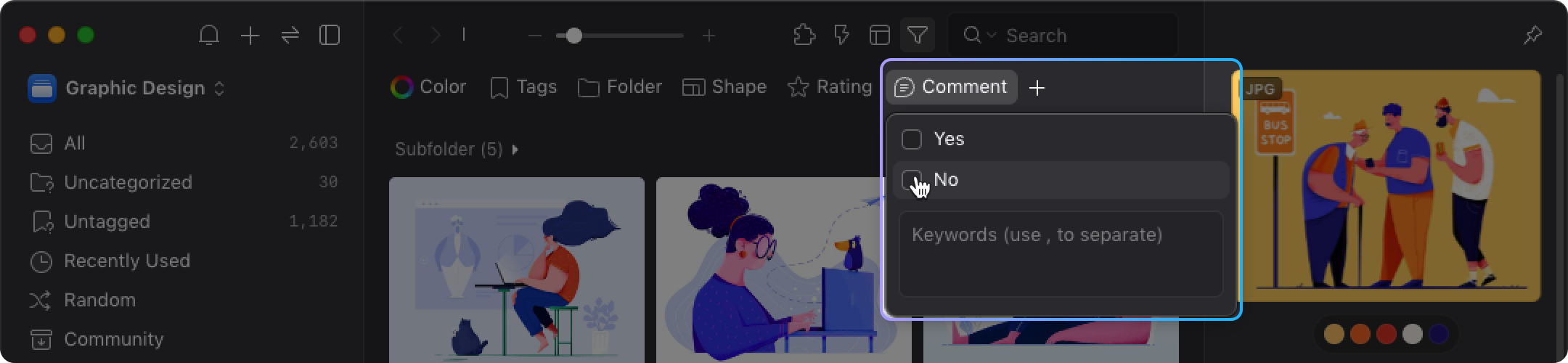
- Note
Filter images with or without notes, or enter the keyword to filter out images with the corresponding notes. Click here for more details.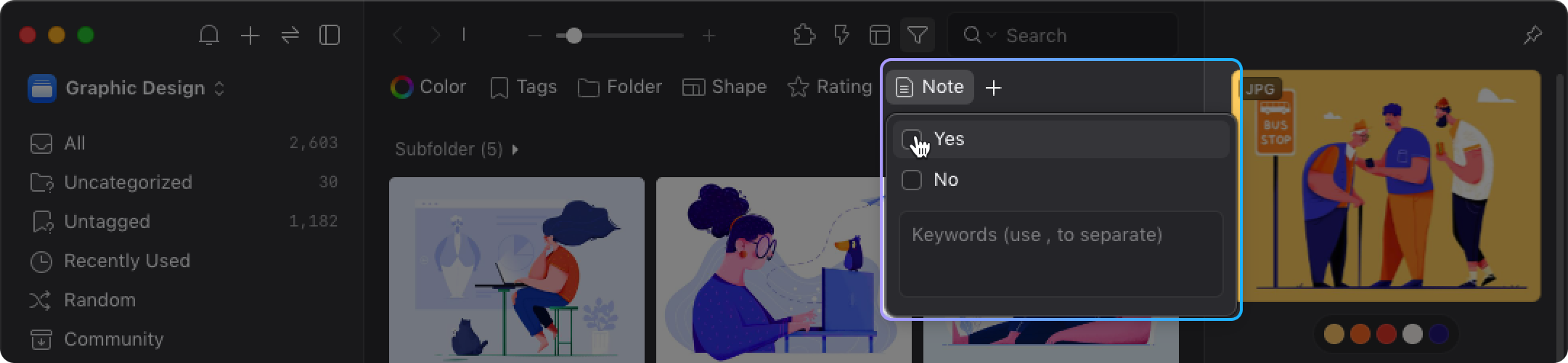
- URL
Filter images with or without URLs, or enter the keyword to filter out images with the corresponding URL. Click here for more details.