Install browser extension in Safari
System Requirement:
- Operation System Verstion no earlier than macOS Mojave (10.14), Catalina (10.15) or Big Sur (11.0)
- Safari 14 or the later version is necessary (You can find the new version in the Check Update as of Sep. 2020)
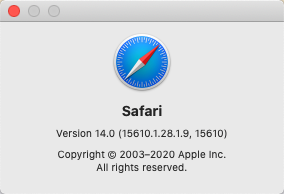
Installation:
- Download Eagle for Safari
https://apps.apple.com/app/eagle-for-safari/id1526651672?l=en&mt=12 - Click "View in Mac App Store"
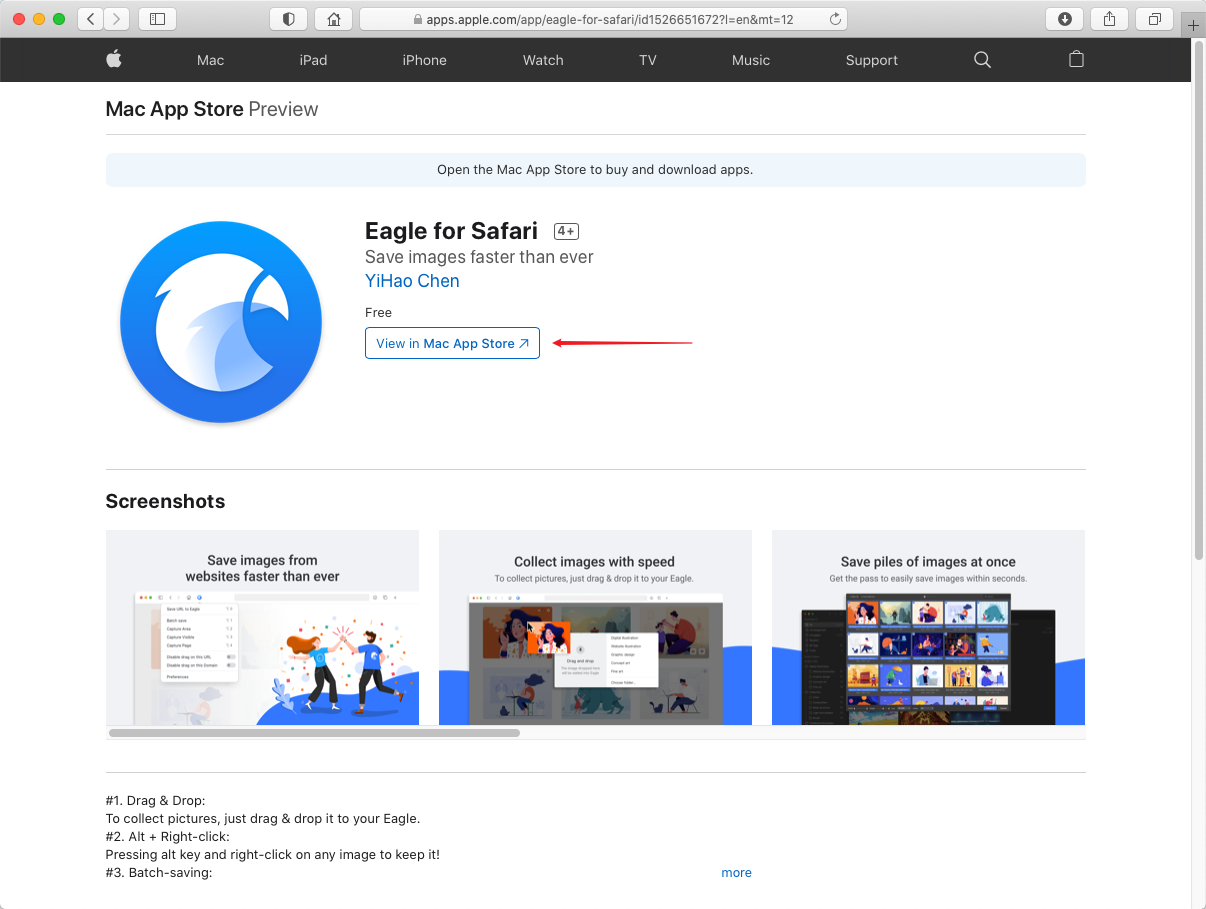
- The App Store will be opened automatically, press the "GET" button to the top right, and click "INSTALL".
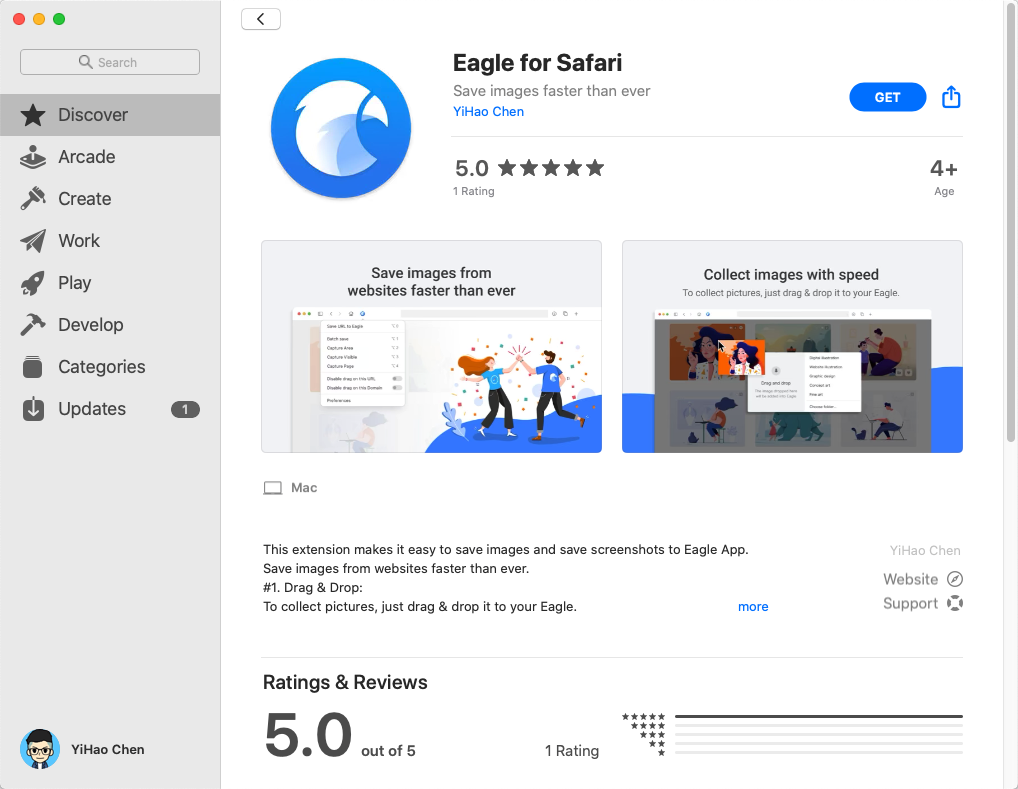
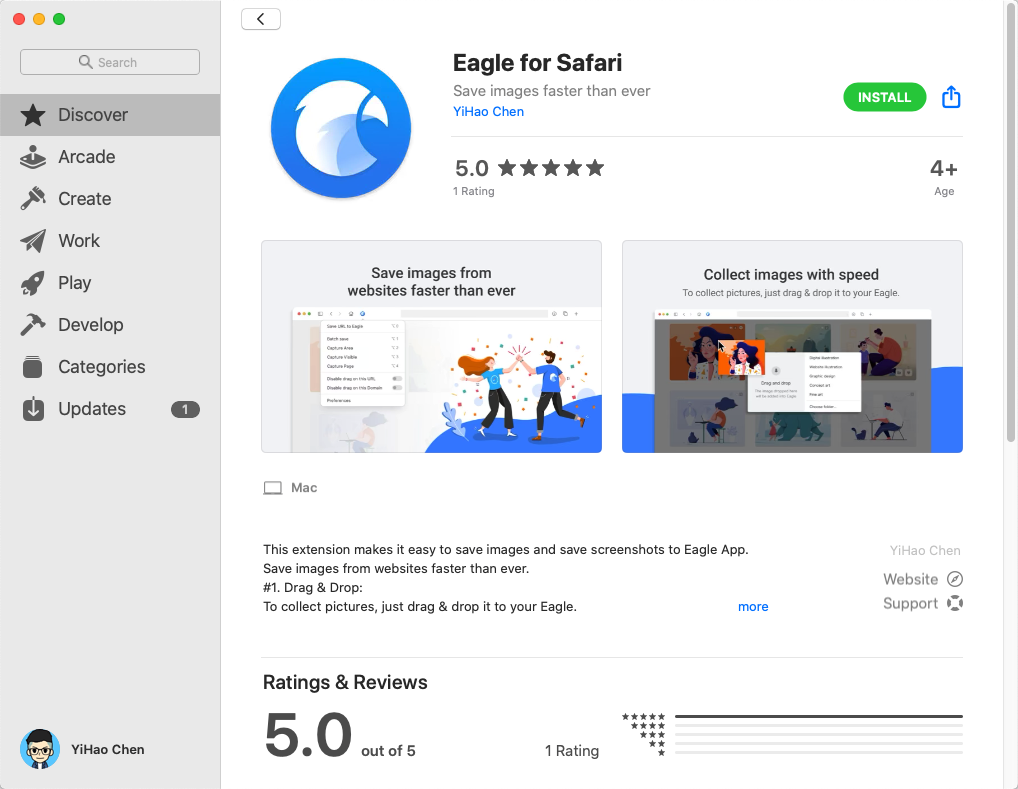
- When the download is finished, click "OPEN"
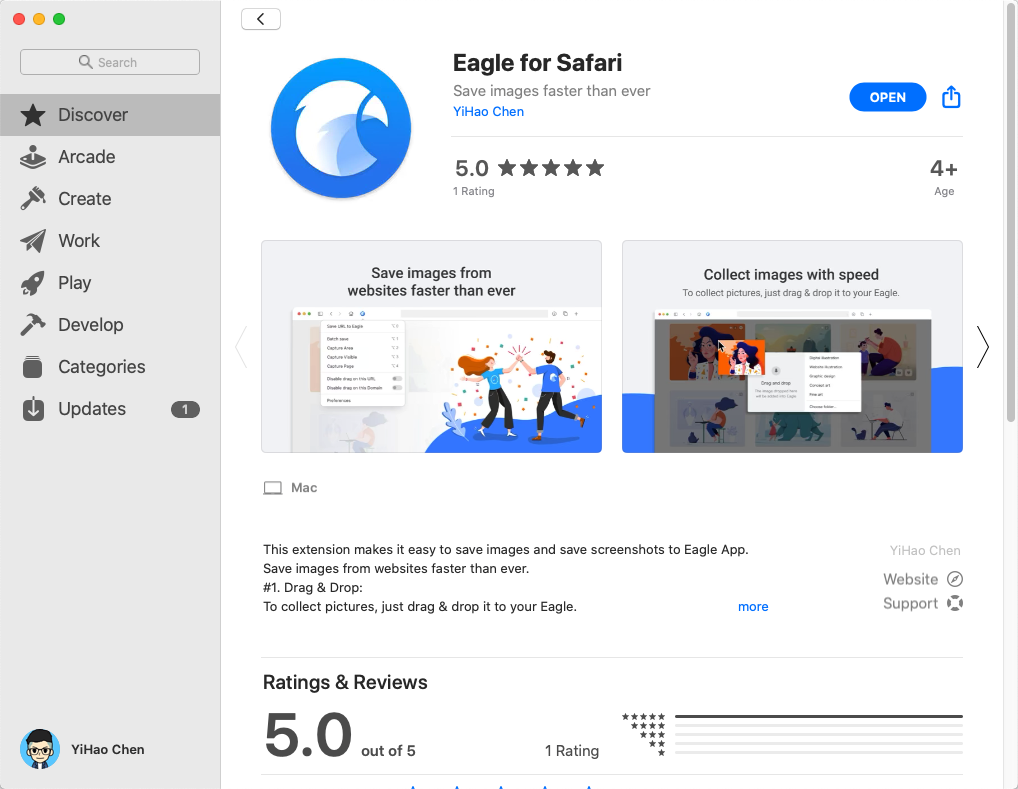
- The installer for Safari will be open and run, click "Install" (Remark: If the button didn't respond, please check and update Safari to the latest 14 version.)
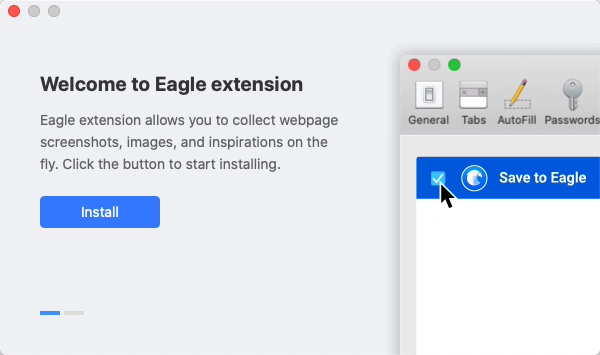
Remark1: If the 'Install' button doesn't respond, please make sure that you have updated the Safari to the 14.0 or newer version.
Remark2: If you have Safari 14 installed, but the error still prompts 'Make sure the version of Safari is 14 or newer' after clicking the 'Install' button, please check out this article to solve the exception. - After then, the Safari extension Preferences window will pop up, find Eagle at left and cross the checkbox.
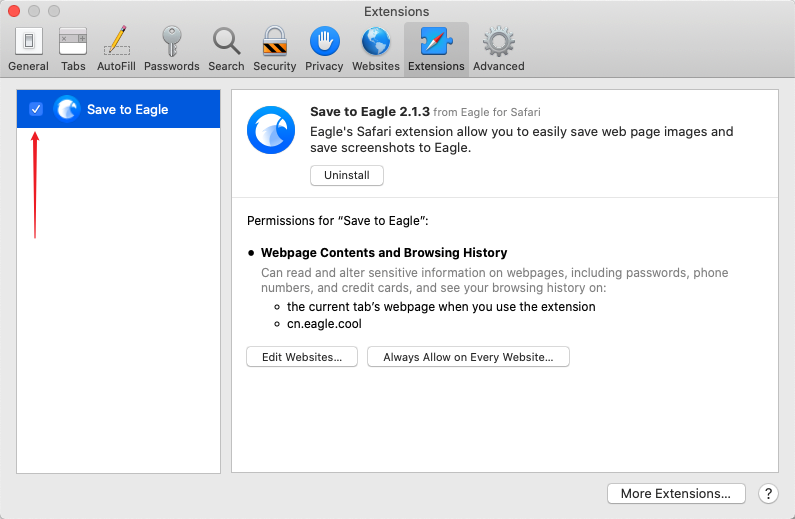
- The installation is finished.
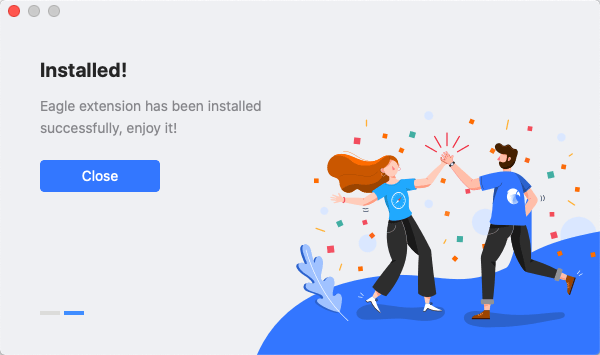
- Now we can go back to Safari, You will find the icon of Eagle extension, enjoy!
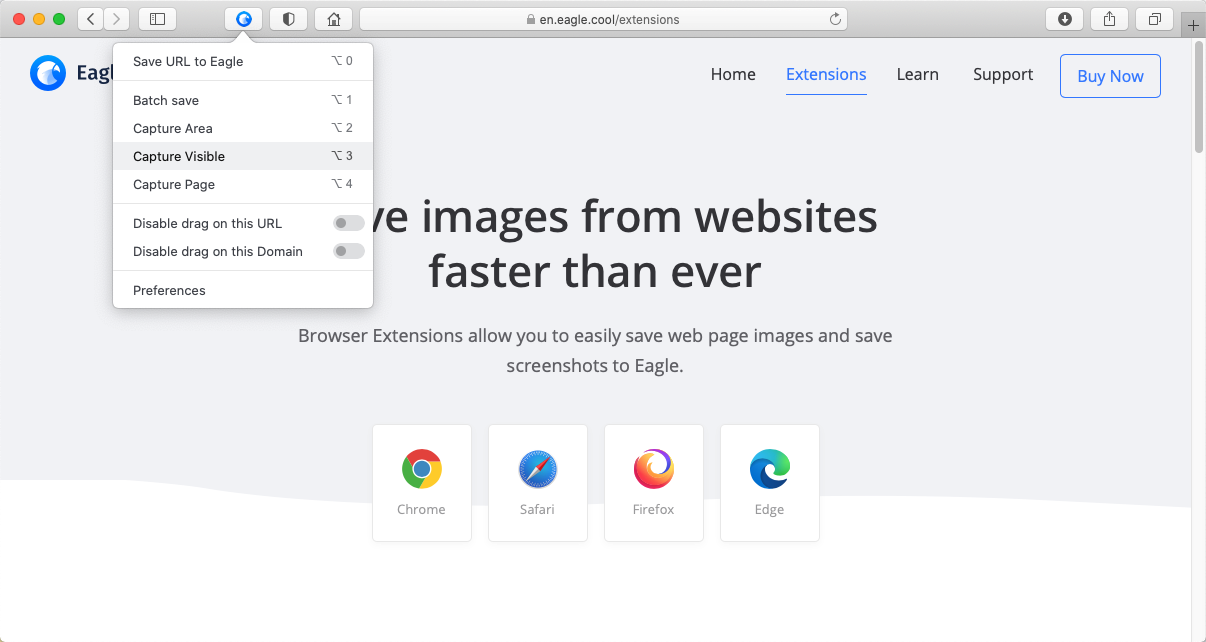
Remark:If you can't open up the Install Link in the App Store, you can find it by searching "Eagle for Safari" in the App Store and proceed with the installation.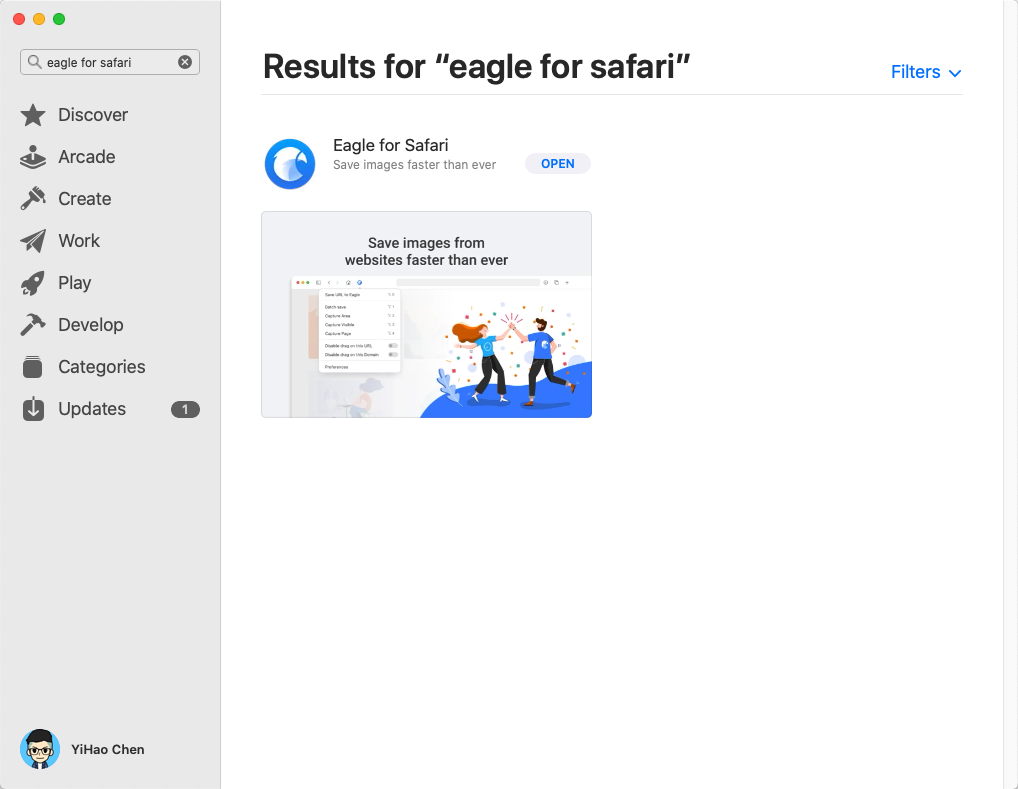
If the browser extension is unable to be installed or does not appear on the Safari extension list, please check out this article to solve the exception:
https://docs-en.eagle.cool/article/1350-safari-extension-cannot-be-installed-or-not-appear