Install browser extension in Chrome
This article uses Chrome as an example to introduce how to install. The installation can be roughly divided into two categories, "install from Chrome web store" and "manual installation". If possible, we strongly recommend you to install the extension from Chrome web store, it's not only the easiest way but you can also have the benefit of automatic updates.
Install from Chrome web store
- Open the following link using the Chrome browser:
https://chrome.google.com/webstore/detail/eagle/lieogkinebikhdchceieedcigeafdkid - Click the "Add to Chrome" button on the page to start the installation.
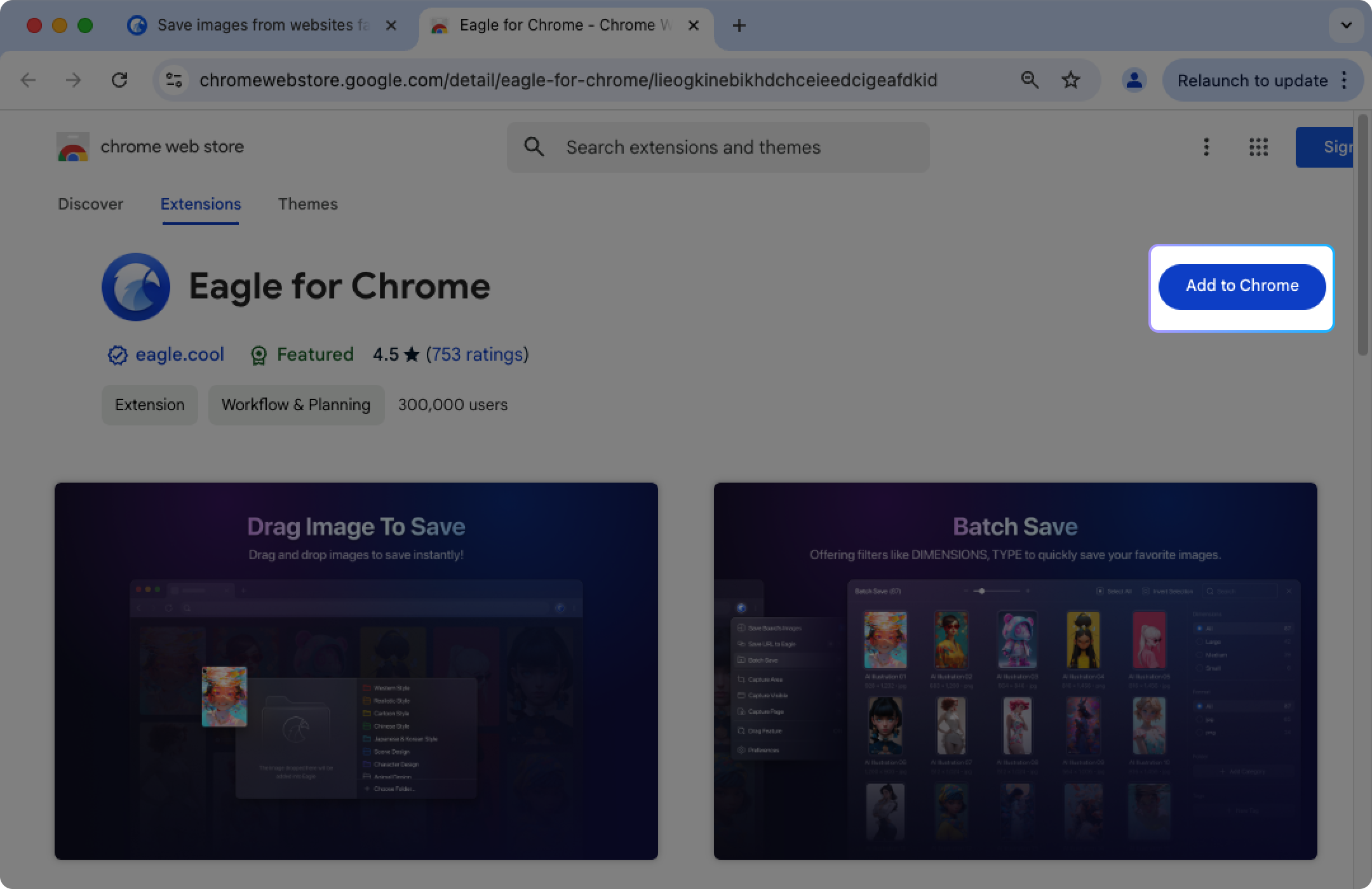
- Click "Add extension."
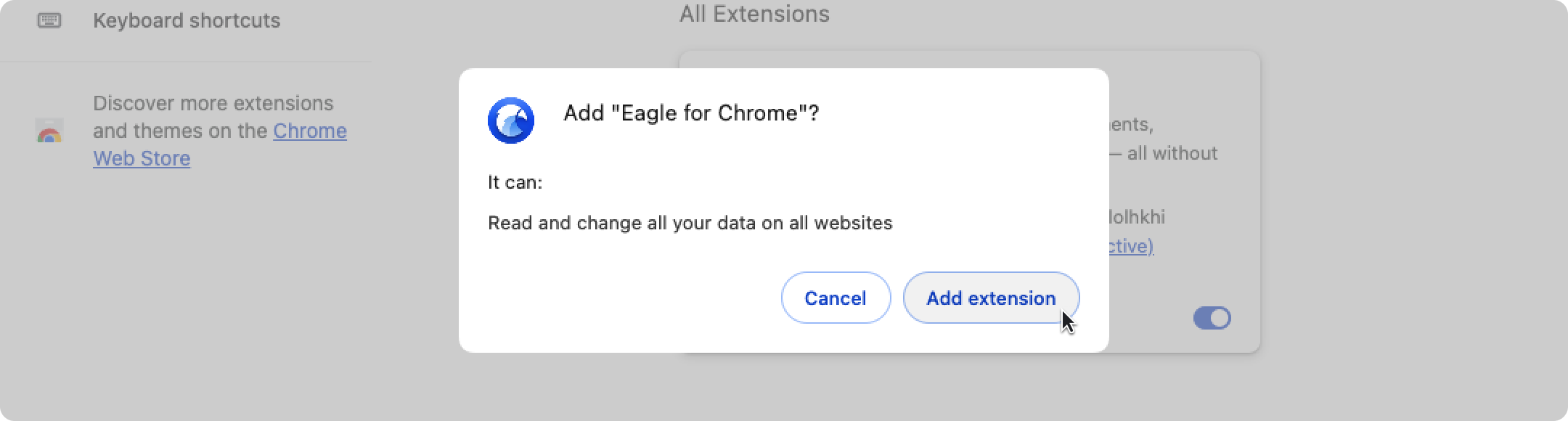
- Once installed, the Eagle extension icon will appear in the upper right corner.