The Grayscale Mode
With Eagle's Grayscale Mode, you can opt to display your image assets in monochrome, where the Brightness and Contrast of the assets are emphasized. For the detail of this feature, please see:
Display The List in Grayscale
- Right-click anywhere in The List
- Select 'Grayscale'
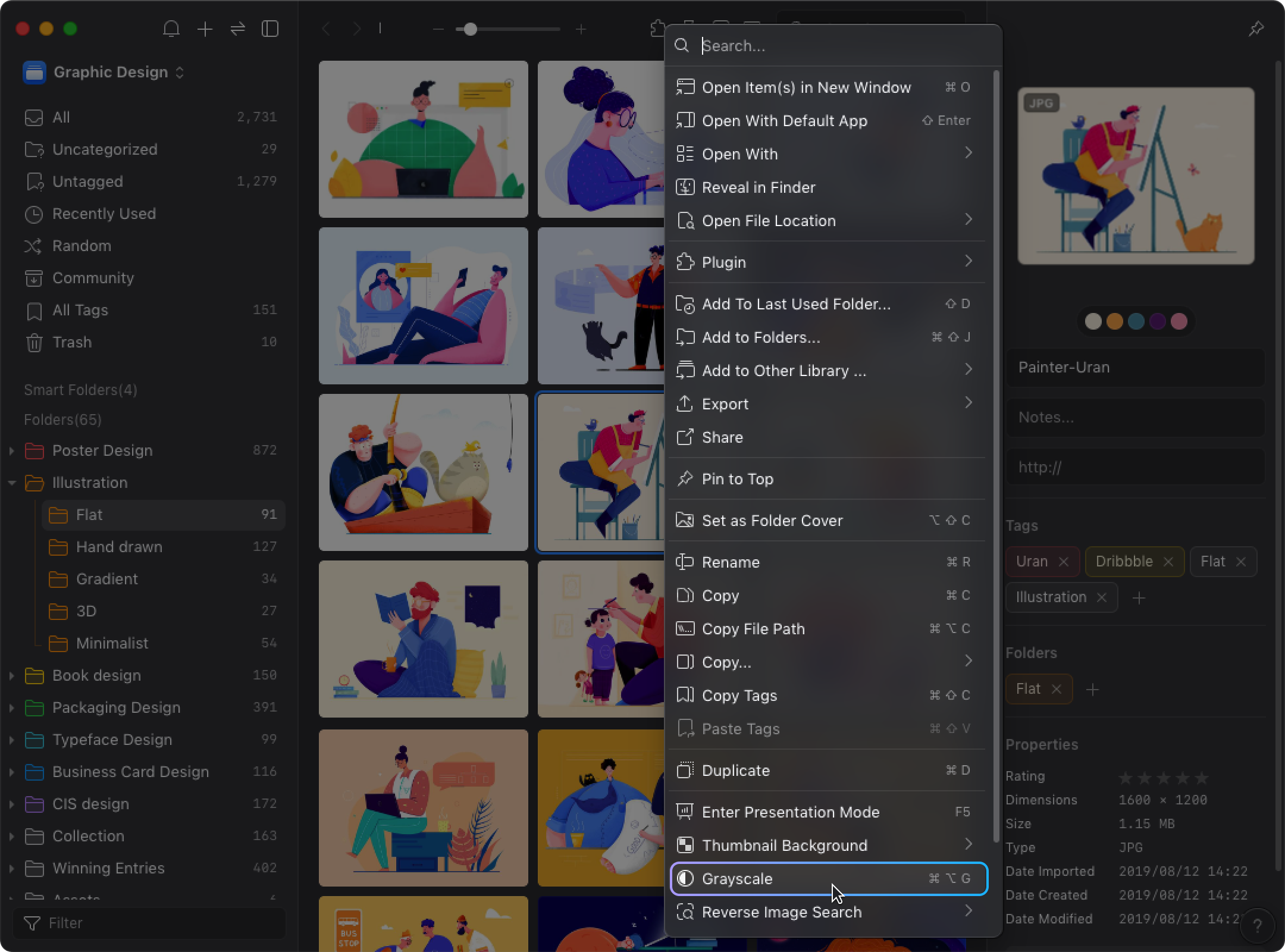
- Once entered the Grayscale Mode, you can cancel it by the same shortcut key/command.
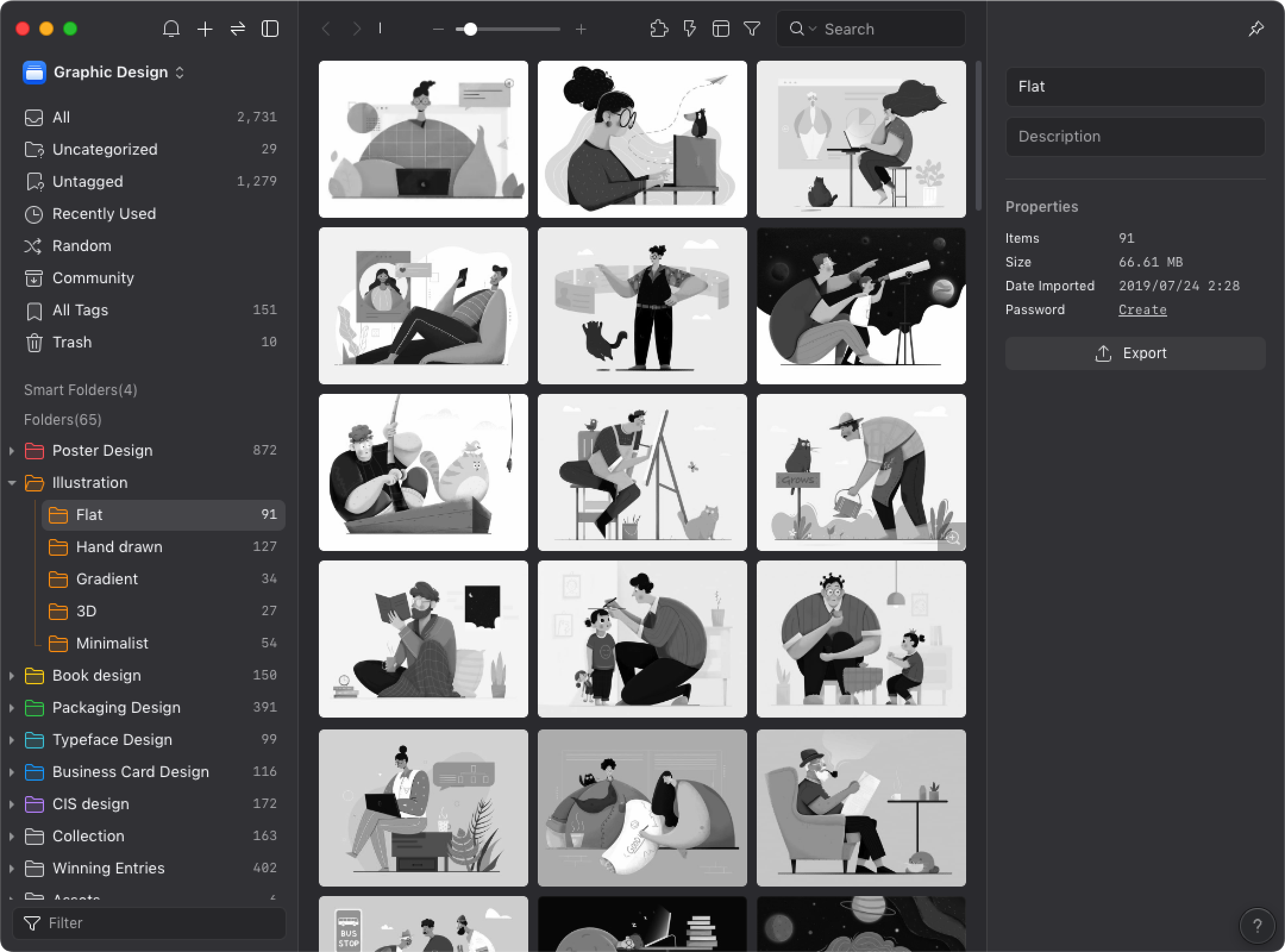
Grayscale in the Detail View Mode
- Double-click an asset
- right-click on the image, select 'Grayscale'
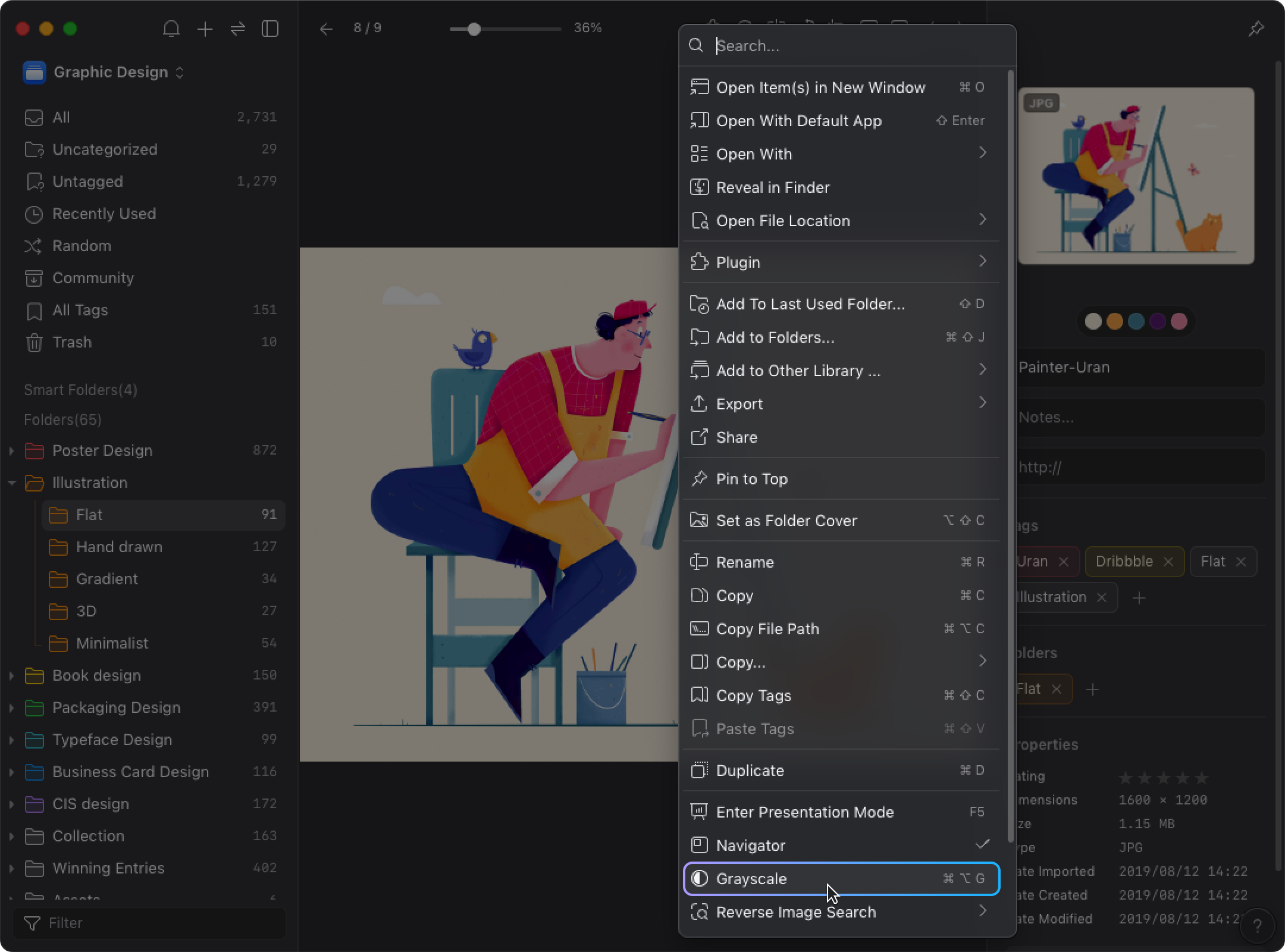
- Once entered the Grayscale Mode, you can cancel it by the same shortcut key/command.
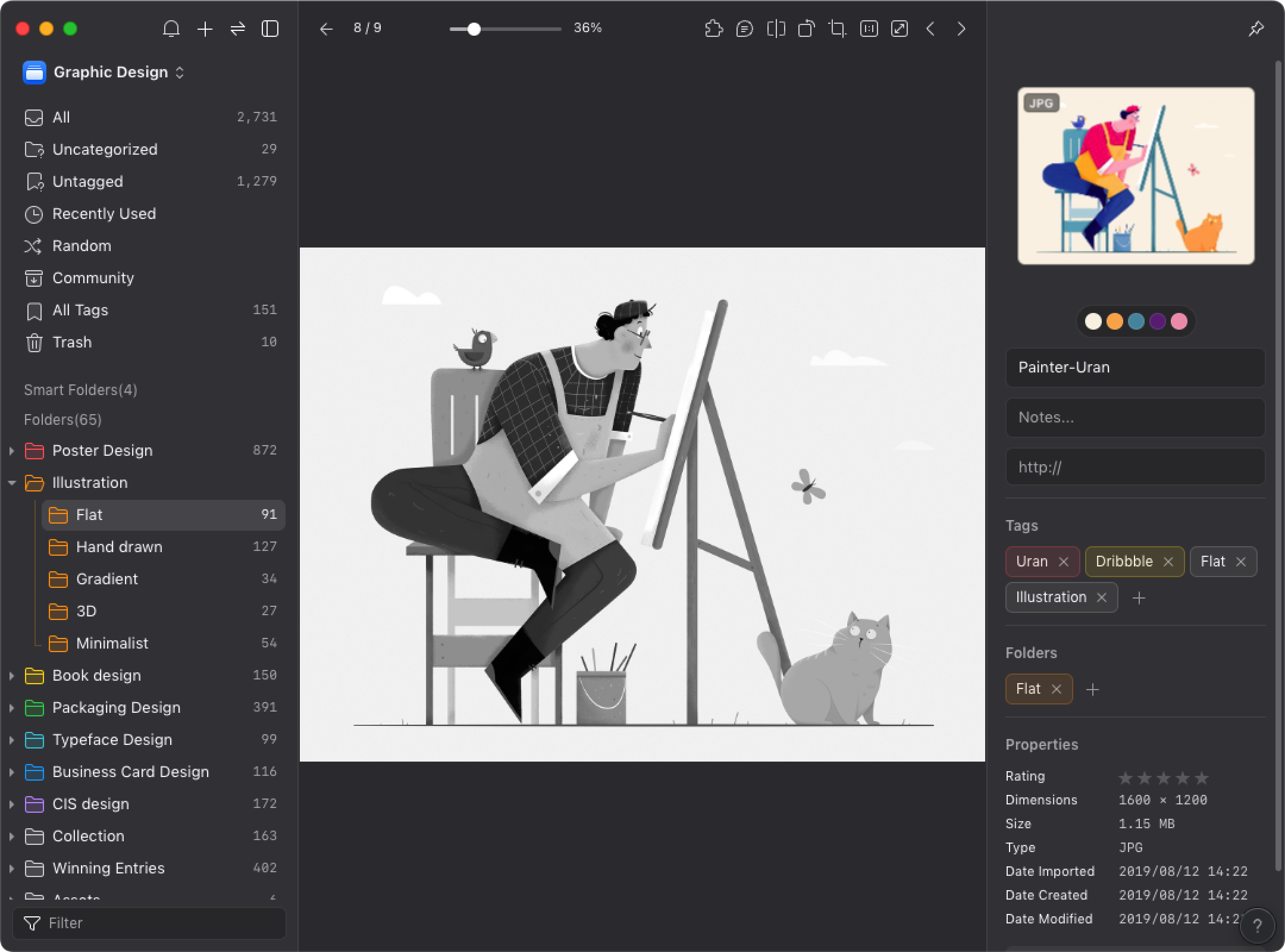
In addition to the option in the context menu, you could also trigger the Grayscale Mode using Ctrl + Alt + G / ⌘ + Alt + G shortcut keys.