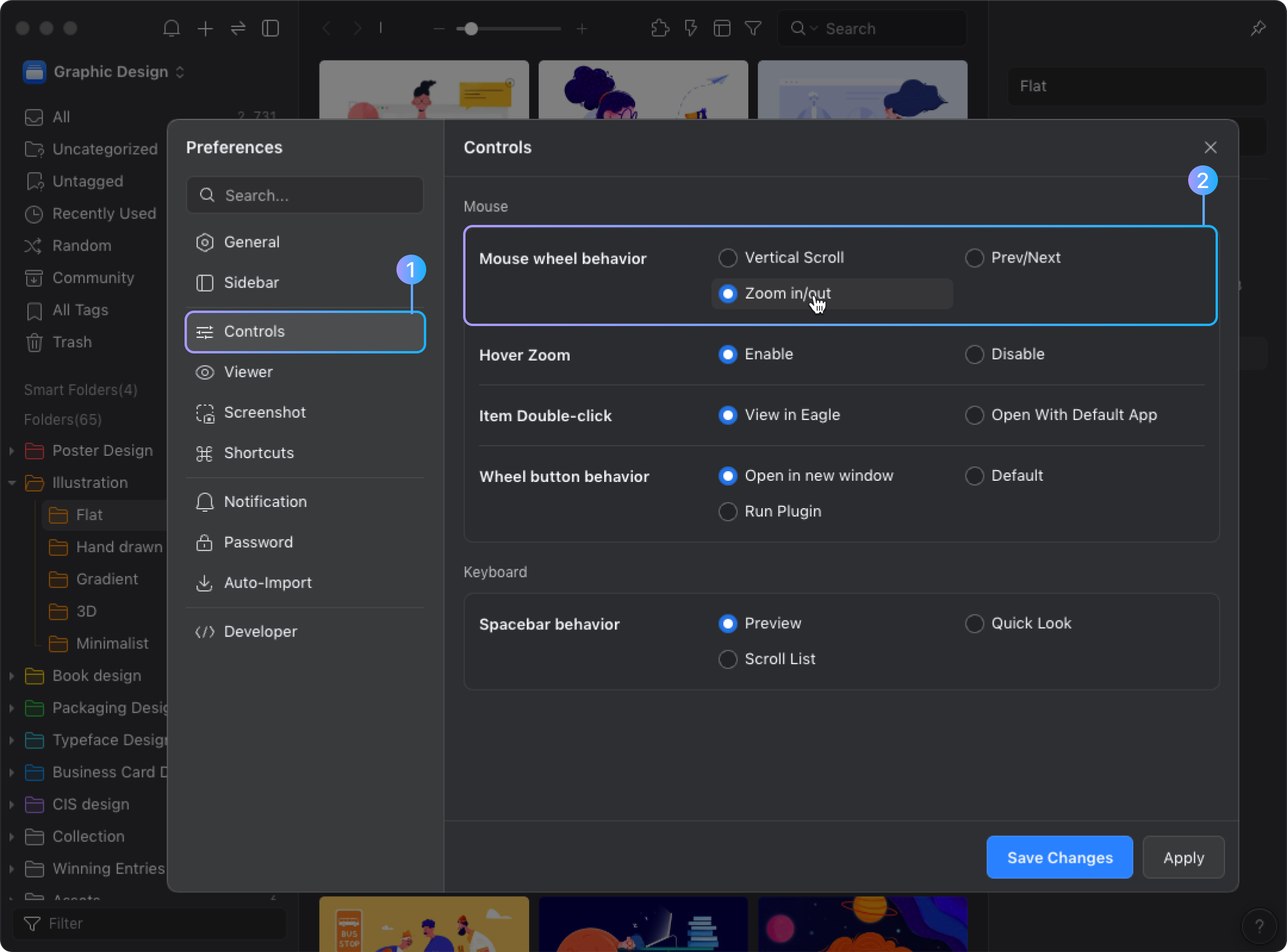The right-click gesture
There is some situation that you are unable to use mouse and keyboard at the same time , or maybe you would just want to simply browse some images in single-handedly. We have introduced a feature for you in situations like these. To address the hassle in the abovementioned situations, Eagle has developed a special ' Right-hand gesture' to help you perform browse functions with the mouse only.
Switch Image by Right-hand Gesture
You can use the gesture function to switch images intuitively. Double-click to open image, then hold the right button on the image and swipe left / right to switch images, here's how it works: 
Zoom In/Out images by Right-hand Gesture
You can scroll mouse wheel to zoom images in Eagle by default. In the case where keyboards are inaccessible, you can also use the "Right-hand gesture" to zoom. All you have to do is to double-click to open the image, then hold the right button on the image and swipe up / down.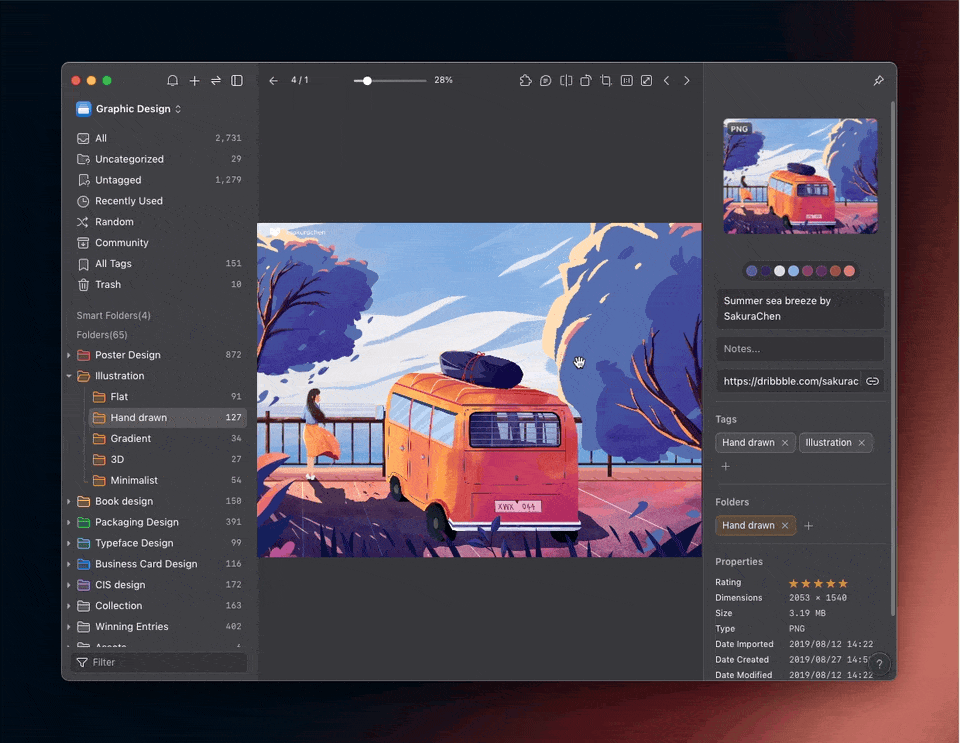
In addition to the right-hand gesture, we also have the option to change mouse wheel behavior, you could change it to "Zoom In / Out" images in the preference, please see: