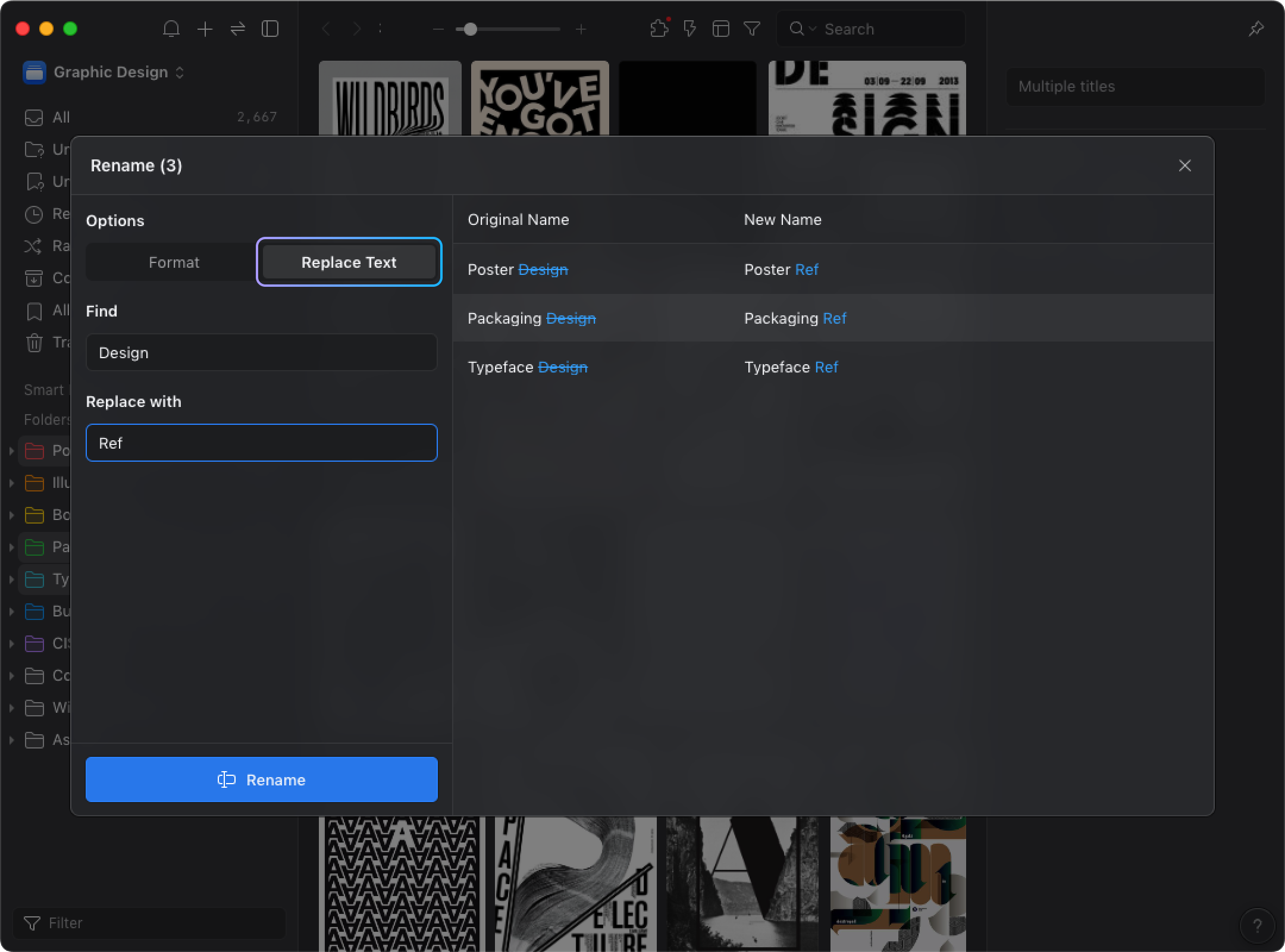Batch-rename folders / smart-folders
Like Batch Renaming Assets, you can also change name for multiple folders in the same way. To do so, first, select folders you would like to rename, then right-click and select 'Rename' option:
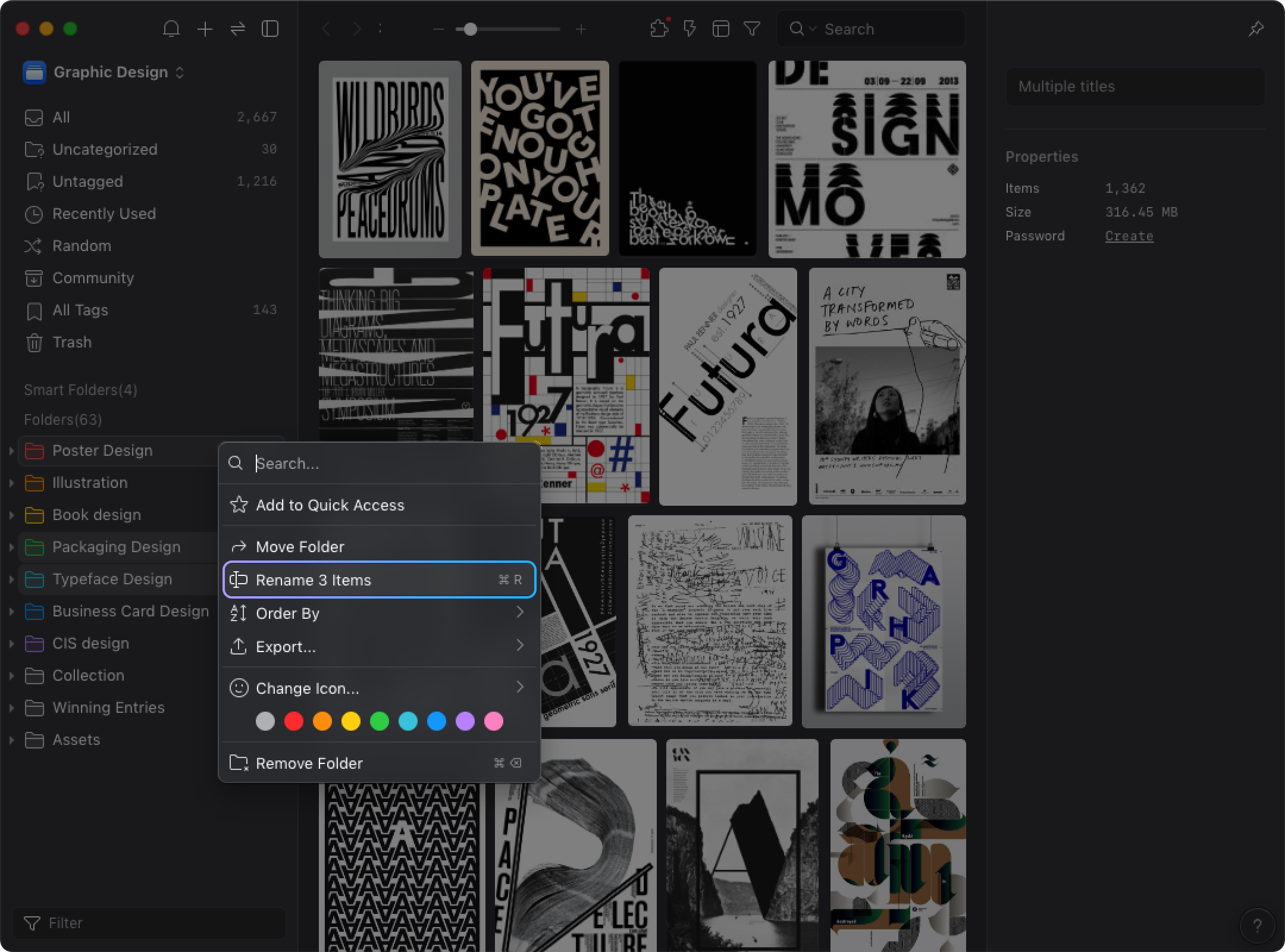
Format
Type in the format you would like the files to be renamed. There are three variables available to save you the trouble renaming the sequential numbers for every file manually.
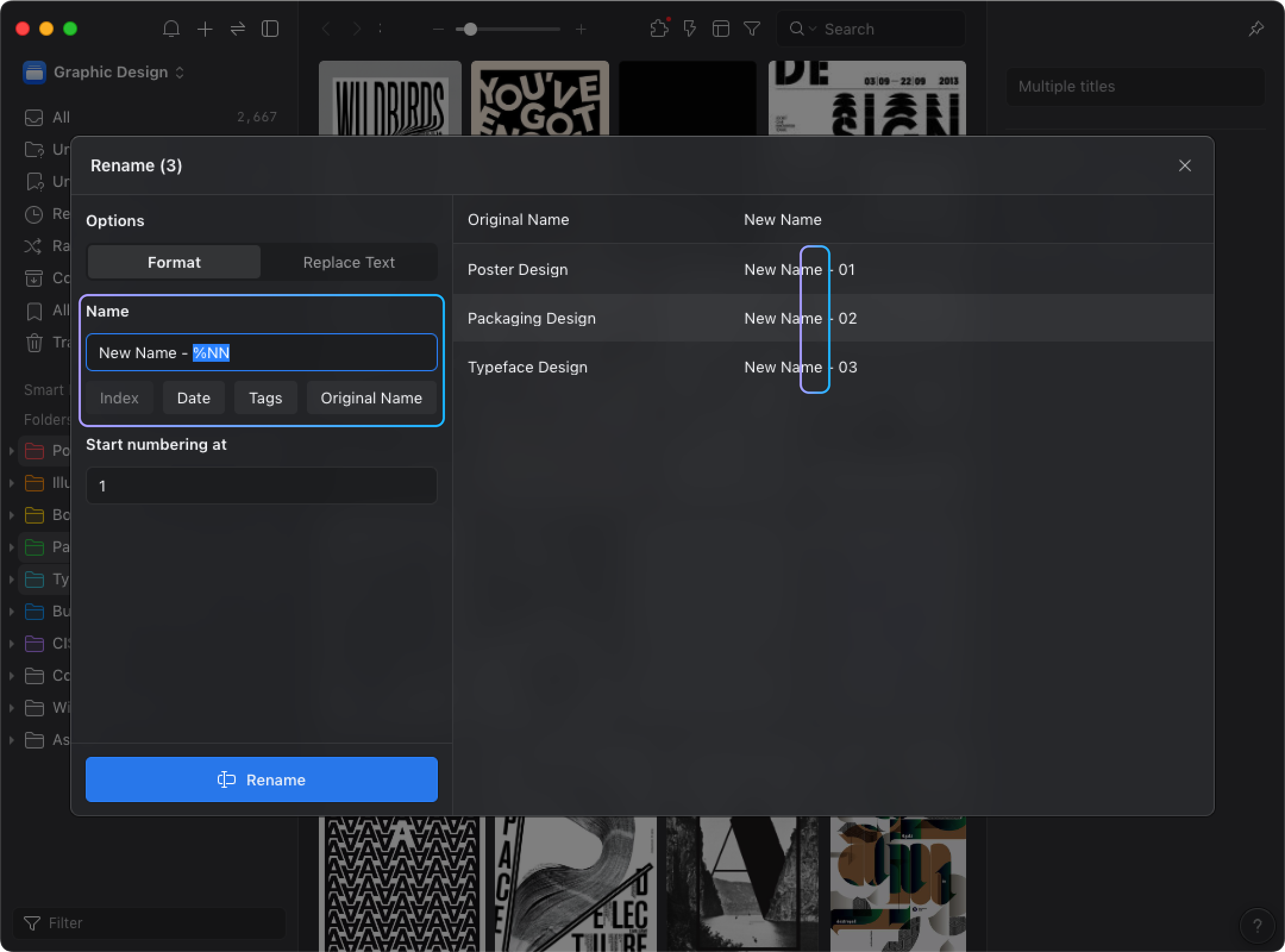
Name
Enter a new name for folders. The available variables, as stated above are listed in detail below:
- Sequential numbers: %N
Input ' %N ' in the name field as a placeholder for the sequntial numbers. For example: inputting ' %N' in the name field will result in numbers displayed as '1', while inputting %NN and the result will become 01, %NNN will result in 001, %NNNN for 0001, and so on. - Original name: *
Input ' * ' in the name field and it will be replaced by the folder's original name as result. - Date: %D
Input '%D' in the name field, and it will be replaced by the current date as result.
Start numbering at
This will be the first number of the sequential numbers in the name (if any).
Example:
If you want to rename folders into 'Design - 001', 'Design - 002', 'Design - 003' and so on, you could input ''Design - %NNN' in the name field, and input '1' in the Start number field.
Replace Text
Find and replace specified part of the text in the original folder name, and rename them with the new one you input.
Find
Input the text part which you want it to be replaced in the original folder name.
Replace with
input the text part which you want it to be used to replace the text input in the 'Find' field.
Example:
If you want to rename a folder from 'Design Collection' into 'Design Assets', input 'Collection' in the Find field, then input 'Assets' in the Replace With field.