Export to Computer
If you need to export files from Eagle to your local device or share them with colleagues or friends who have not yet used Eagle, you can also achieve this through the 'Export to Computer' function.
Export Files
There are three ways to export library files in Eagle:
- Export as Package (.eaglepack)
For operations and instructions, please refer to this article Import / Exporting Eaglepacks - Export to Computer
Both images and folders can be exported using this feature. If there are multiple files with the same name, Eagle will automatically append a sequence to the file name upon export. For example, three files named 01.jpg in Eagle will be renamed to 01-01.jpg, 01-02.jpg, 01-03.jpg after export. - Export in Specified Format or Size
For operations and instructions, please refer to this article Export in specified format / dimension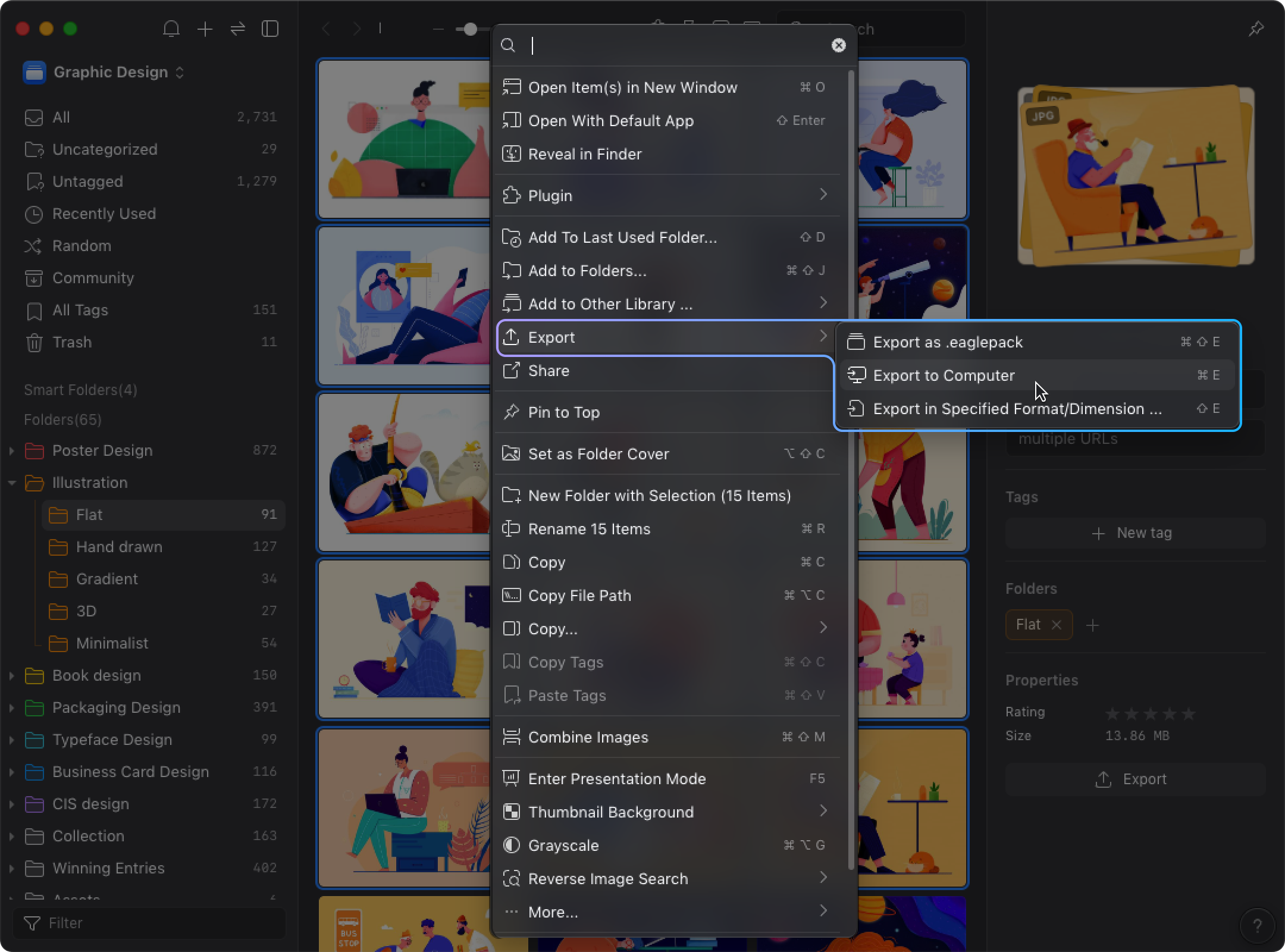
If you want to use images from Eagle in other applications, you can use the 'Copy / Paste' shortcut keys. After selecting an image, use ⌘ / Ctrl + C to copy and ⌘ / Ctrl + V to paste it elsewhere.