Export in specified format / dimension
Eagle supports exporting stored image files to the computer in a specified size or resolution. If you frequently write blogs or articles, this feature can help you efficiently adjust the images you need to output.
How to Export Images in a Specified Format and Dimension?
- Select the images you need to export
- Right-click and choose “Export” > “Export to Specified Format/Dimension...”
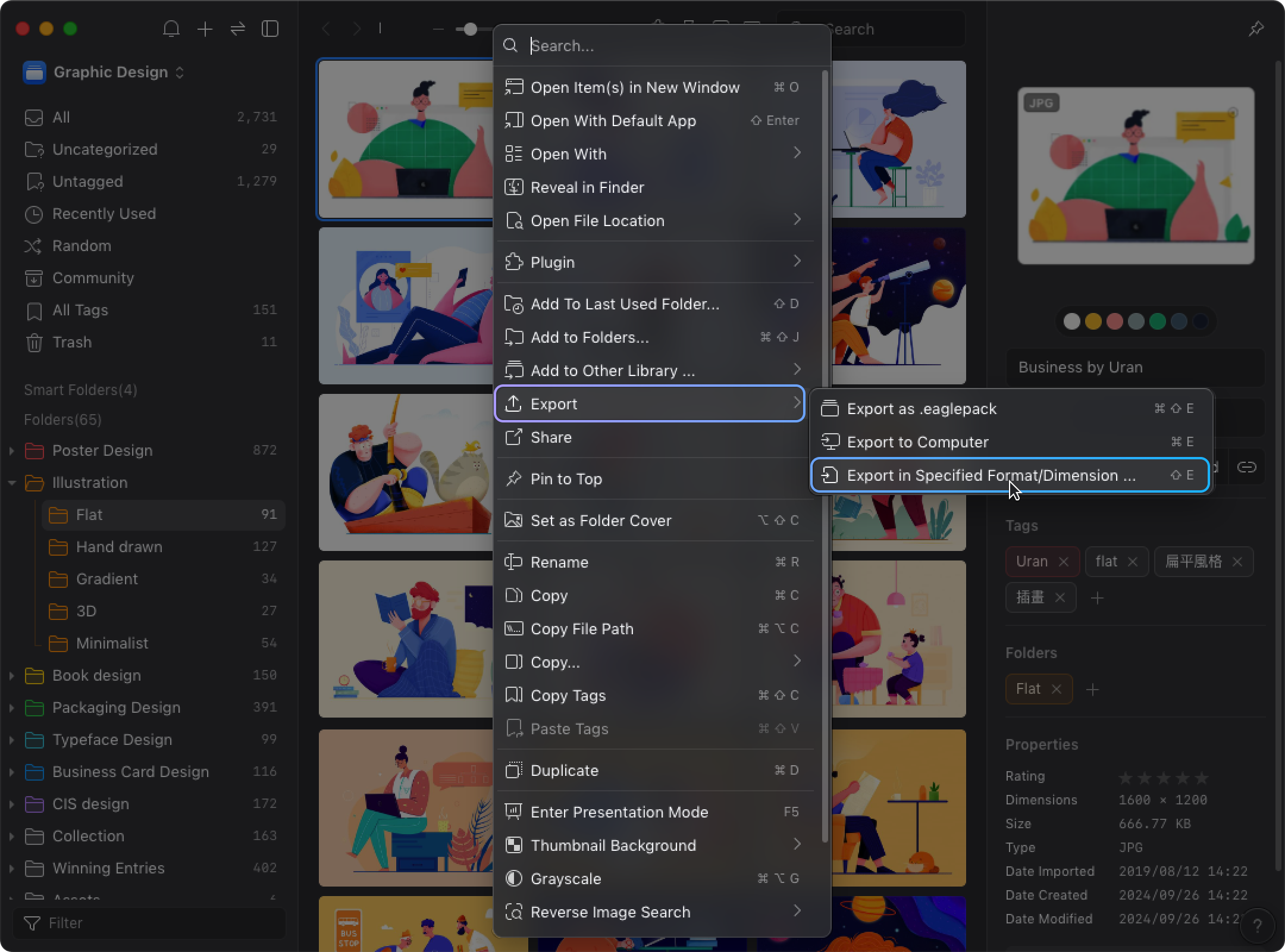
- Choose the format you want to export to; currently supported are Original, JPG, PNG, BMP, WebP
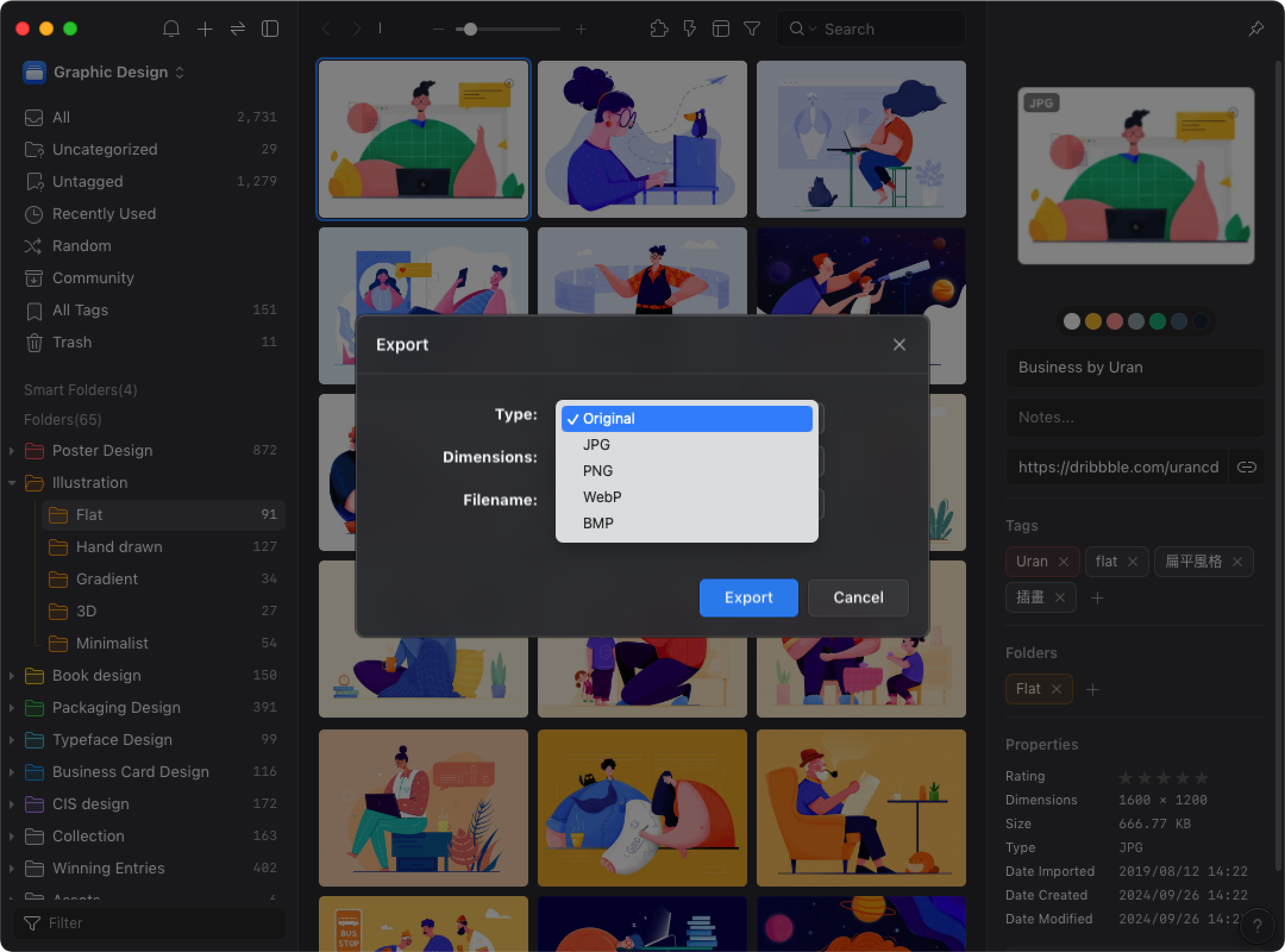
- Select the size
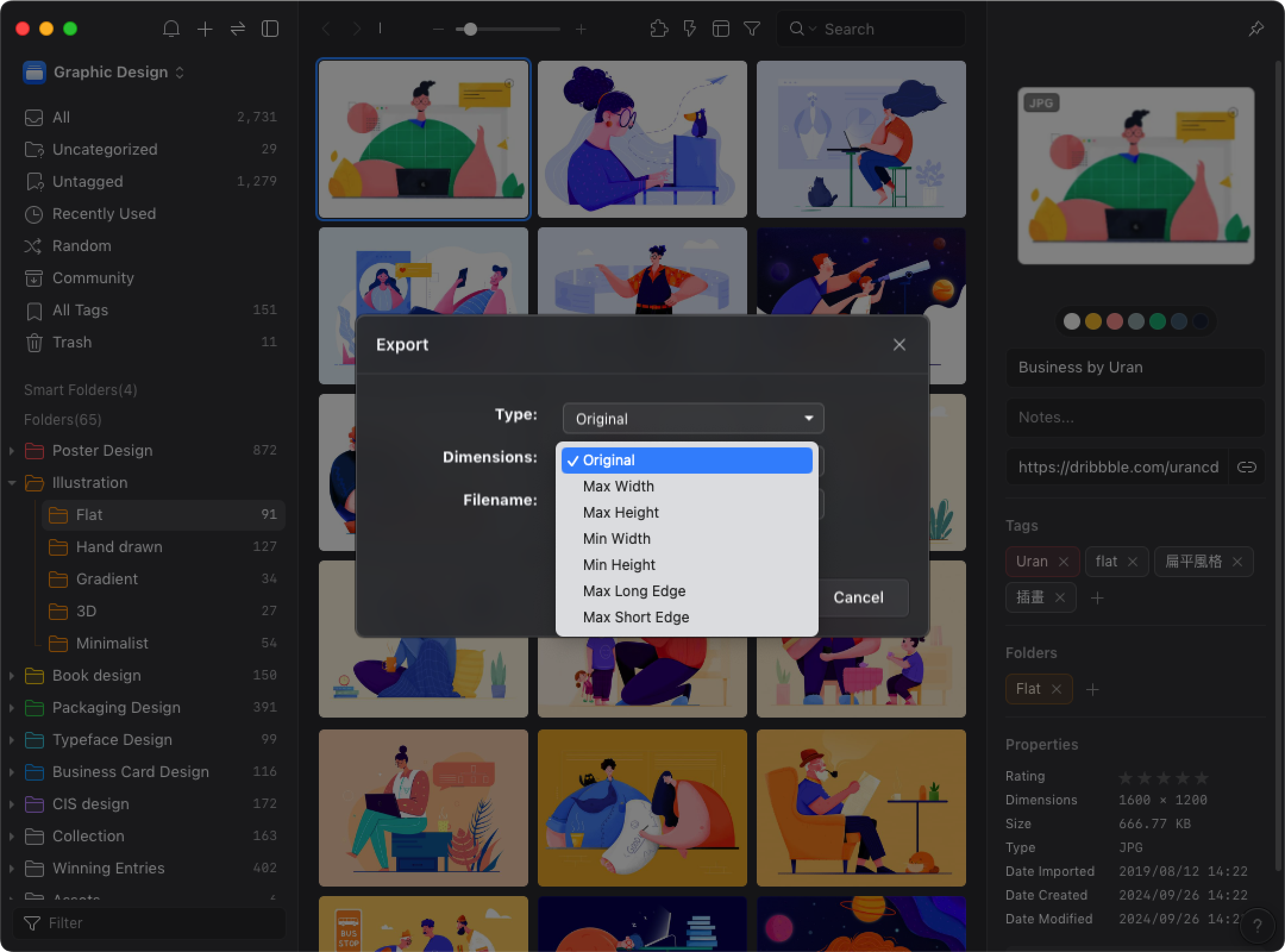
- You can use the original file name or rename it.
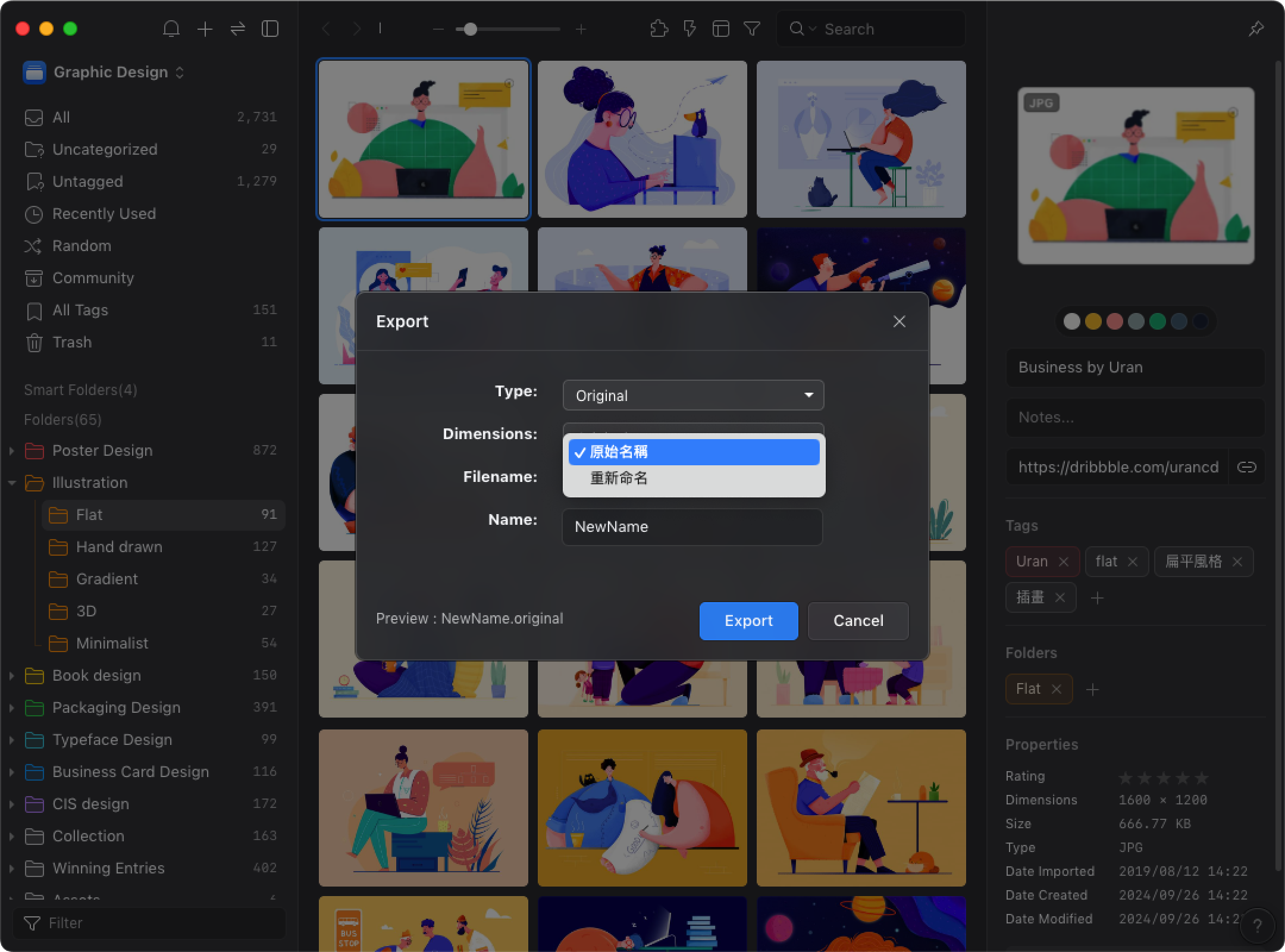
- Click export and choose the location you want to save