After opening, Eagle showed blank screen
When you open Eagle and the application showed a blank screen/no content, and failed to initialize even after a period of time, this indicates the application could've encountered issues while launching, as shown below:
The reason to this issue can vary, you could try download Eagle's latest version , it is possible that the situation you've encountered could've been fixed in the new version
Solution 1: Install / Repair .NET Framework
Eagle App Windows version uses Microsoft programs to run our software. One of them is Microsoft .NET Framework. If .NET Framework has an issue, Eagle App may not work properly. Therefore, please ensure Microsoft .NET Framework is installed on your device to run Eagle App Windows version normally, without it may cause Eagle App to have errors or crashes. To fix .NET Framework error, please refer to links below:
How to Fix Microsoft .NET Framework Error https://docs-en.eagle.cool/article/1381-how-to-repair-dot-net-framework-on-windo
Solution 2: Modify user permission
The reason may be related to the user permission setting. We need to modify the registry, please see the following:
- Click on the Start menu in the bottom left corner, search for "Regedit".
- Click "Regedit" to run Windows registry.
- Go to the specific directory to modify value EnableLUAFind the directory on the left and open directories in the following order: HKEY_LOCAL_MACHINE > SOFTWARE > Microsoft > Windows > CurrentVersion > Policies > System or alternatively, you can directly input Computer\HKEY_LOCAL_MACHINE\SOFTWARE\Microsoft\Windows\CurrentVersion\Policies\System in the path column.
- Modify the EnableLUA value.
Find the EnableLUA item in the list, double click on the item and change the value from 1 to 0, then reboot the device, re-open Eagle to see if the problem has been solved.
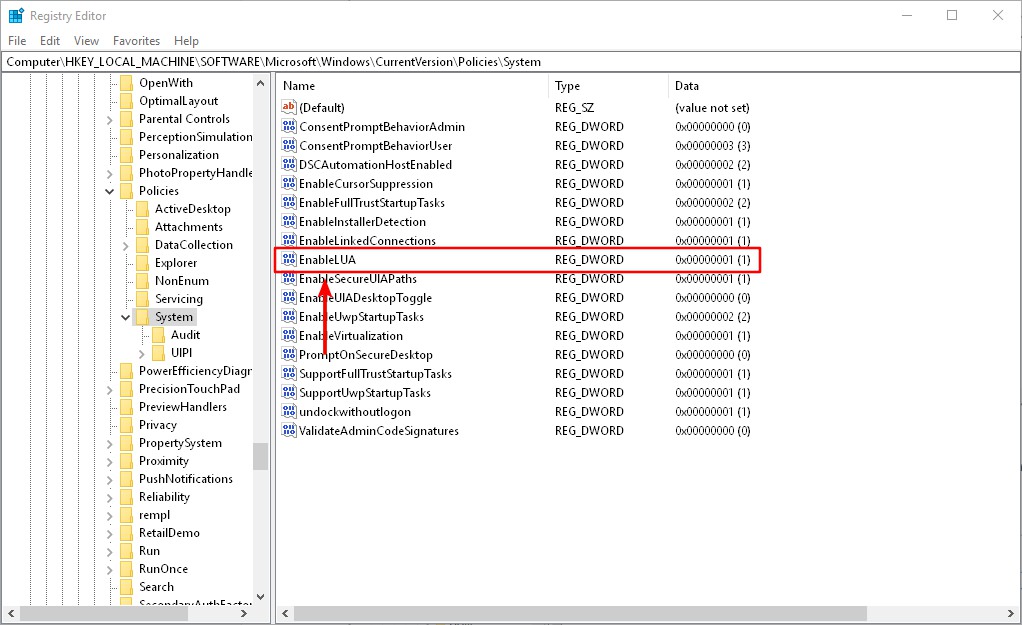
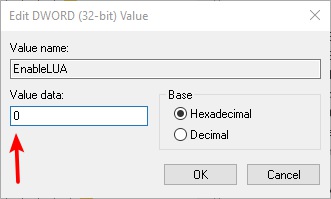
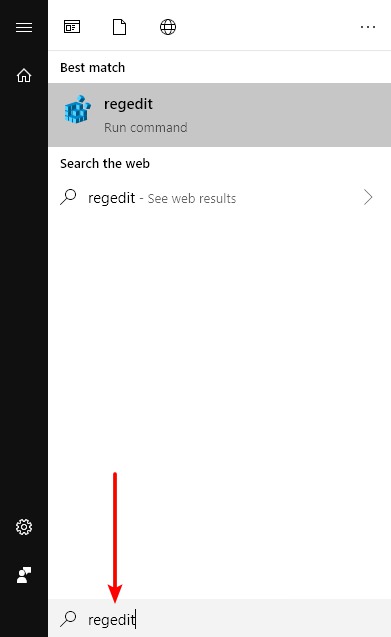
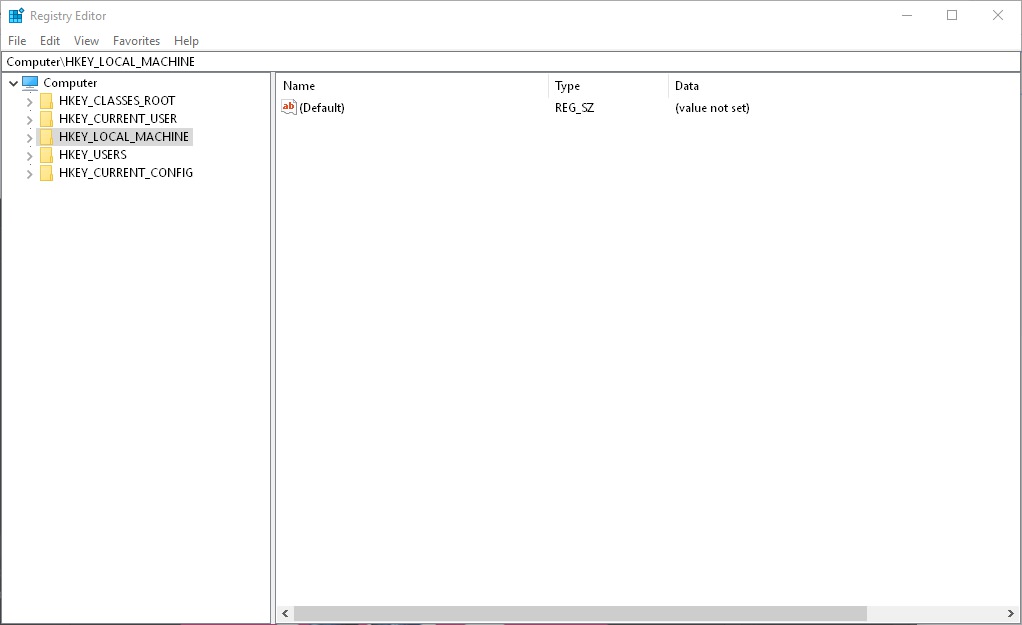
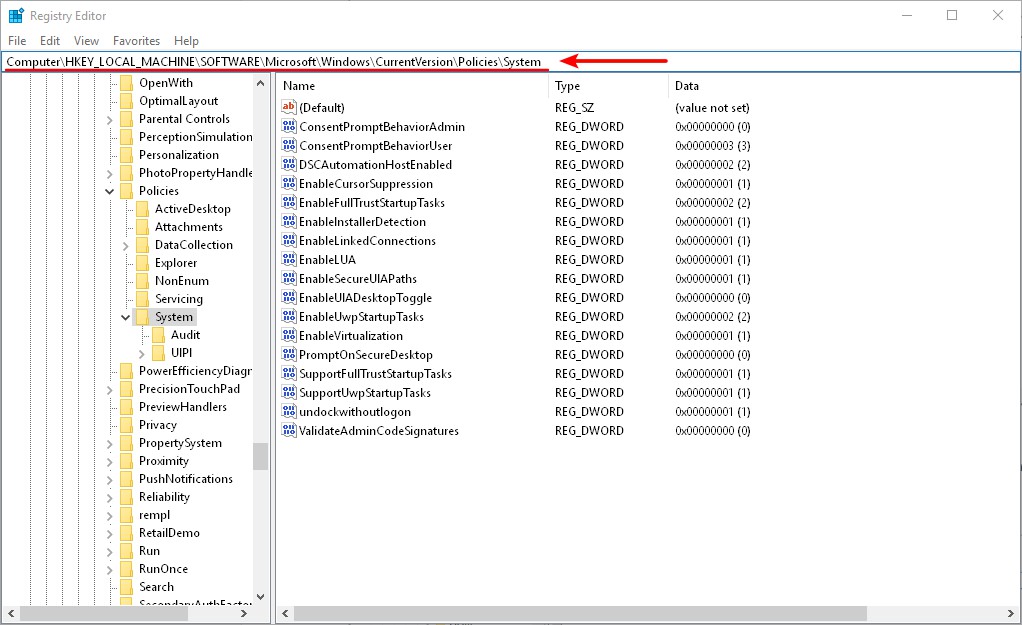
If the above solutions still don't work, please contact us.