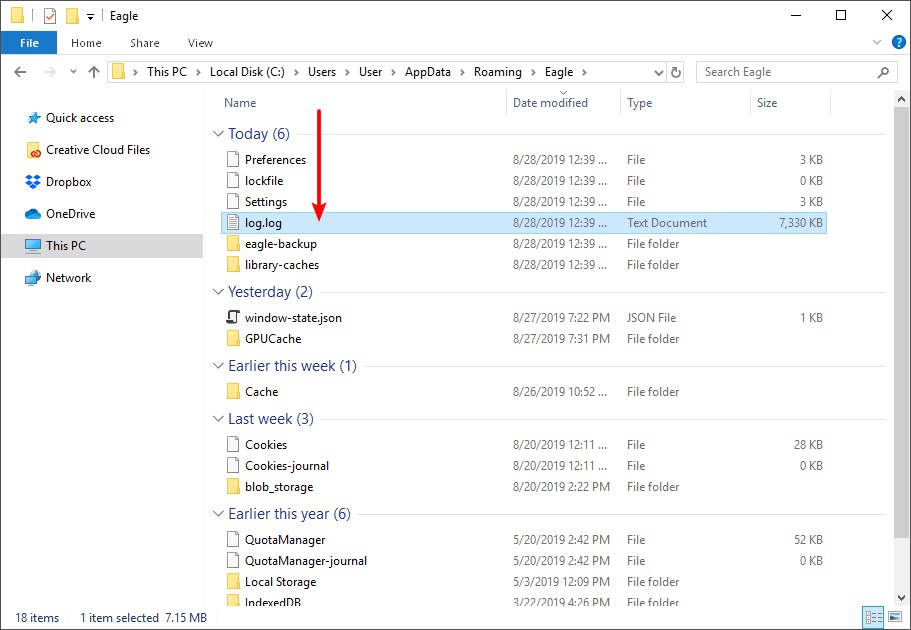How do I get the error log?
Exporting the Debug Report
- Click on the Eagle menu, select "Help" →"Export Debug Report..."
- Select a directory where you wish the report to be exported
- Send the exported "Eagle Debug Report.zip" file to Eagle team
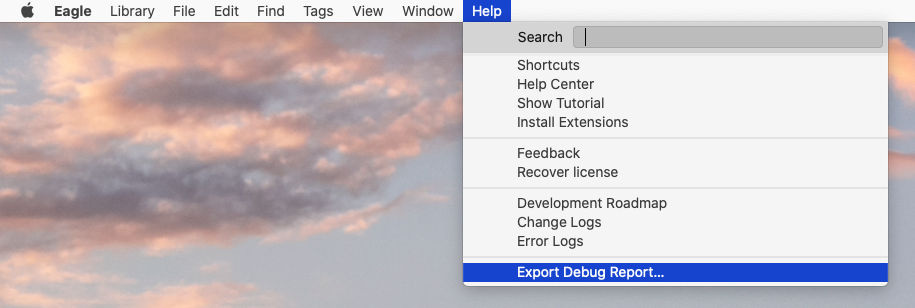
Note: If you didn't find the "Export Debug Report..." option in Help tab, it could be that it is not supported in the version you are currently using.
Please go to the Download Page and update to the version later than 2020-08-07 manually to utilize the feature.
However, in some cases, you may not be able to open the software or menu. We could extract the error log manually from the system directory. In the following, we will describe how to extract logs on macOS and Windows system:
macOS log directory path:
- Open Finder and click on the menu, click Go > Go to Folder.
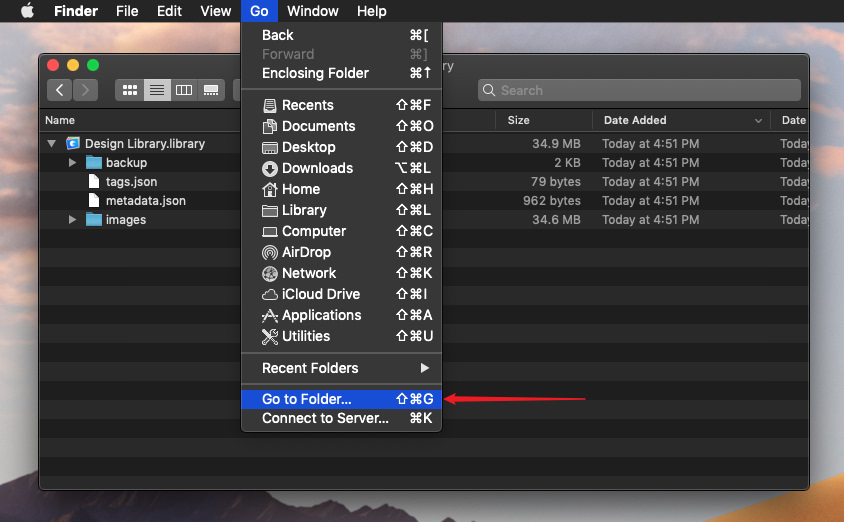
- Paste the path ~/Library/Logs/Eagle/
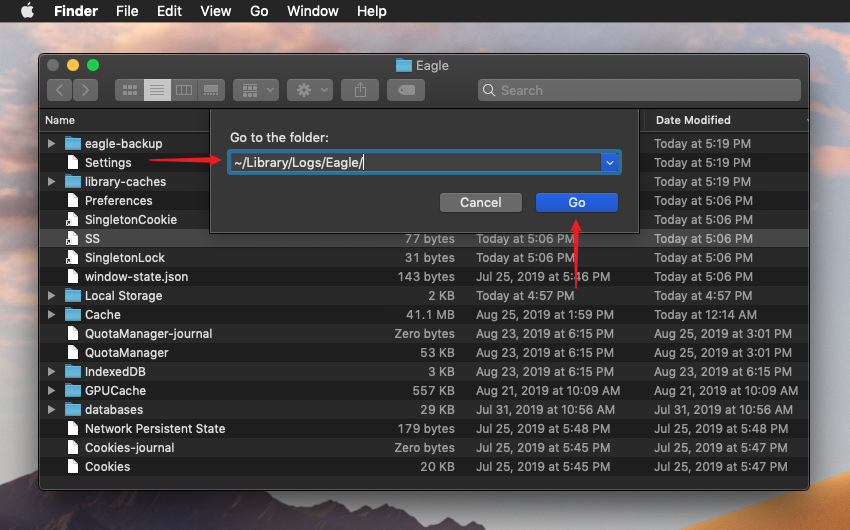
- Send the log.log file to our team.

Windows log directory path:
- Click the start menu in the lower-left corner, and type directly to search for %appdata%
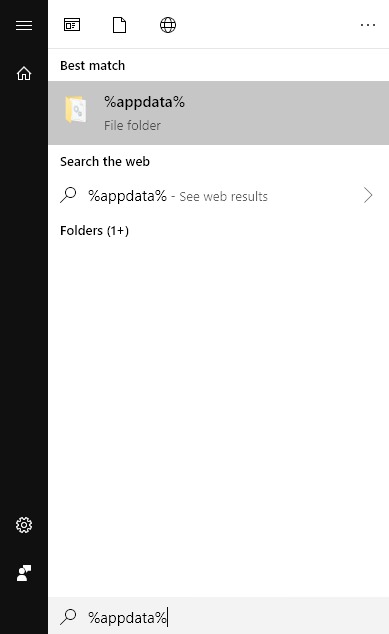
- Open the Eagle folder in the list.
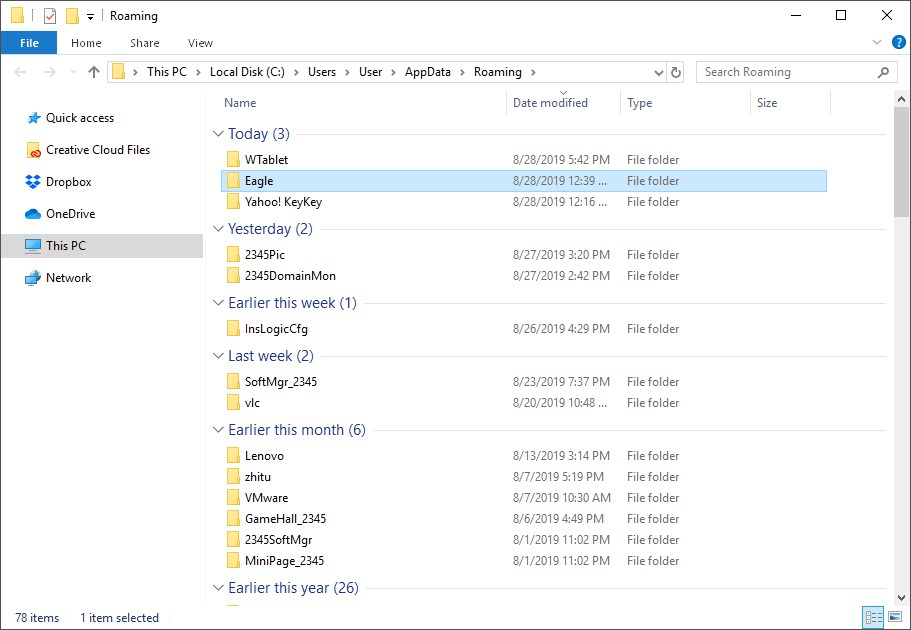
- Send the log.log file to our support team.