Save audio files
Outside image files, Eagle also supports collecting audio files and provides many advanced organizing features for the audio file, let's see what Eagle can do!
Remark: For the moment, Eagle only supports the following formats: mp3, wav, ogg, m4a, aac, flac
List Mode
Once the audio is added into Eagle, you can do operations at ease directly in the List mode, for example:
- Hover Preview
If you want to preview the audio file in List mode, you can hover the mouse over the audio file thumbnail to preview it immediately.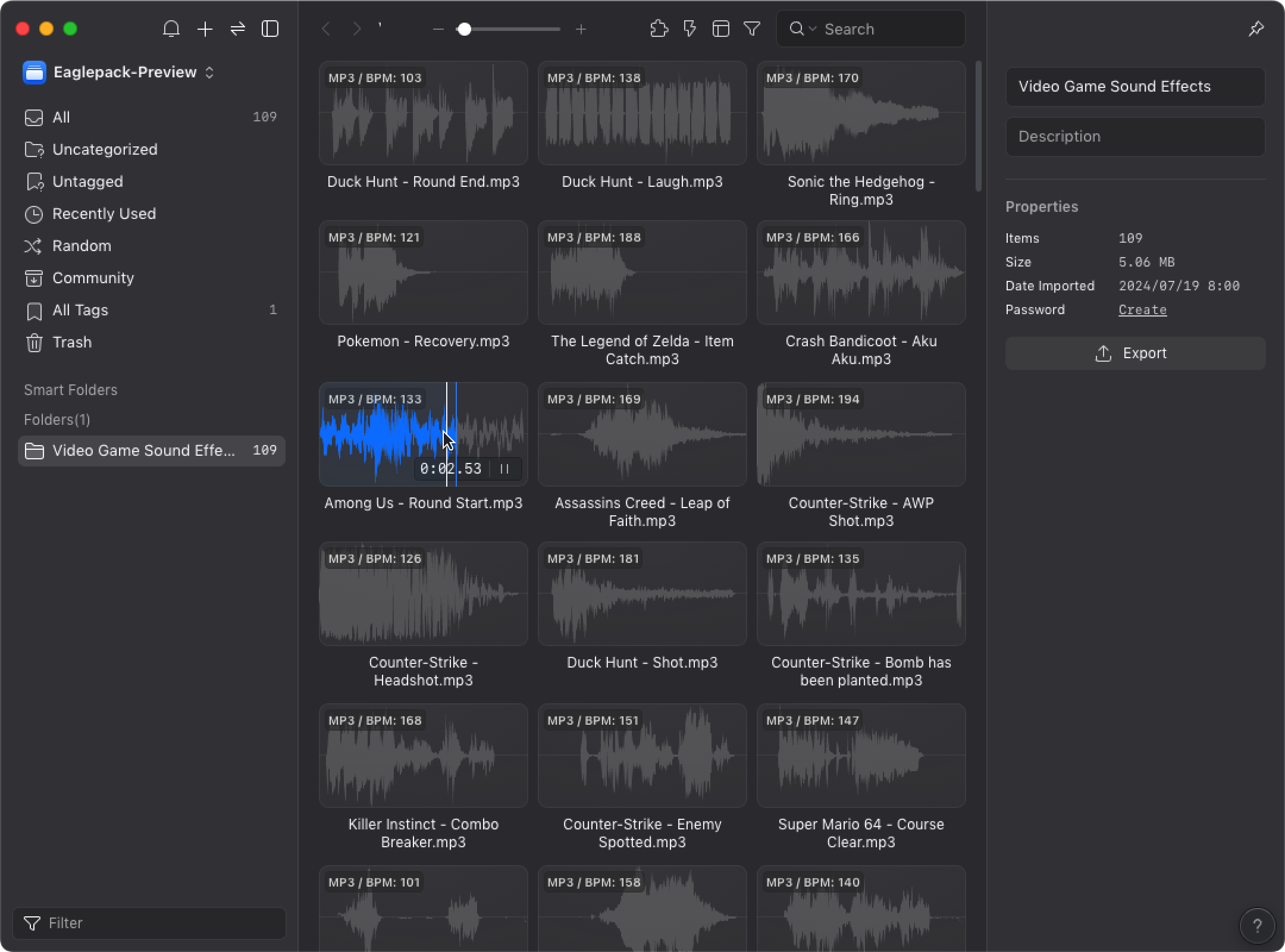
- Preview audio Waveform
Waveforms of the audio will be displayed in List mode, this allows the quick search for the specific waveform. - Loop play
If you keep hovering your mouse over an audio thumbnail, the current audio will keep playing until you move your mouse away. By clicking on the waveform of a thumbnail, you can also skip to the part you want to play, so you can preview the progress without entering detail mode. - Space Preview
You can press the space button to quickly preview the audio file.
Detail Mode
Double click to enter the detail mode in case you want to check the audio thoroughly. Currently, the following features are available in detail mode:
- Preview Full Waveform
You can preview the full waveform of the whole audio, allowing to switch to the wanted part more intuitively.
- Change playback speed
You can adjust the playback speed in detail mode based on your needs (0.5x - 2x).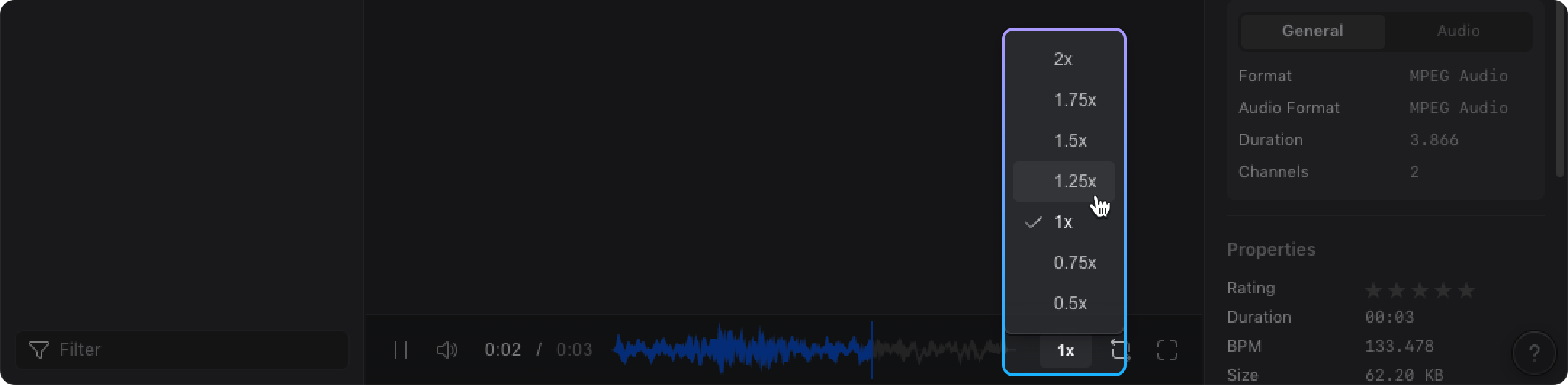
- Change the volume
In detail mode, you can adjust the volume to your needs, this can also be done by rolling the mouse wheel.
- Toggle loop play mode
In detail mode, you can toggle the "loop" button on the progress bar to decide whether to play the audio repeatedly.
Filter audio files by Beat-Per-Minute(BPM)
You can also filter audio files by BPM(Beat-Per-Minute) in the advanced filter. If you wish to filter audios with this condition, please refer to the following steps:
- Click on the "Filter" tab and check the "BPM"
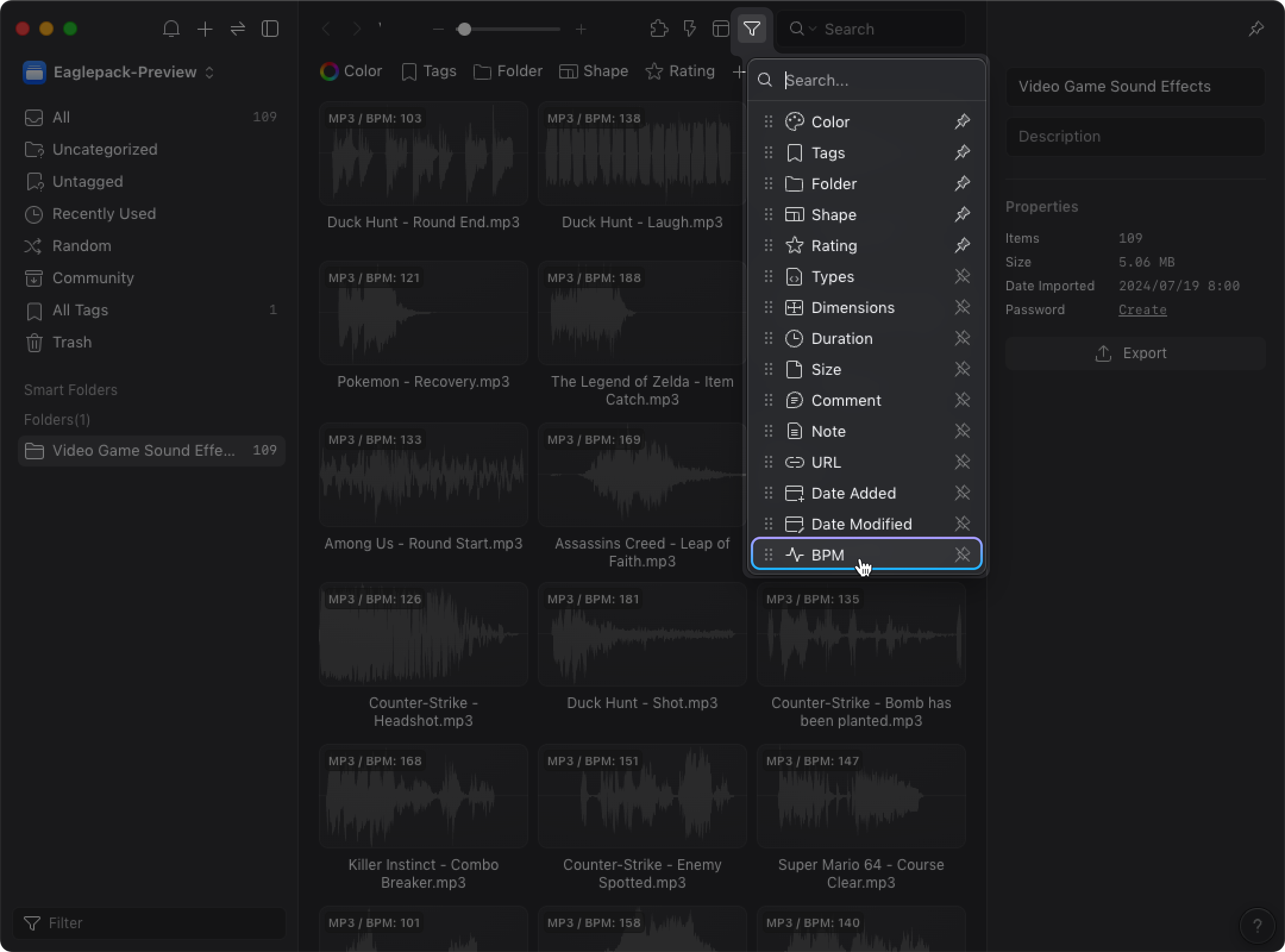
- The BPM filter has been enabled, allowing you to input maximum and minimum values for fine-tuning your selection.

Note: If you wish Eagle to support specific audio file formats, feel free to contact us.