Password Lock
In addition to the folder password function to protect your folder (you could read it about: Set folder passwords), Eagle also provides an "Application Lock" to prevent your Eagle content from being accessed without your authorization. The detailed application lock function is as shown below:
How to Enable Password Protection
- Open “Preferences”, click “Password” > “Password Lock”
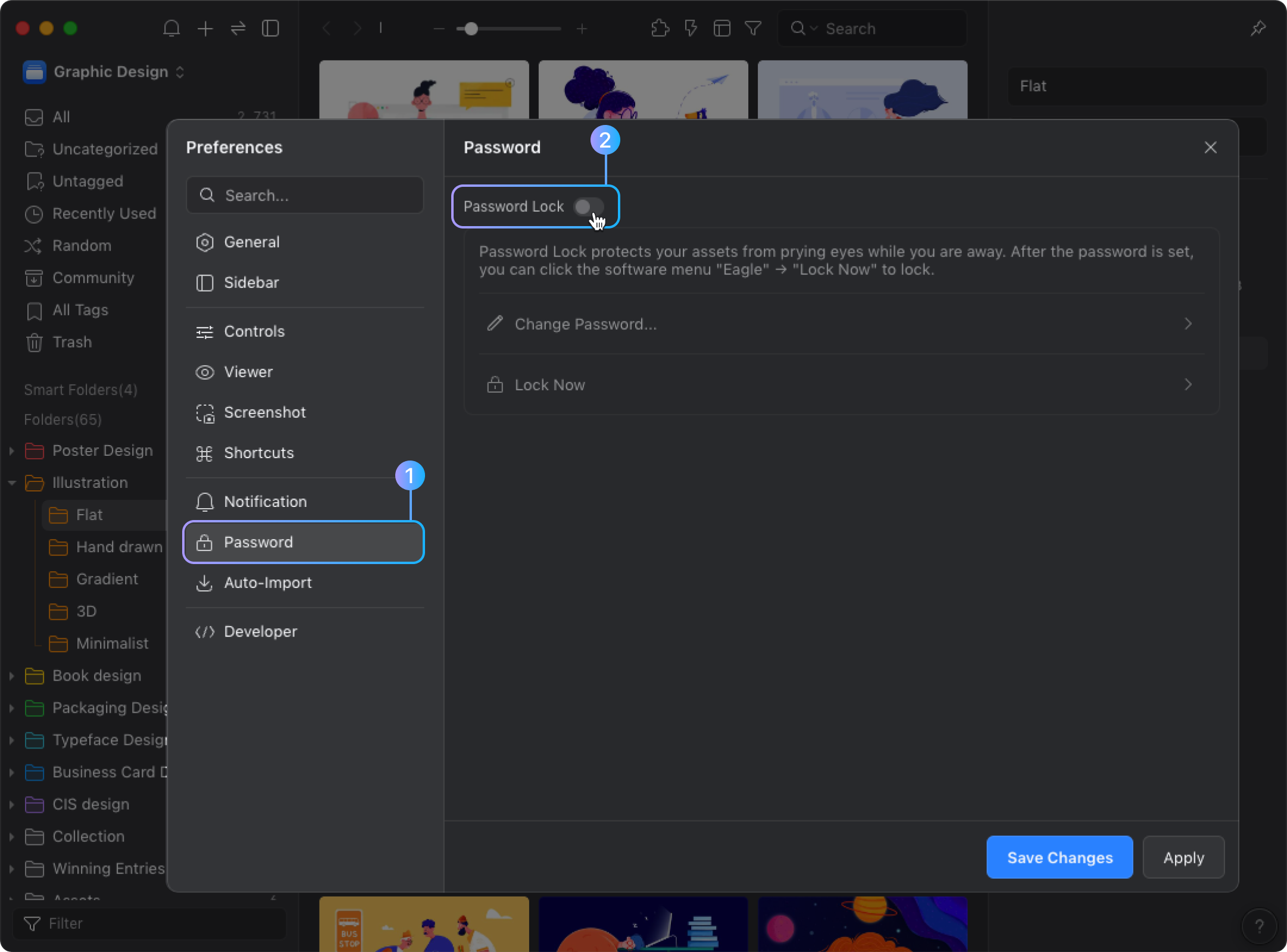
- Enter the password and click "Save Changes" button
How to Lock Eagle
After you enable password lock, the lock screen as shown below:
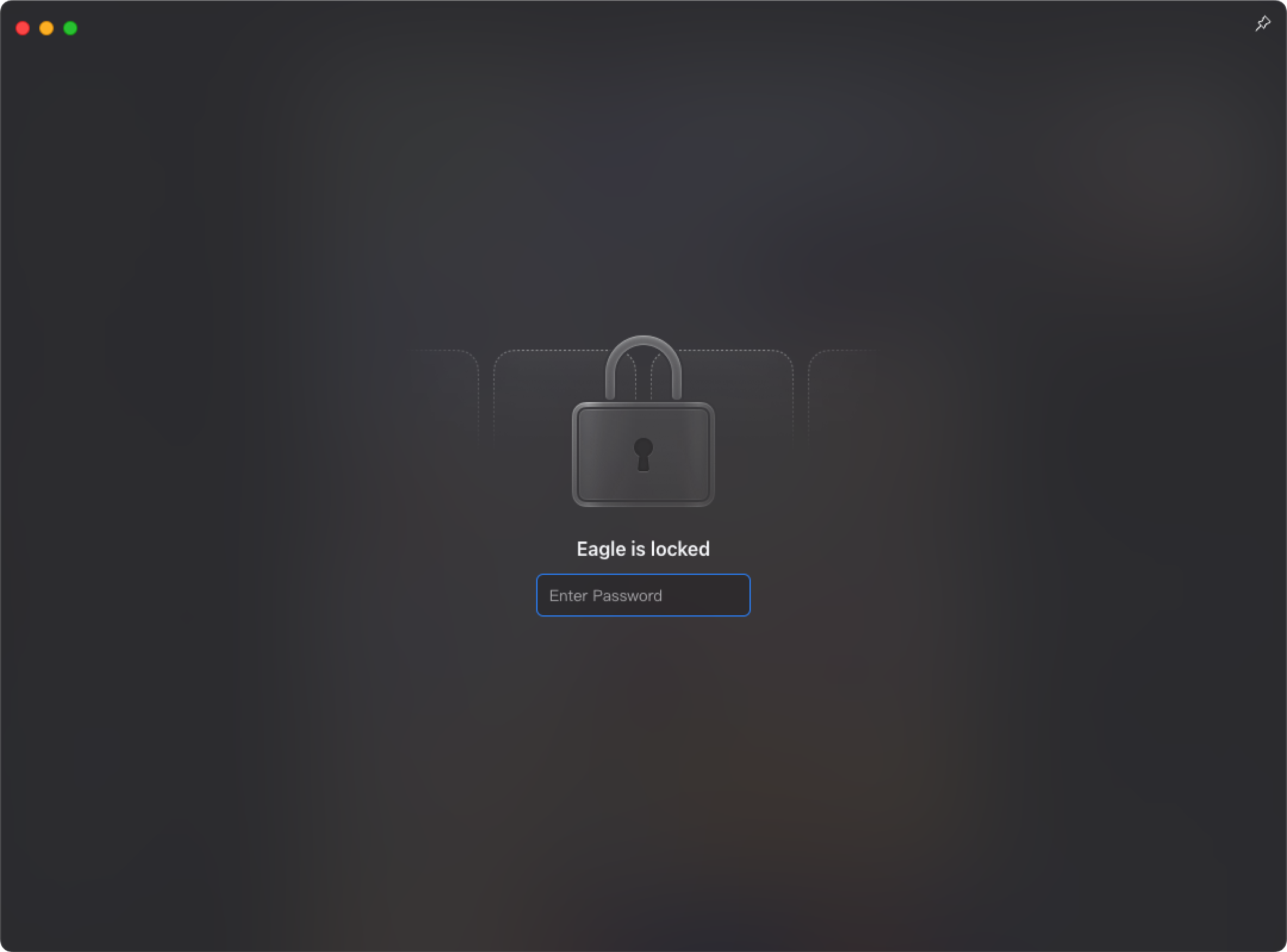
The locking method is as follows:
- Open “Preferences”, click “Privacy” > “Lock Now”
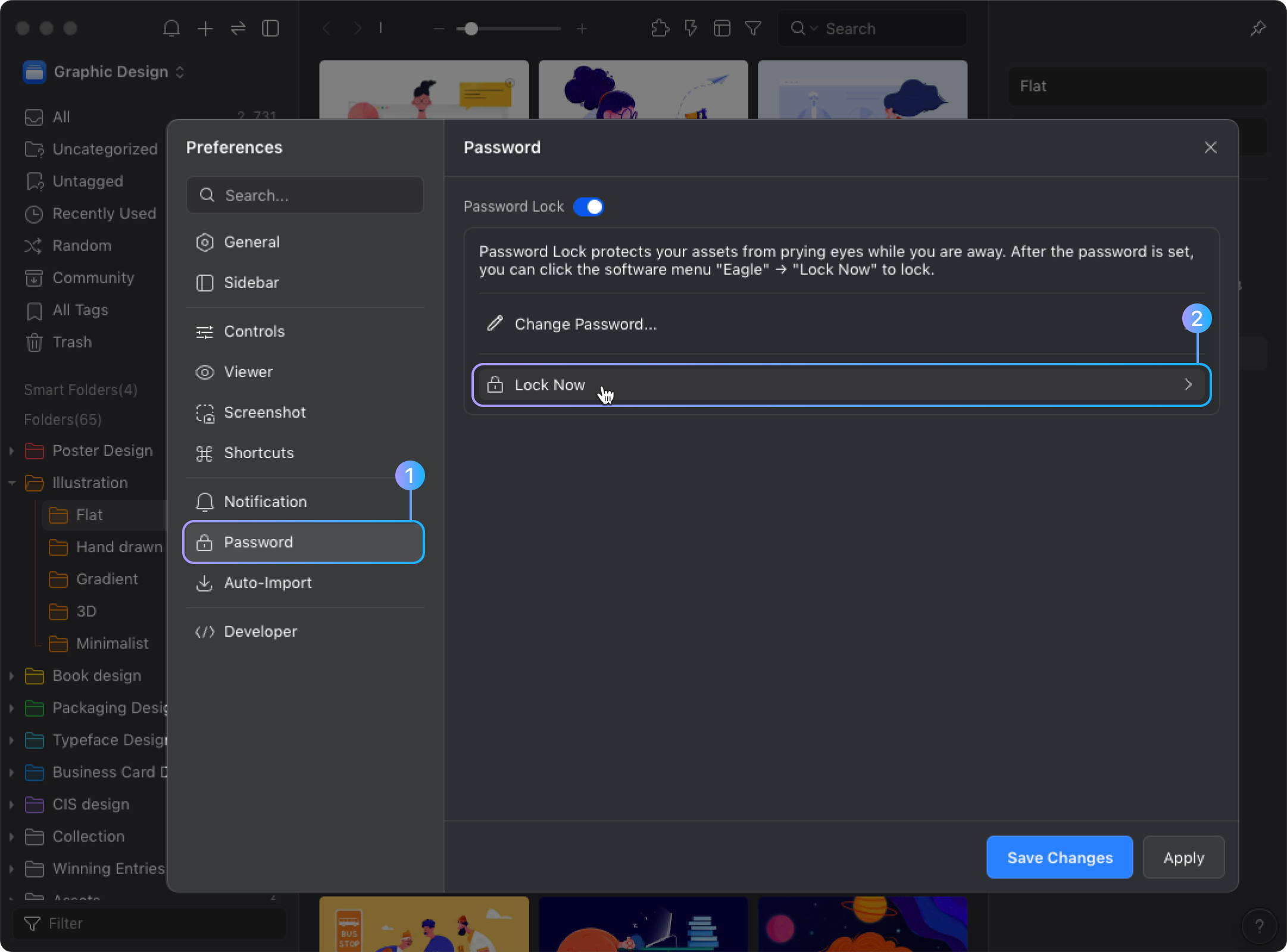
- Click on the left corner “Eagle” > “Lock Now”
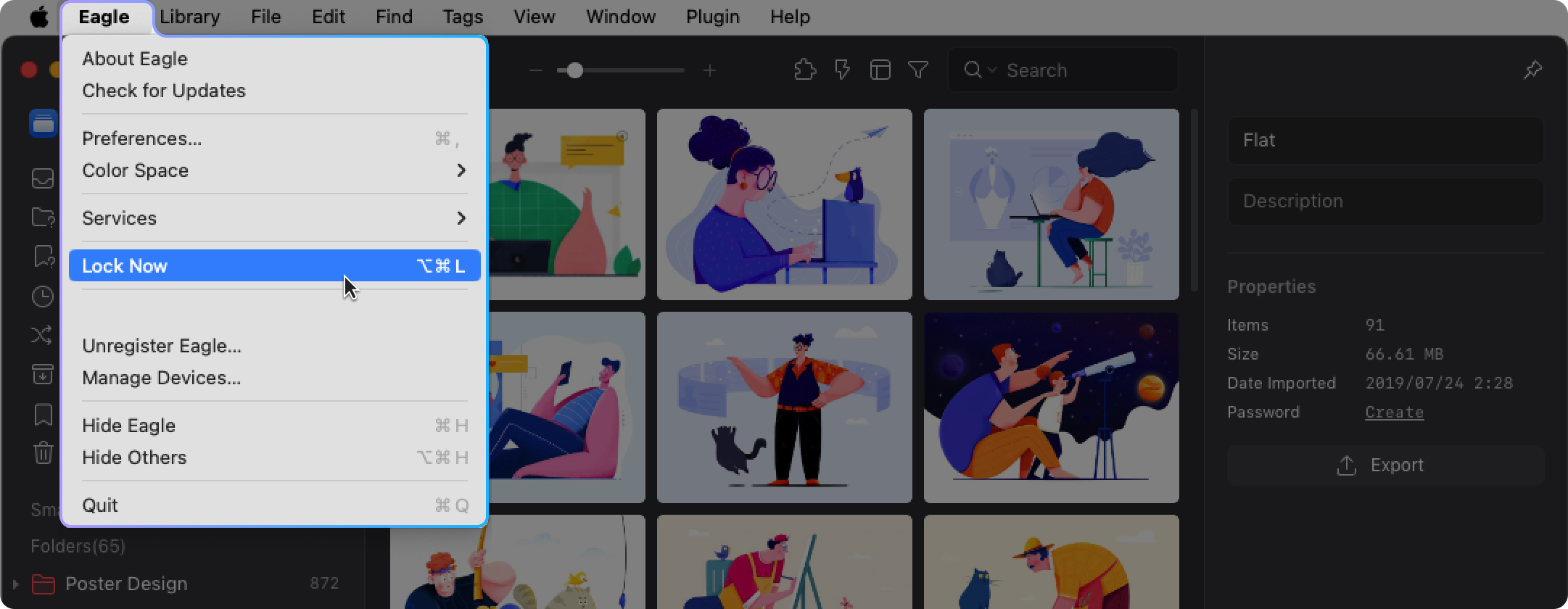
- Click shortcuts:⌘ / Ctrl + ⌥ / Alt + L
How to disable Application Lock
- Open “Preferences”, click “Password”
- Uncheck “Password Lock”, click “Save Changes” button
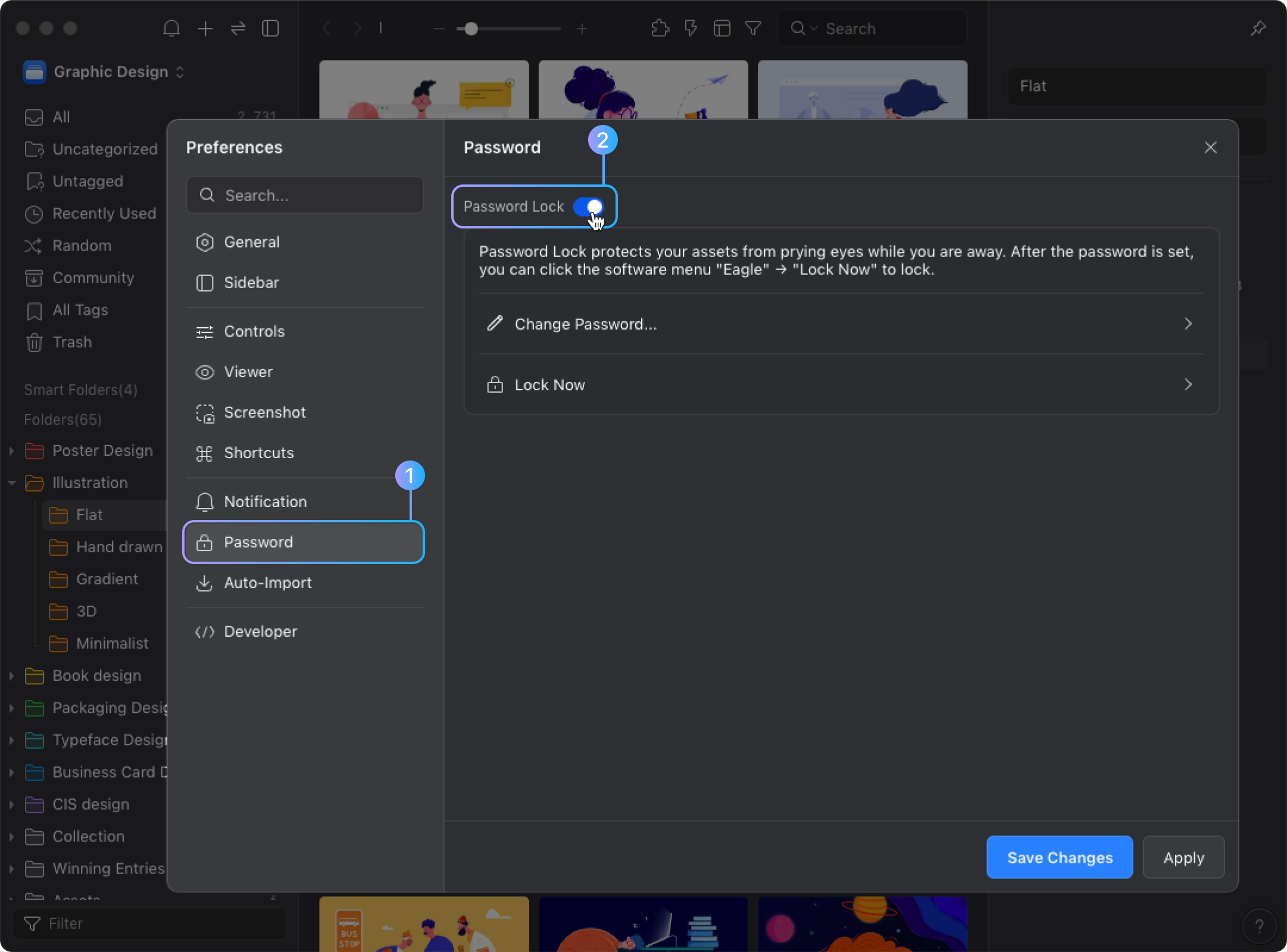
What should I do if I forget the "Password Lock" password?
It is the same as the "Folder Password" forgotten password. You can use the activation serial number to unlock it. After unlocking it, you can change the password and reset it.