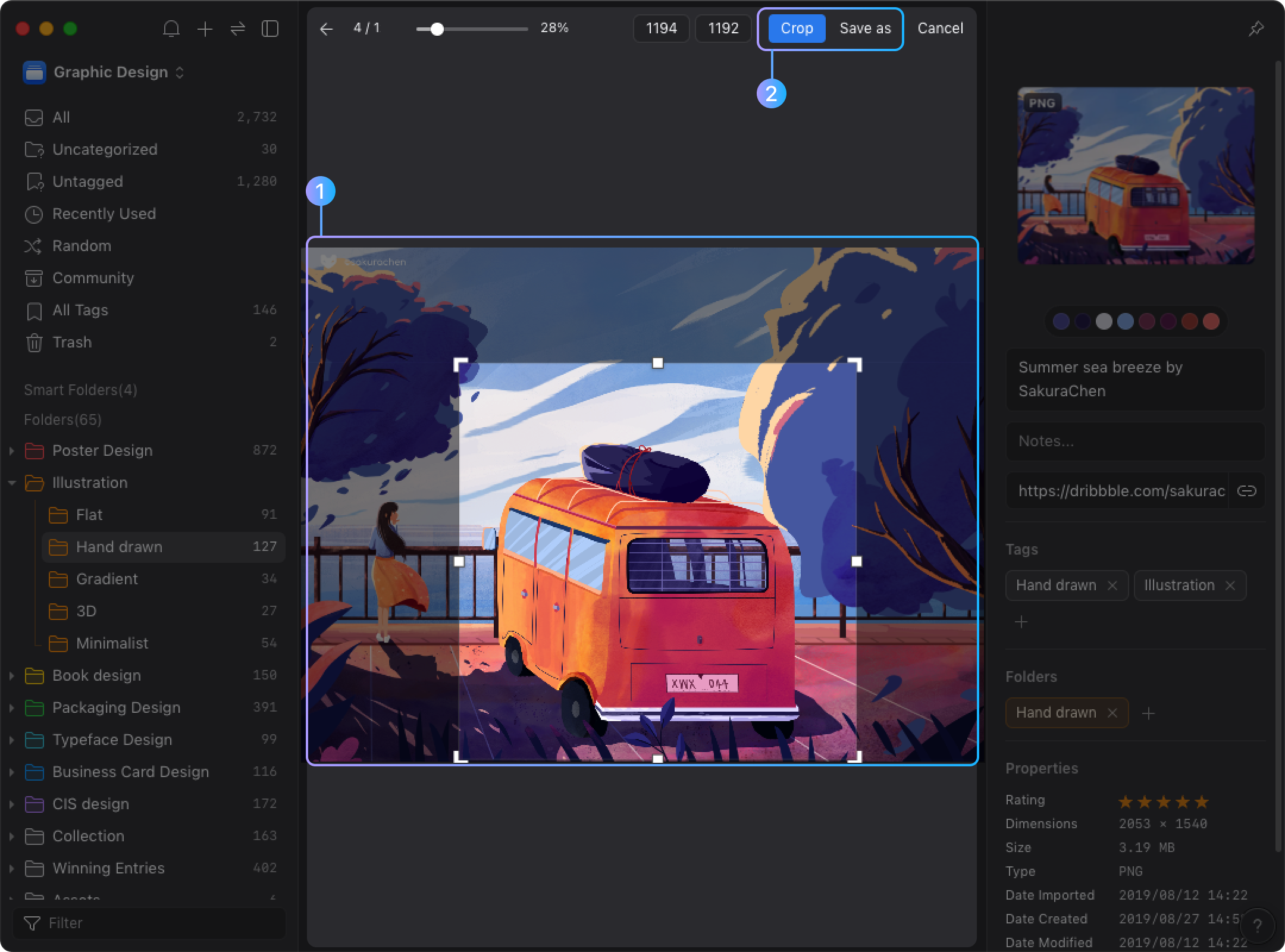Crop image
You can make simple modifications to images in detail mode, such as cropping. To crop an image, refer to the following shortcuts and steps:
Shortcuts
- Quickly enter crop mode: Shift + C
- Save: Enter
- Maintain aspect ratio of crop area: Hold Shift while dragging
- Adjust crop area by 1 px: Ctrl / ⌘ + arrow keys
- Adjust crop area by 10 px: Ctrl / ⌘ + Shift + arrow keys
- Move crop area by 1px: Arrow keys
- Move crop area by 10px: Shift + arrow keys
Crops Images in Detail Mode
- Click the "Crop" button on the right side of the toolbar

- Drag the corner and edge handles to specify the crop boundaries in your image
- Click the "Crop" button to crop the image