Customize the extension's shortcut keys
With Eagle's browser extension and its drag-to-save feature, the efficiency of saving images could be greatly boosted. However, it's not always efficient in all ways, for example, when it comes to taking lots of screenshots, repeated clickings could be frustrating. To deal with this situation, you can customize shortcut keys to call out corresponding functions quickly.
How to customize Browser Extention Shortcut
- Open Eagle's browser extension menu
- Click the "Preferences"

- Customize the browser extension shortcut
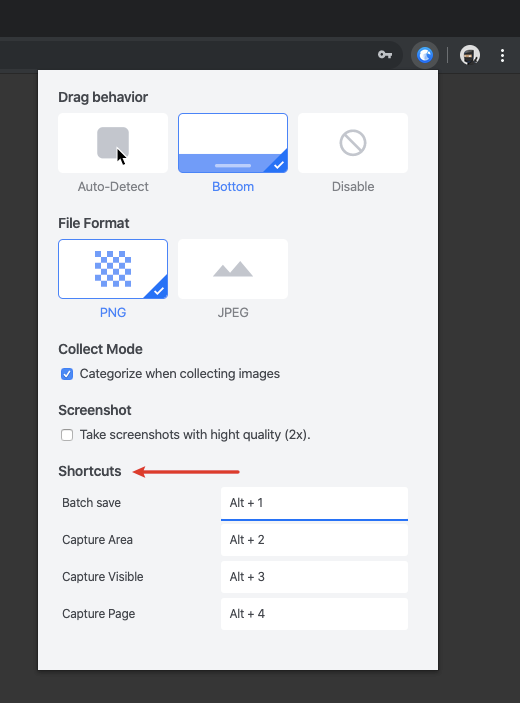
Default shortcut keys for Browser Extension
We recommend using "Alt" key as the main trigger button.
- Save URL
Set shortcut Alt + 0 - Batch Save
Set shortcut Alt + 1 - Capture Area
Set shortcut Alt + 2 - Capture Visible
Set shortcut Alt + 3 - Capture Page
Set shortcut Alt + 4