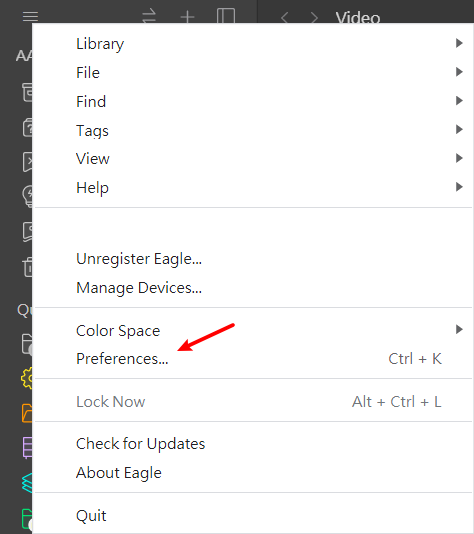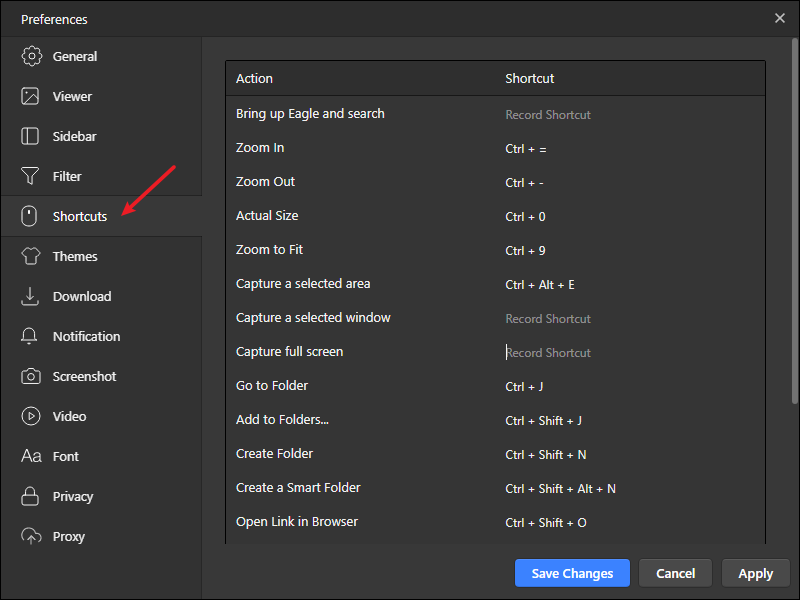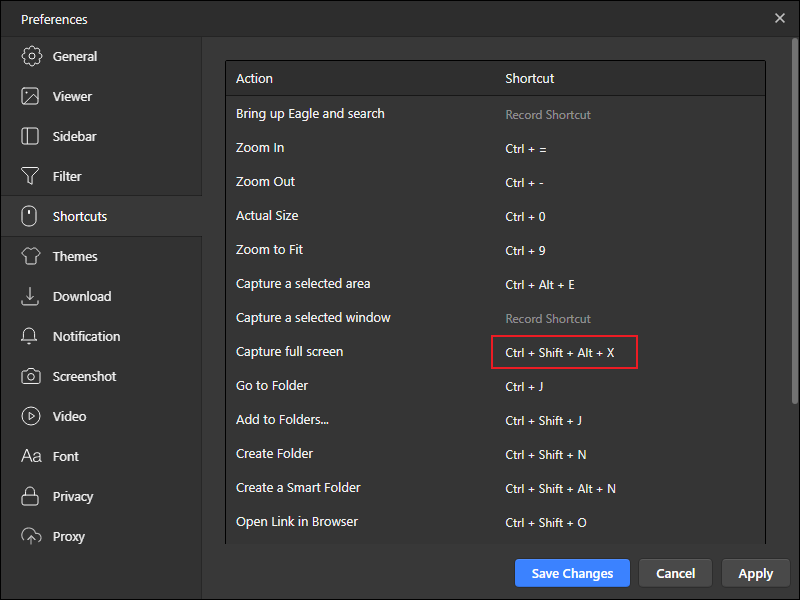Keyboard shortcuts
Commonly Used Feature Hotkeys
For those who want to use Eagle efficiently, you must need to know these hotkeys.
| Feature |
macOS |
Windows |
| Copy |
⌘ + C |
Ctrl + C |
| Create a folder |
⌘ + Shift + N |
Ctrl + Shift + N |
| Rename a folder |
⌘ + R / F2 / Enter |
Ctrl + R / F2 / Enter |
| Delete a folder |
⌘ + Delete |
Del |
| Delete an image |
⌘ + Delete |
Del |
| Go to folder |
⌘ + J |
Ctrl + J |
| Add to folders |
⌘ + Shift + J |
Ctrl + Shift + J
|
| Open detail mode |
Enter or Double click the image |
Enter or Double click the image |
| Close detail mode |
Enter or Double click the image |
Enter or Double click the image |
| Scroll down one page |
Fn + ↓ |
Page Down |
| Scroll up one page |
Fn + ↑ |
Page Up |
Fullscreen
|
F5 |
F5 |
| Zoom in |
Numpad + / ⌘ + =
|
Numpad + / Ctrl + = |
| Zoom out |
Numpad - / ⌘ + -
|
Numpad - / Ctrl + - |
| Batch rename |
⌘ + R |
Ctrl + R |
| Display/hide all sidebars |
⌘ + ⌥ + 3 |
Ctrl + Alt + 3 |
| Expand / Collapse all folders |
* |
* |
| Open filter |
⌘ + Shift + F
|
Ctrl + Shift + F
|
| Open color filter |
⌥ + C
|
Alt + C |
| Open tag filter |
⌥ + T |
Alt + T |
| Open Folder filter |
⌥ + F |
Alt + F |
| Open shape filter |
⌥ + S |
Alt + S |
| Open rating filter |
⌥ + R |
Alt + R |
| Open extension filter |
⌥ + E |
Alt + E |
| Open date filter |
⌥ + D |
Alt + D |
|
|
|
Sidebar Features
| Feature |
macOS |
Windows |
| Create a new folder |
⌘ + Shift + N |
Ctrl + Shift +N |
| Create a new smart folder |
⌘ + Shift + ⌥ + N |
Ctrl + Shift + Alt + N |
| Go to folder |
⌘ + J |
Ctrl + J |
| Move folder upward |
⌘ + ] |
Ctrl + ] |
| Move folder to top |
⌘ + Shift + ] |
Ctrl + Shift + ] |
| Move folder downward |
⌘ + [ |
Ctrl + [ |
| Move folder to bottom |
⌘ + Shift + [
|
Ctrl + Shift + [ |
| Rename folder |
⌘ + R or F2 or Enter
|
Ctrl + R or F2 or Enter |
| Rename smart folder |
⌘ + R or F2 or Enter
|
Ctrl + R or F2 or Enter |
| Delete folder |
⌘ + Delete |
Del |
| Set auto-tagging |
⌘ + Shift + R |
Ctrl + Shift + R |
| Display/hide left sidebar |
⌘ + ⌥ + 1 |
Ctrl + Alt + 1 |
| Display/hide inspector |
⌘ + ⌥ + 2 |
Ctrl + Alt + 2 |
|
|
|
Add Content
| Feature |
macOS |
Windows |
| Paste from |
⌘ + V |
Ctrl + N |
| Screenshot |
⌘ + Shift + A |
Ctrl + Shift + A |
| Window screenshot |
⌘ + Shift + ⌥ + A |
Not Support |
|
|
|
Image List
| Feature |
macOS |
Windows |
| Copy images |
⌘ + C |
Ctrl + C |
| Delete selected images |
⌘ + Delete |
Del |
| Select next image |
Right or D |
Right or D
|
| Select previous image |
Left or A |
Left or A |
| Scroll down one page |
Fn + Down |
Page Down |
| Scroll up one page |
Fn + Up |
Page Up |
| Open detail mode |
Enter or double click |
Enter or double click
|
| Close detail mode |
Esc or double click
|
Esc or double click
|
| Zoom in |
Numpad + / ⌘ + = |
Numpad + / Ctrl + = |
| Zoom out |
Numpad - / ⌘ + - |
Numpad - / Ctrl + - |
| Batch rename |
⌘ + R |
Ctrl + R |
| Copy tags |
⌘ + Shift + C |
Ctrl + Shift + C |
| Paste tags |
⌘ + Shift + V |
Ctrl + Shift + V |
| Display/hide image name |
⌘ + ⌥ + 4 |
Ctrl + Alt + 4 |
| Display/hide metadata |
⌘ + ⌥ + 5 |
Ctrl + Alt + 5 |
| Display/hide comment |
⌘ + ⌥ + 6 |
Ctrl + Alt + 6 |
| Display/hide subfolder content |
⌘ + ⌥ + 7 |
Ctrl + Alt + 7 |
| Batch |
⌘ + ⌥ + J |
Ctrl + Alt + J |
| Multiple select |
Shift + ↑↓←→ |
Shift + ↑↓←→ |
|
|
|
Detail Mode
| Feature |
macOS |
Windows |
| Next image |
→ or D |
→ or D |
| Previous image |
← or A |
← or A |
| Close detail mode |
ESC or Enter |
ESC or Enter |
| Switch to browse mode |
P |
P |
| Switch to comment mode |
C |
C |
| Display adaptive size |
⌘ + 9 |
Ctrl + 9 |
| Display actual size |
⌘ + 0 |
Ctrl + 0 |
| Zoon in |
⌘ + = or ⌥ + Scroll |
Ctrl + = or Alt + Scroll |
| Zoom out |
⌘ + = or ⌥ + Scroll |
Ctrl + = or Alt + Scroll |
| Toggle Grayscale |
⌘ + Alt + G |
Ctrl + Alt + G
|
|
|
|
Image Information
| Feature |
macOS |
Windows |
| Open image link |
⌘ + Shift + O |
Ctrl + Shift + O |
| Rating |
1 - 5 |
1 - 5 |
| Remove rating |
0 |
0 |
|
|
|
Video Player
Feature
|
macOS |
Windows |
| Pause/Play |
Space |
Space |
| Turn up volume |
⌘ + ↑ |
Ctrl + ↑ |
| Turn down volume |
⌘ + ↓ |
Ctrl + ↓ |
| Fast forward |
⌘ + →
|
Ctrl + → |
| Rewind |
⌘ + ← |
Ctrl + ← |
| Previous Frame |
[
|
[
|
| Next Frame |
]
|
]
|
| Next video |
→ or D |
→ or D |
| Previous video |
← or A |
← or A |
| Fullscreen |
F5 |
F5 |
In addition to the default shortcut keys listed above, you could also customize shortcut keys for some of the functions, please see:
- Go to preferences in the Eagle menu
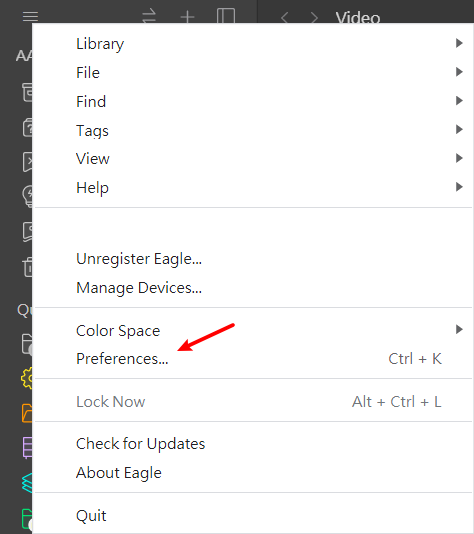
- Click the Shortcuts navigator to the left of the preference
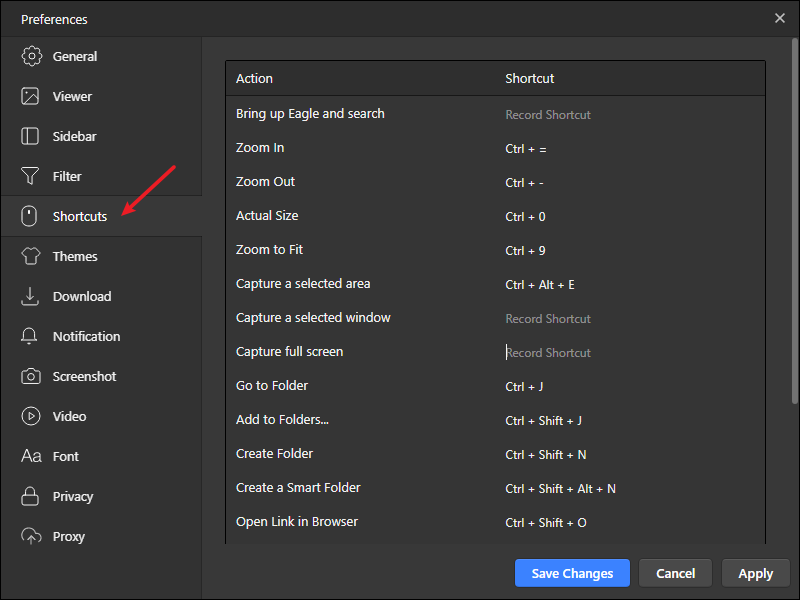
- Find the function you wish to customize, click on the key combination and enter a new one
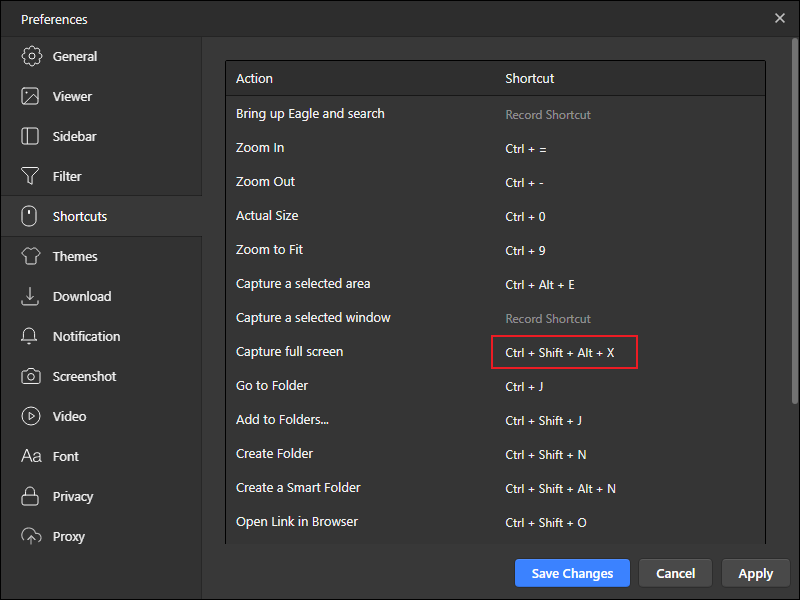
- Click Save Changes, finished!