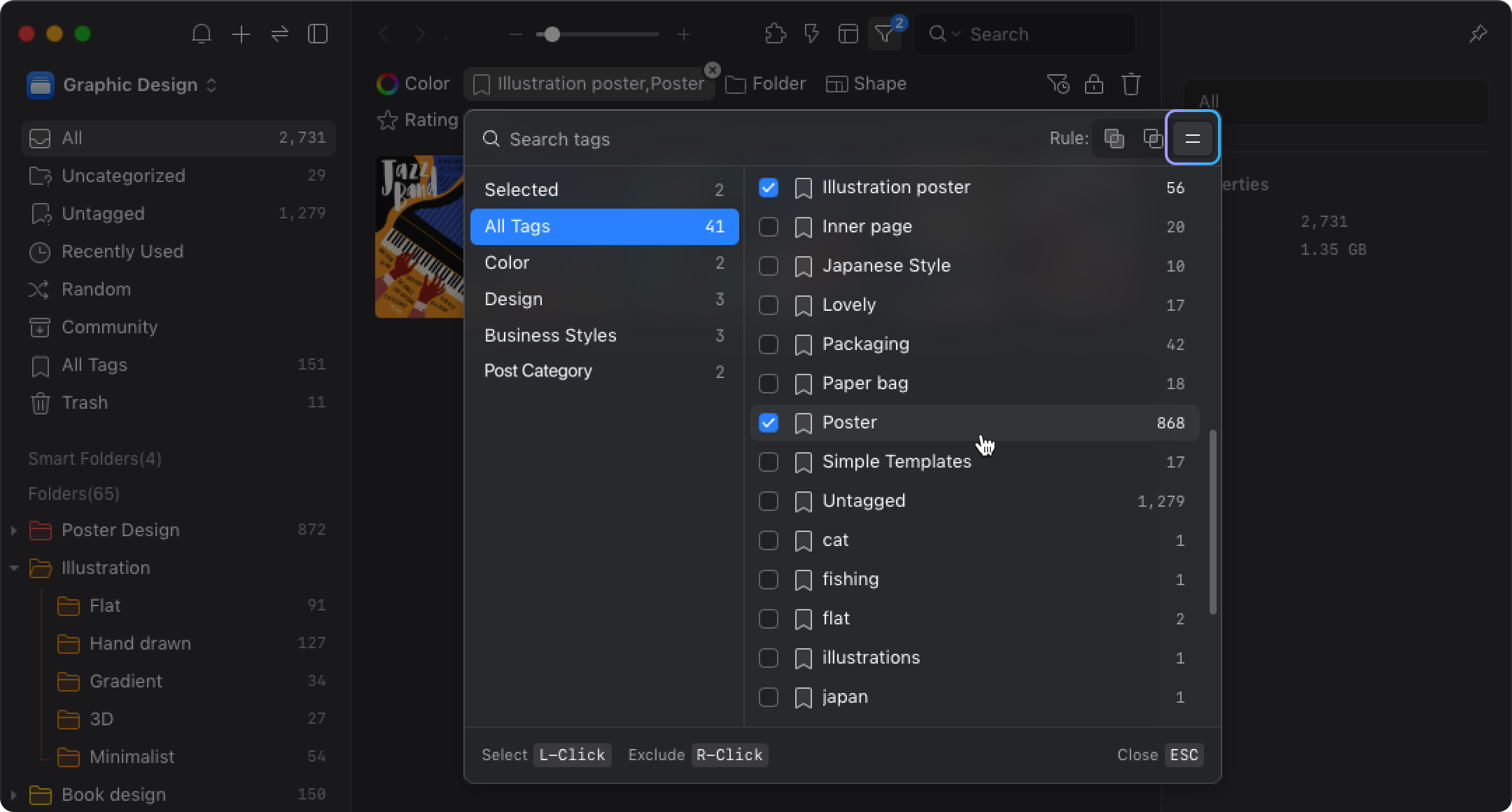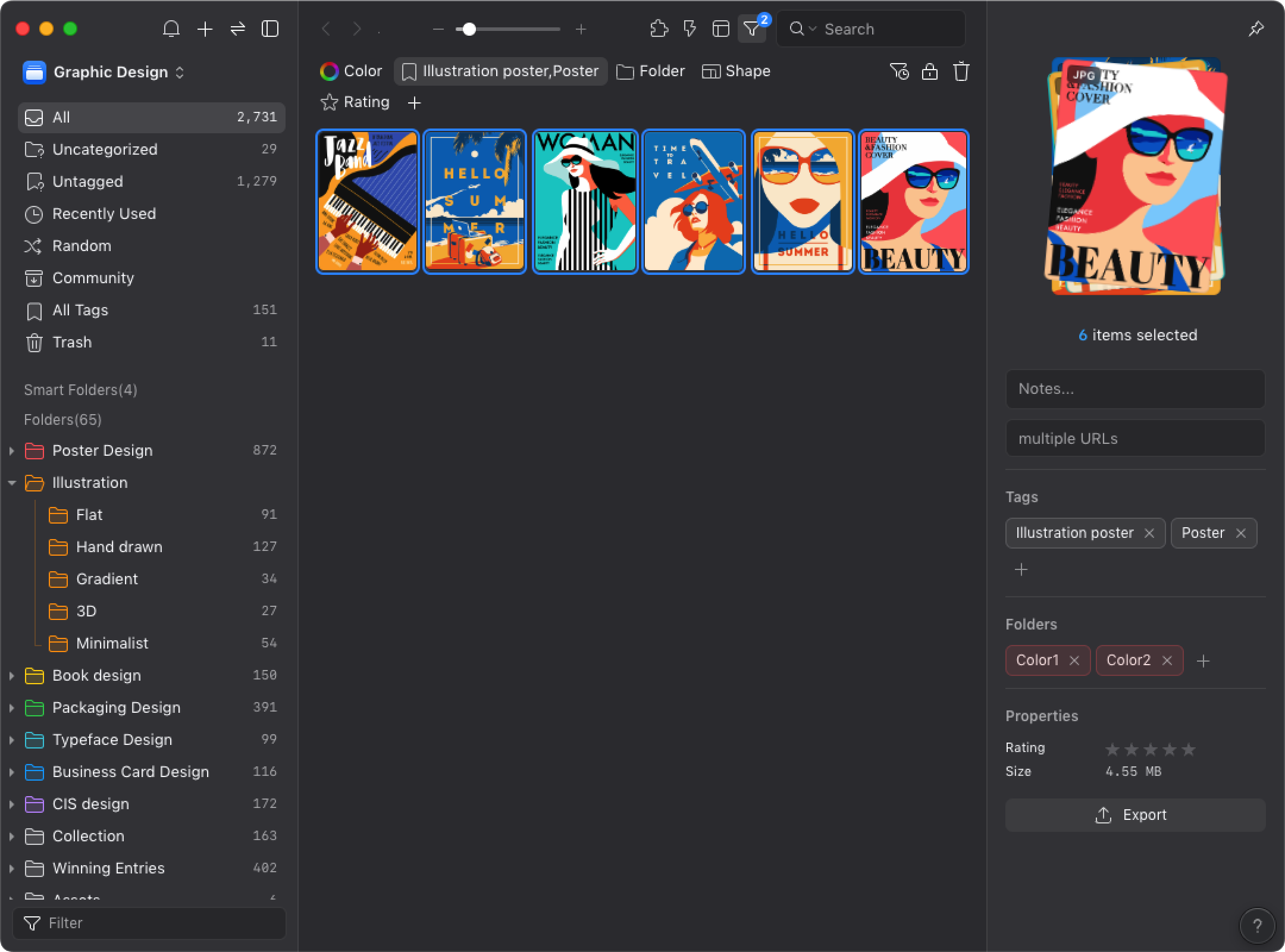Search by tags
Tag Filtering
Eagle supports tag filtering, allowing you to use tags as filtering criteria to enhance the efficiency of organizing images. The detailed operations are as follows:
- Click the "funnel" button on the toolbar to open the filter, click on the filtering condition "Tags", and select according to your needs.

- Use the left mouse button to "select" the desired tags (indicated by a blue checkmark); use the right mouse button to "exclude" unwanted ones (indicated by a red cross).
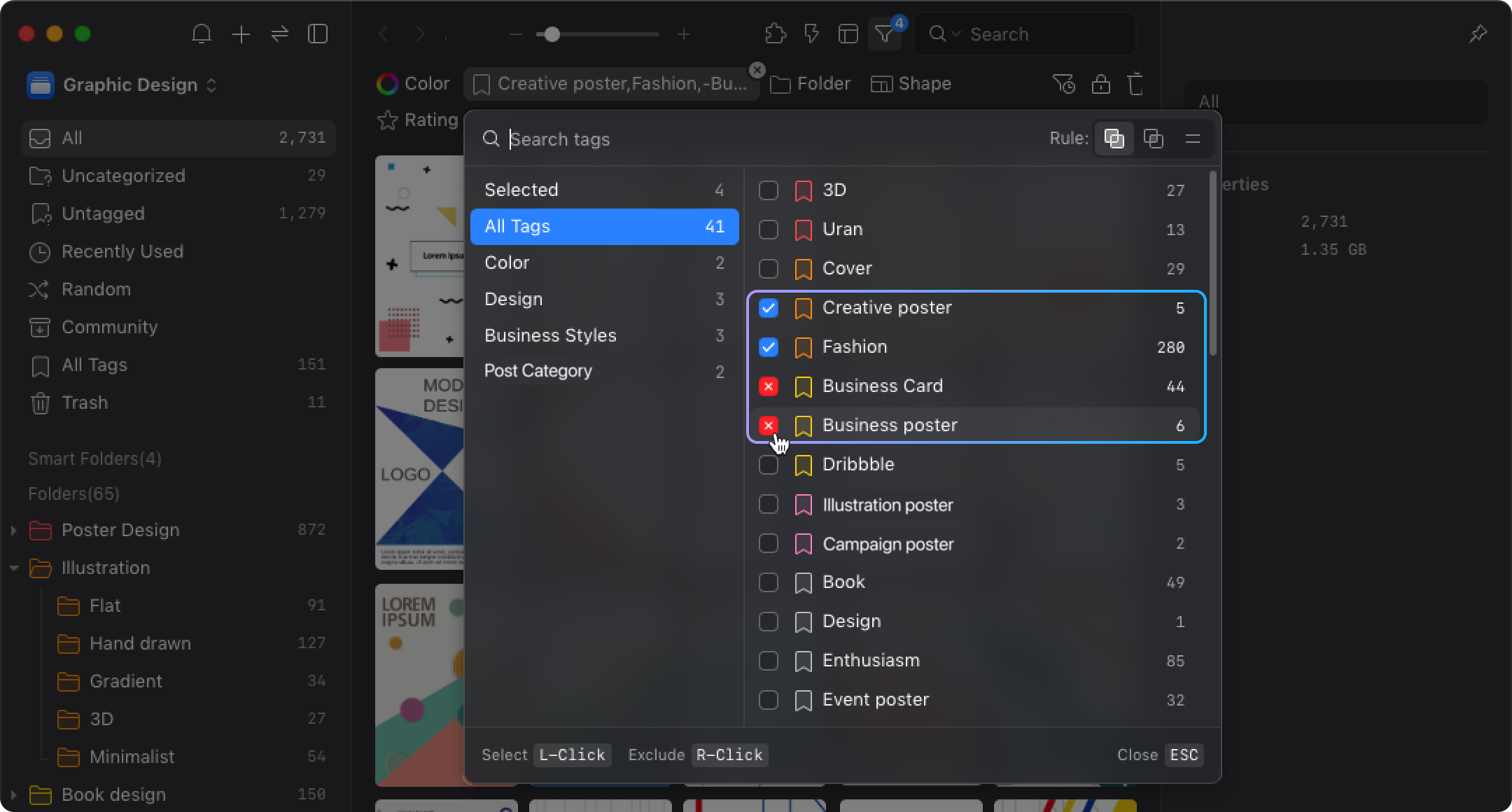
- Once completed, the image list will display the filtered results.
Logic Settings
In the upper right corner of the tag filtering panel, you can further choose the filtering logic: Any, All, Equals. You can refer to the following tag combination methods.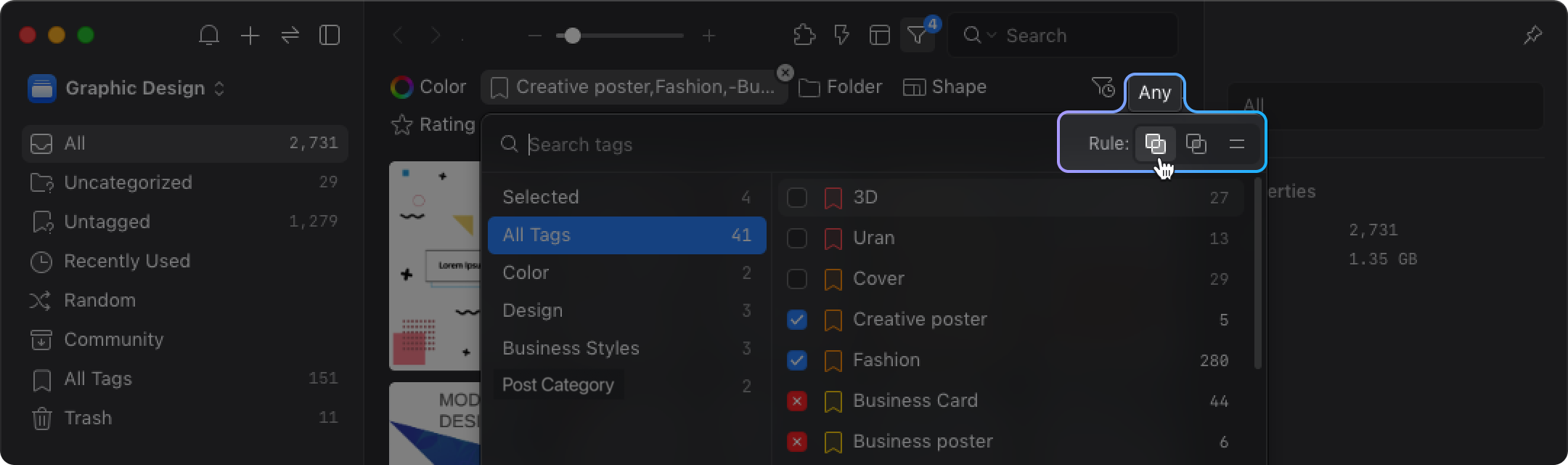
Tag Combination Methods
Union
Images that meet any of the selected tag conditions will be filtered in. Set logic to "Any".
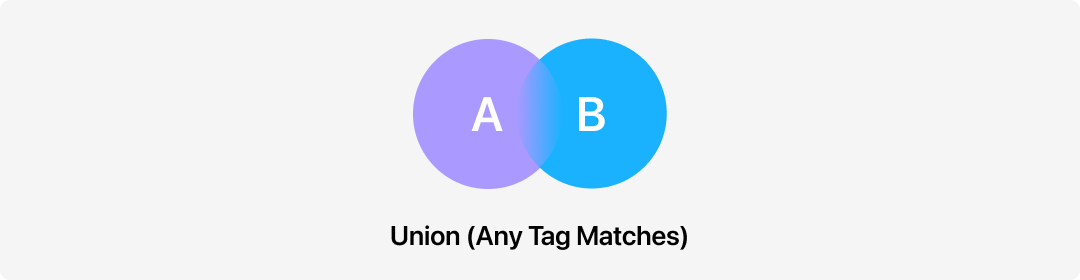
Select the tags Book and Illustration poster, and the filter will display images with either tag.
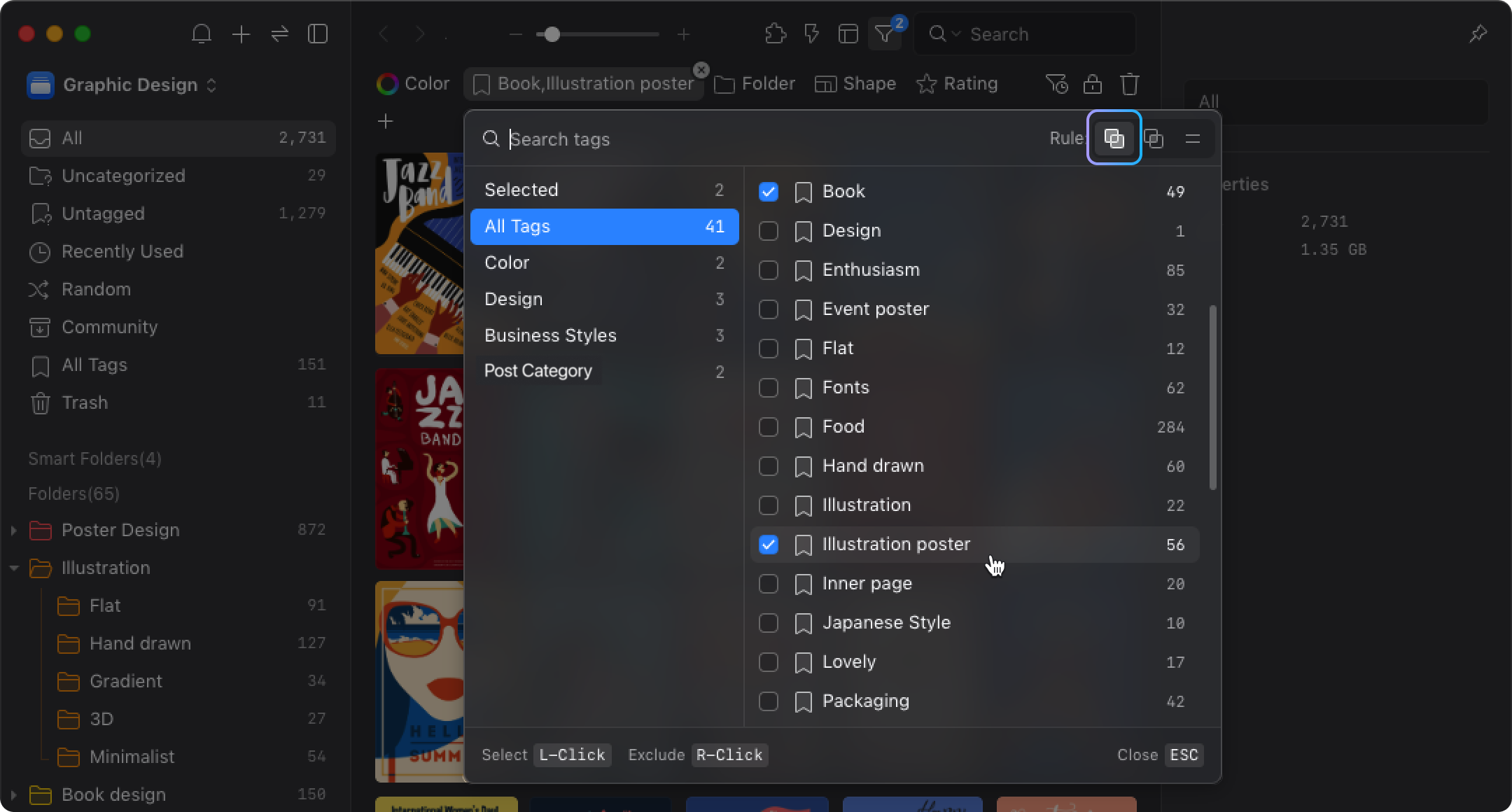
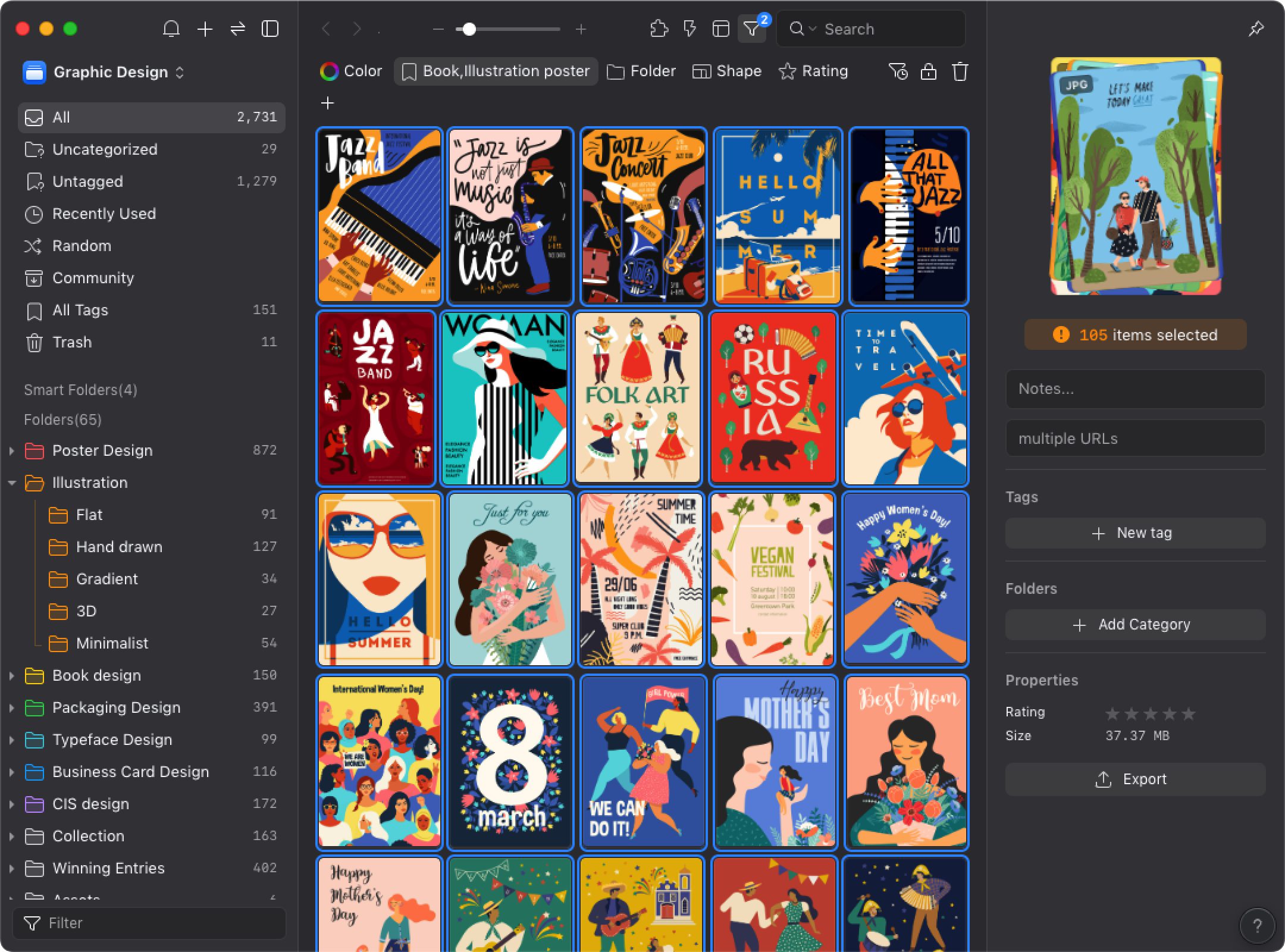
Difference
Under the selected tag conditions, the filter excludes specific tags. Set logic to "All".
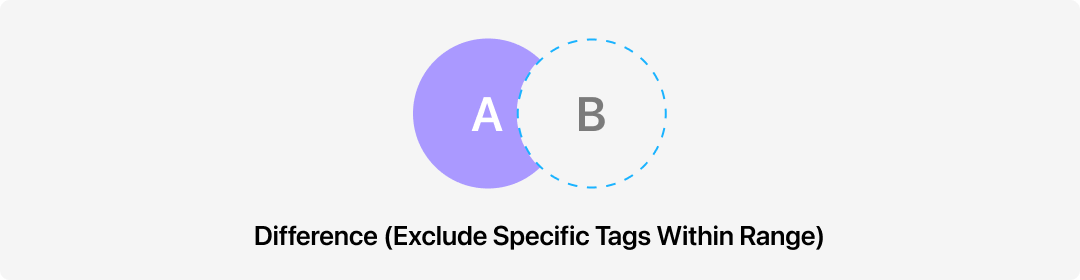
Select Illustration poster and exclude Hand drawn, and the filter will display images with Illustration poster but without Hand drawn.
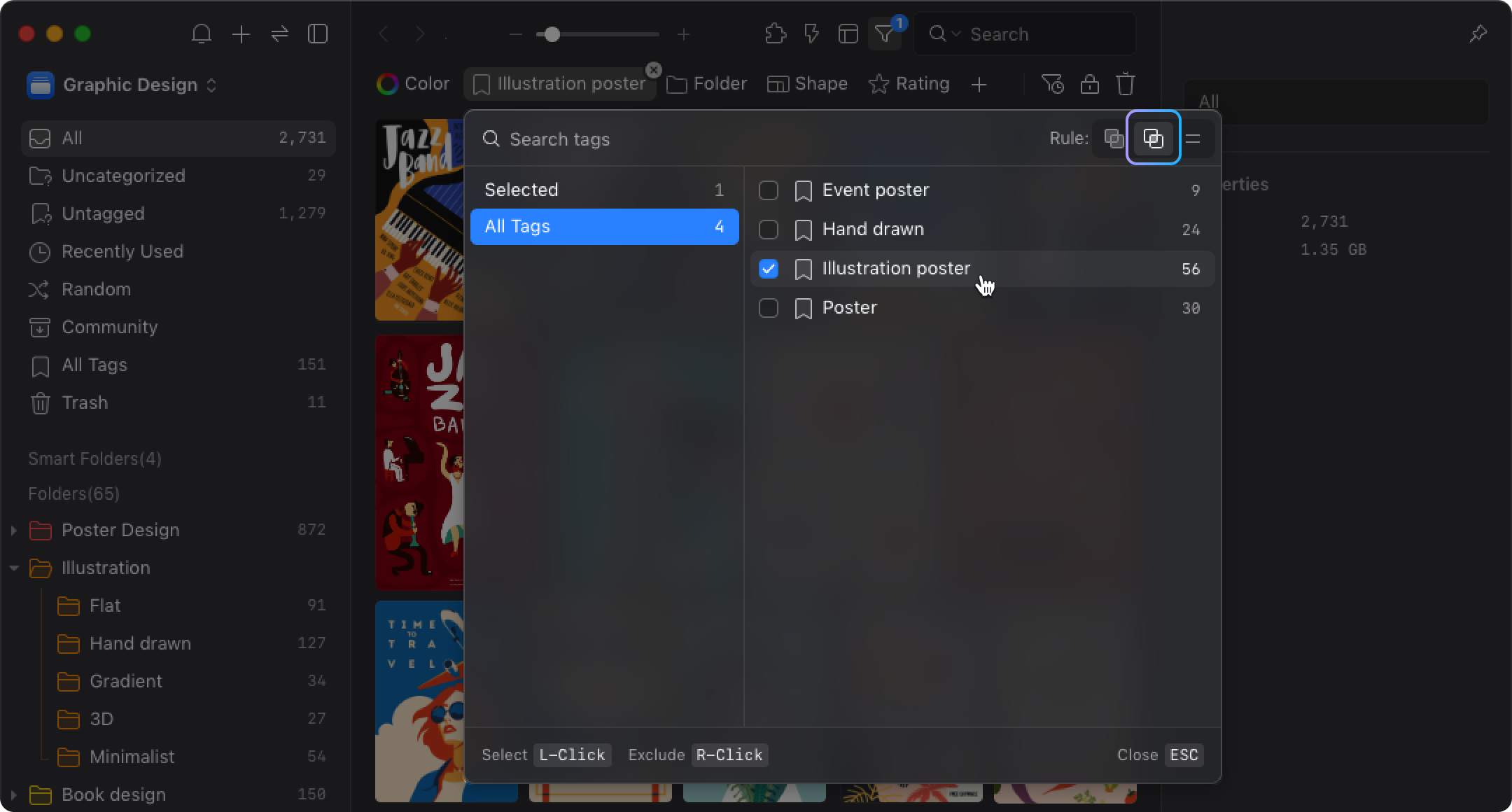
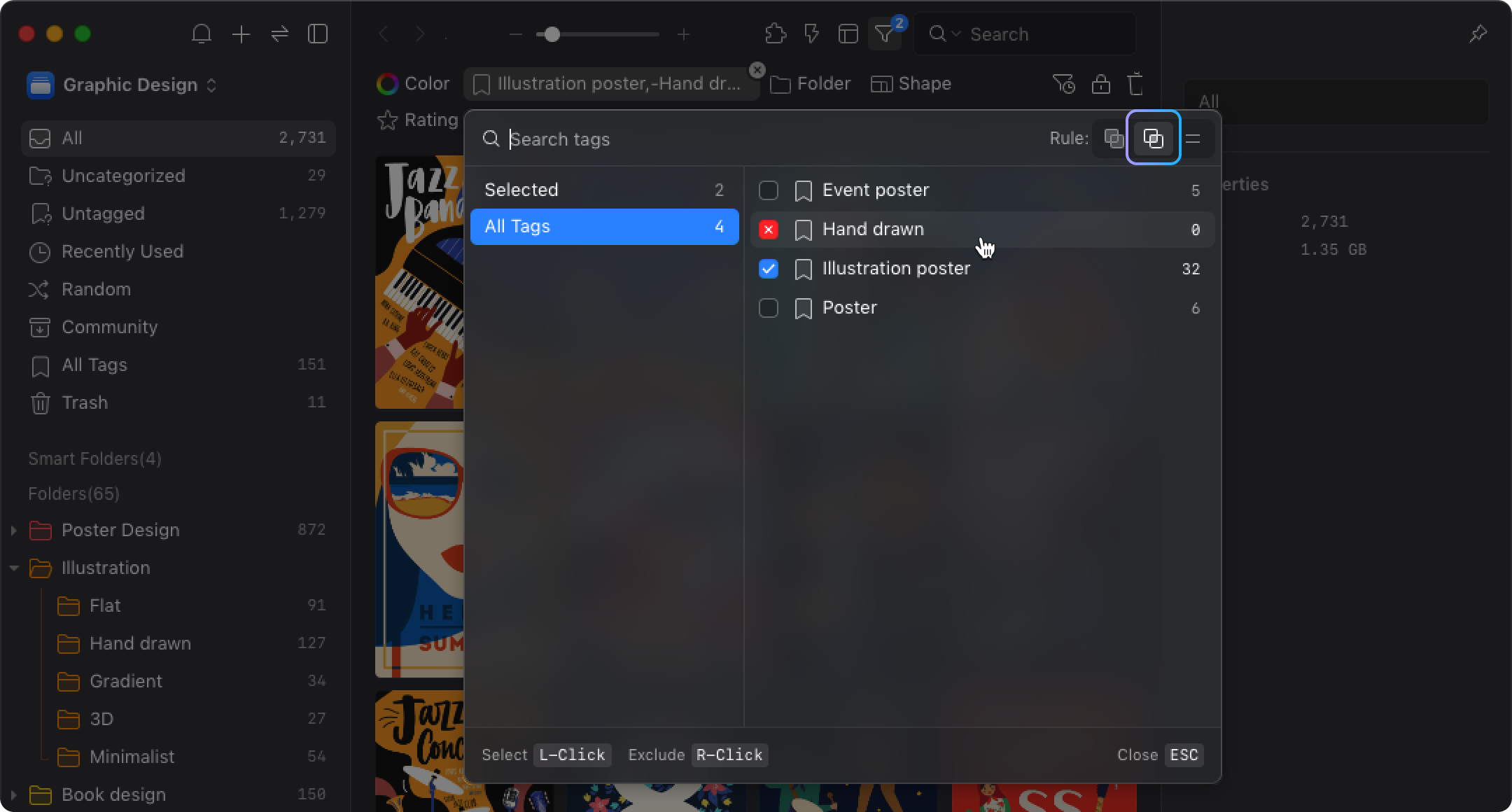
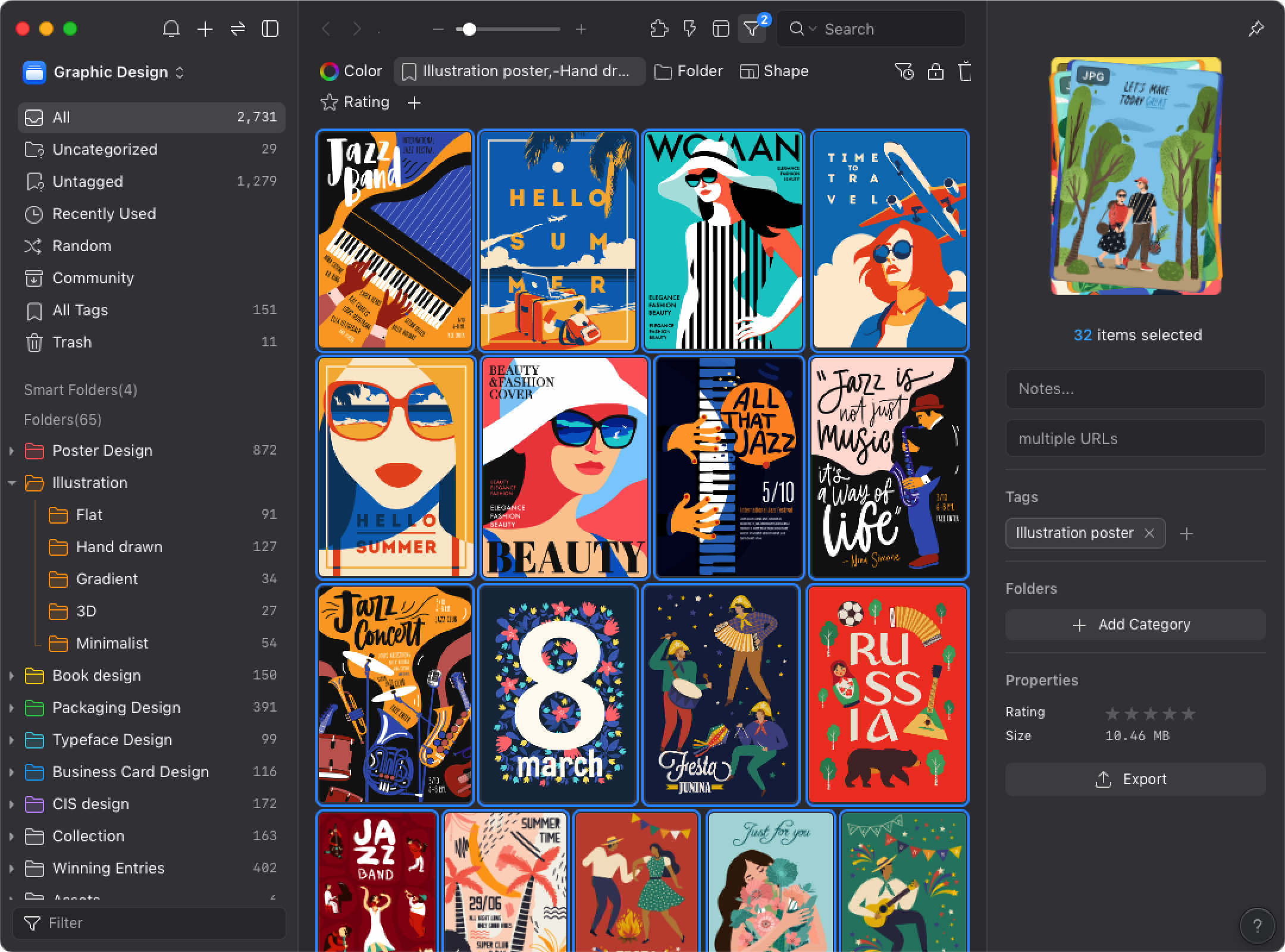
Intersection
Filters images that meet all selected tag conditions. Set logic to "All".
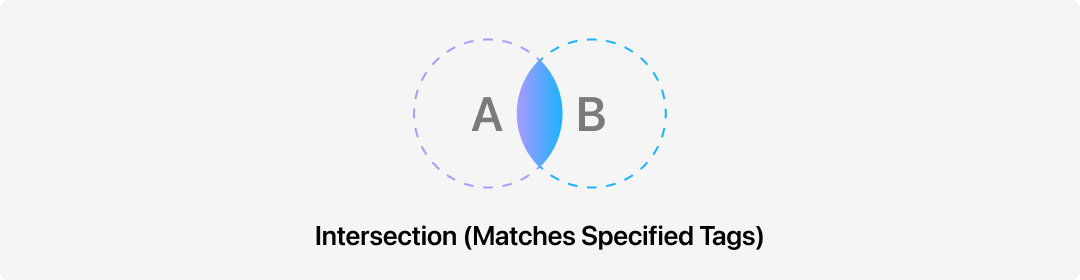
Select Illustration poster and poster, and the filter will display images that have both tags.
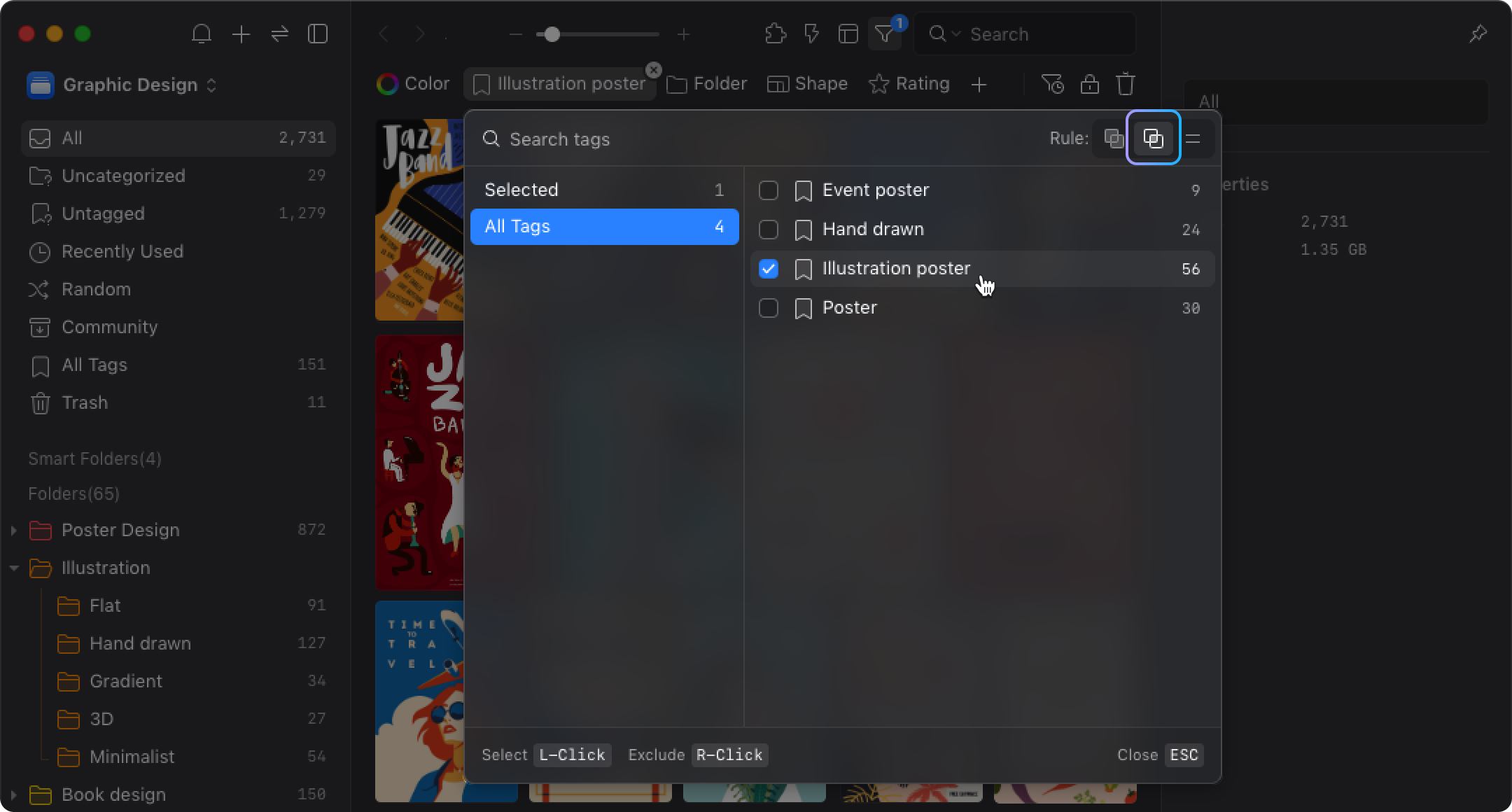
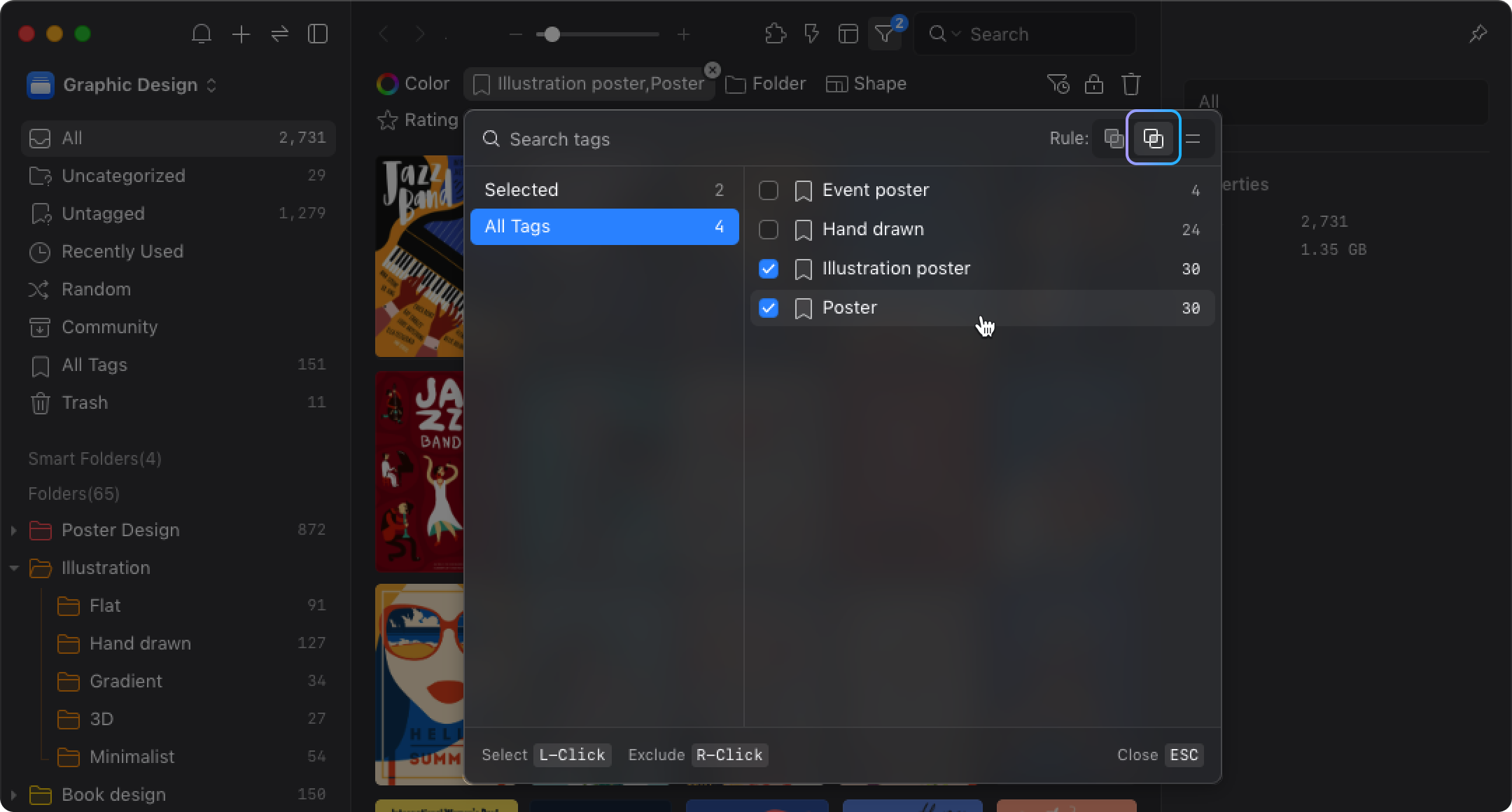
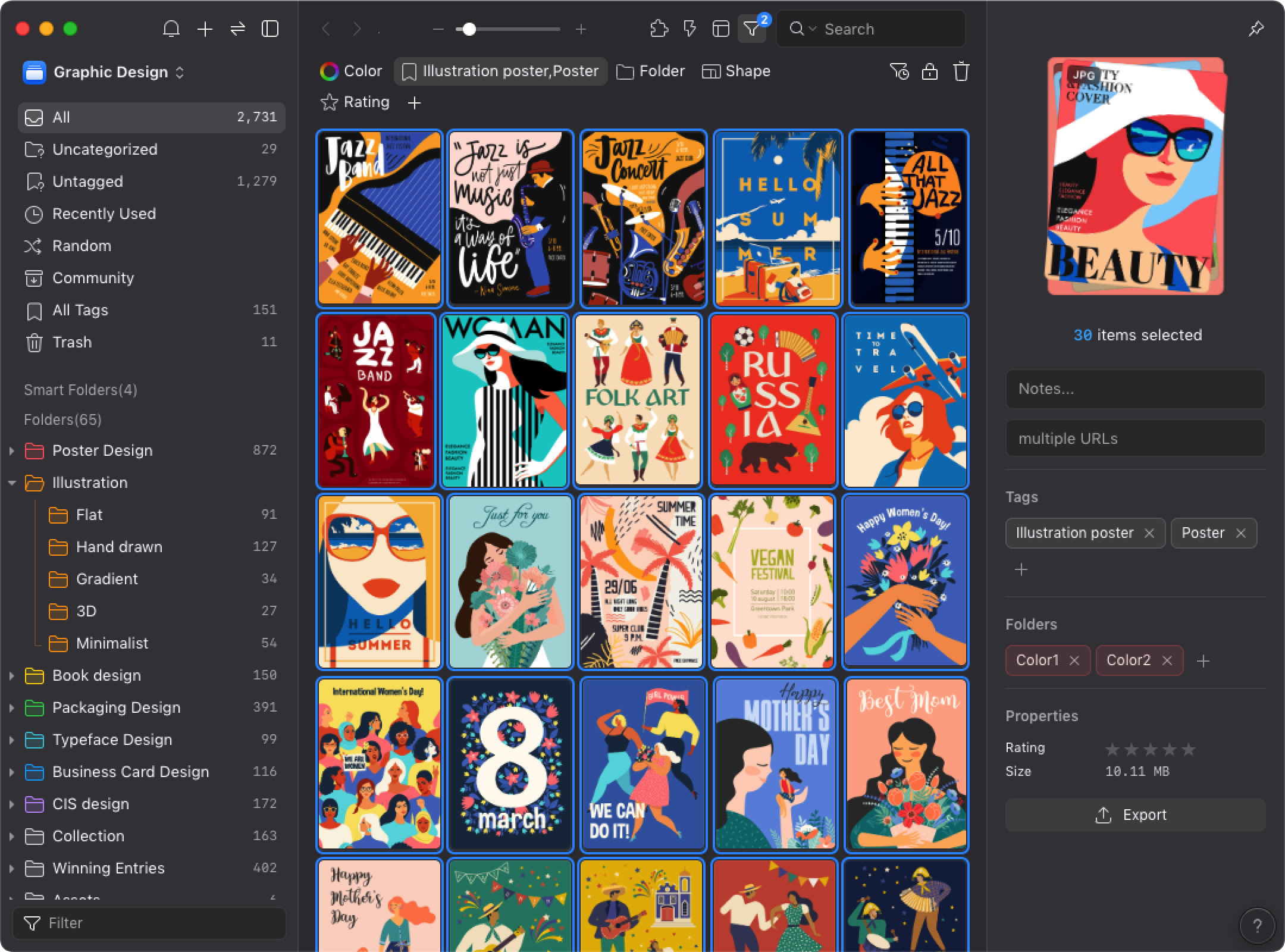
Precise Filtering: Logic Set to "Equals"
For more precise filtering, you can set the logic to "Equals". This way, the filter only displays images that exactly match the specified tags. Below is an example and how it differs from the intersection example above: Select Illustration poster and Poster, then set the logic to "Equals", and the filter will display only images with exactly these two tags.