Capturing screenshots
In addition to Eagle's browser extension that can collect web page pictures, Eagle app itself is also equipped with the ability to capture screenshots such as “Capture Area", "Capture Window" and "Capture Full Screen".
When you enable the "Capture Area" and "Capture Window" functions, Eagle also provides "Screenshot Annotation" feature to write or draw on the screenshot.
Capture Area
Click on Eagle's tray icon, then select “Capture Area” , or alternatively, press "hotkey ⌘ / Ctrl + ⌥ / Alt + E" to select an area you want to screenshot.
mac:
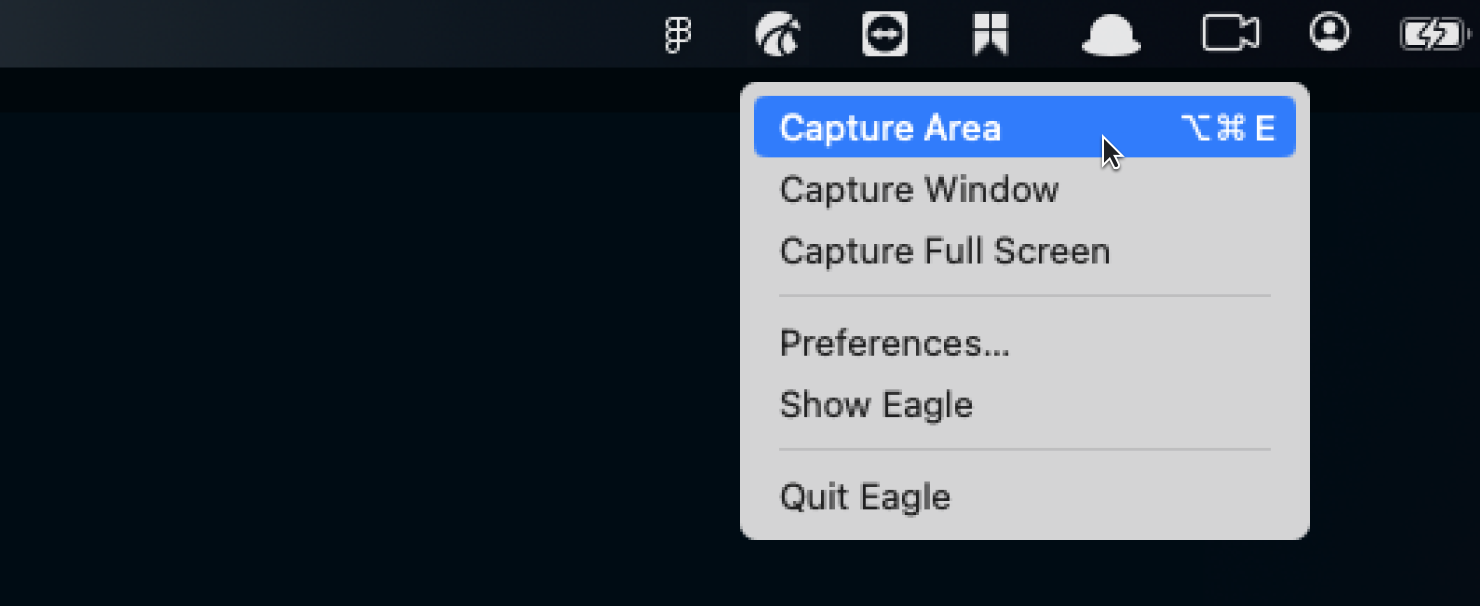
windows:
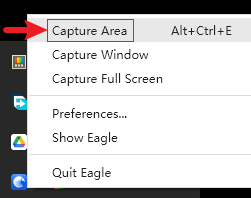
Capture Window
Click on Eagle's tray icon, then select “Capture Window” to select a window to screenshot.
mac:
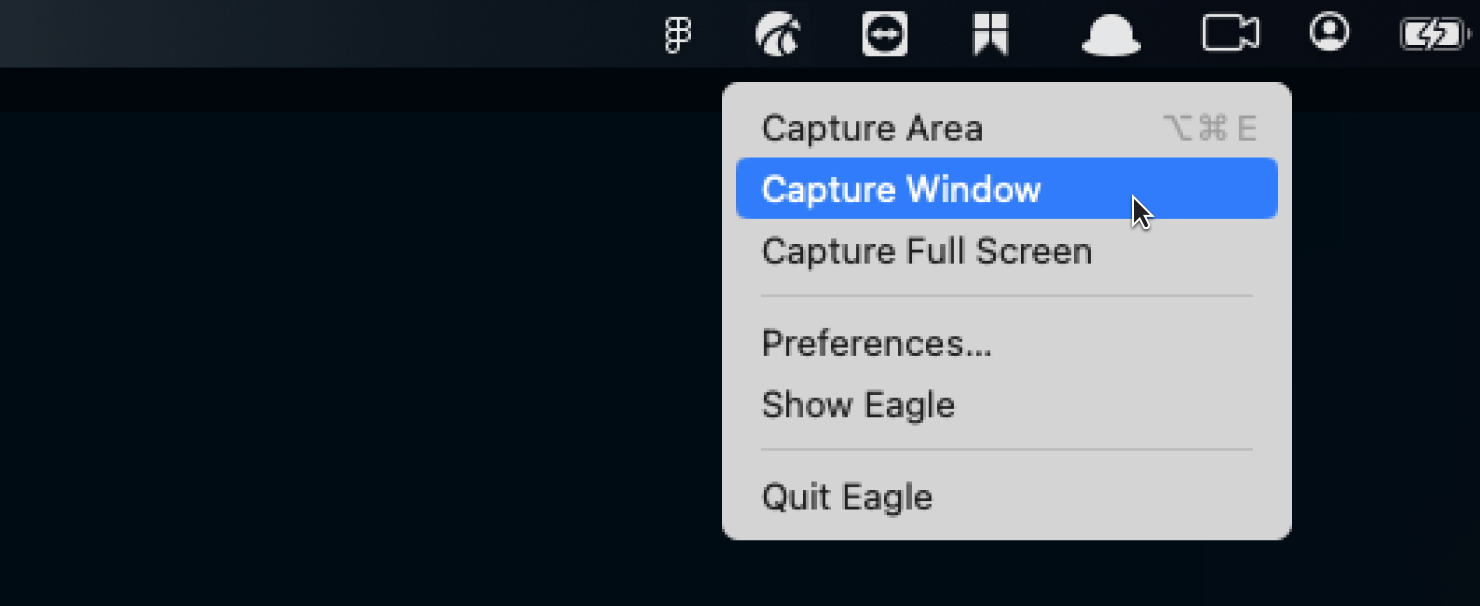
windows:
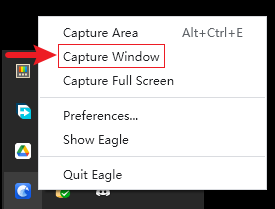
Capture Full Screen
mac:
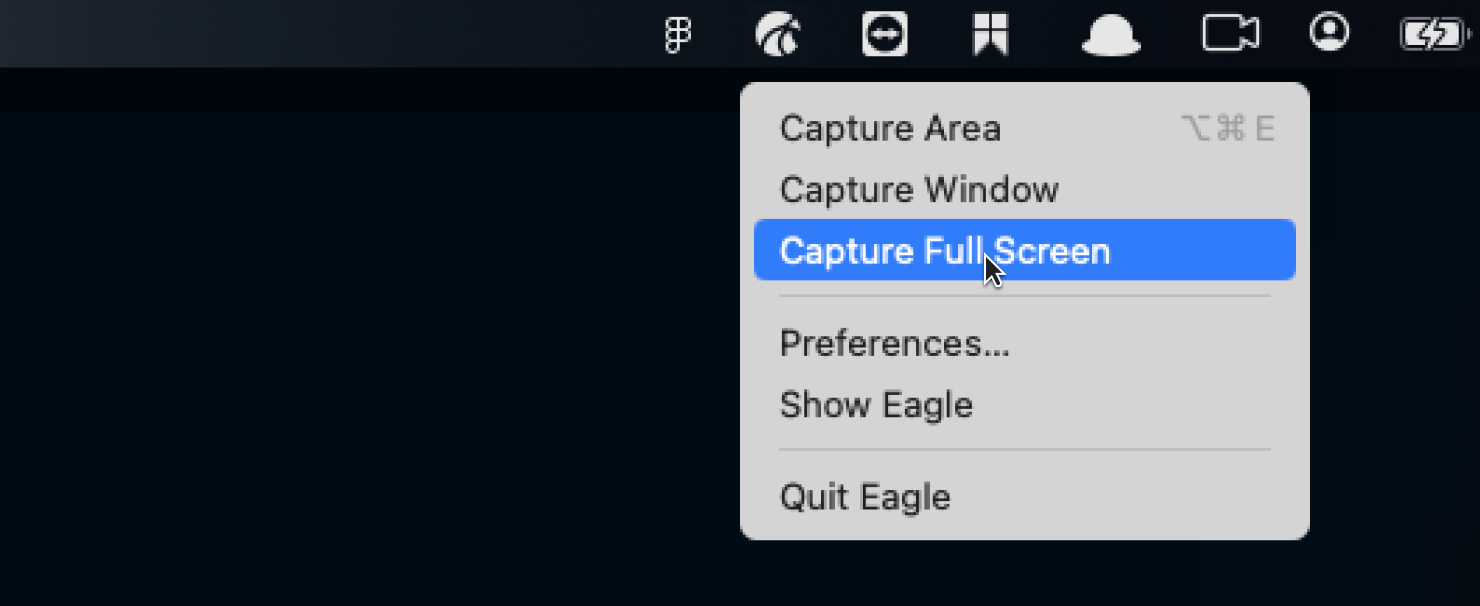
windows:
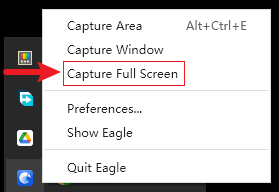
Screenshot Annotation
"Screenshot Annotation" is enabled after clicking the Eagle App "Capture Area" and "Capture Window" features.
You can use "Screenshot Annotation" to mark or draw on screenshots, add shapes, text, arrows, highlight, blur, etc., to help you easily highlight the important area in your screenshot.
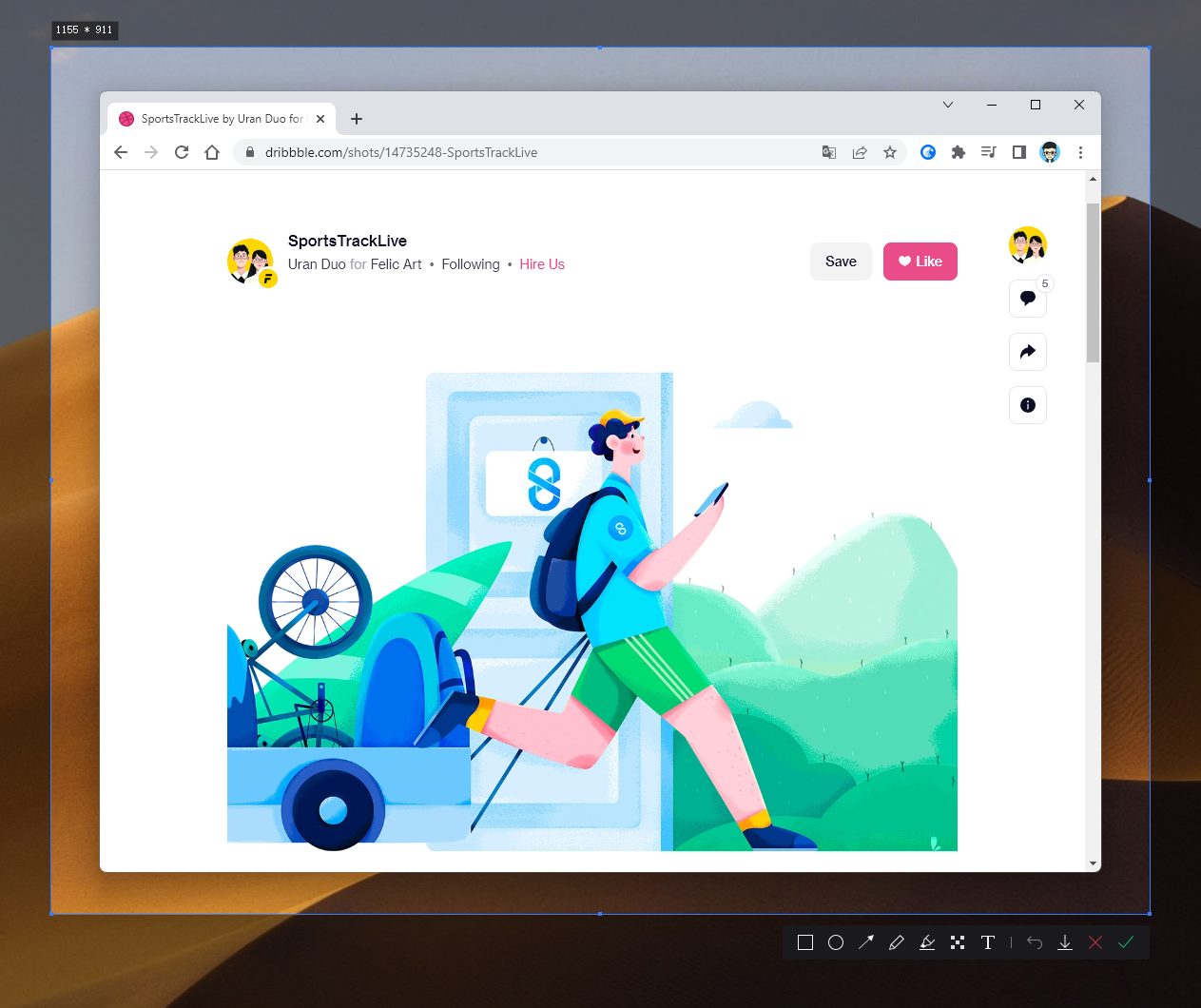
The following is a detailed description of each feature from left to right in "Screenshot annotation" toolbox:
- Rectangle: Draw a frame or a rectangle to the screenshot.
- Ellipse: Draw a circle or ellipse to the screenshot.
- Arrow: Click on the arrow to add arrow marks to the screenshot.
- Brush: Annotate screenshots by scribbling or drawing.
- Highlighter: Highlight the selected area.
- Mosaic: Add mosaic effects to the screenshot.
- Text: Type your text, adjust the size and color, then drag the text box where you want it.
- Undo: Undo errors.
- Save screenshot to computer: Save current screenshot to your computer.
- Cancel X: Discard current screenshot.
- Confirm V: Save current screenshot to Eagle Library.
Note: "Screenshot annotation" feature currently only supports the Windows version, macOS version is still working in progress.
Copy Screenshot to Clipboard
Note: "Copy screenshot to clipboard" currently only supports the Windows version, macOS version is still working in progress.