Merge libraries
With Eagle's "Merge Library" function, it is possible to merge different libraries created under different time and scenes.
- Open the main library (Let's say, the A library)
- Click the "Library" > "Merge Library"
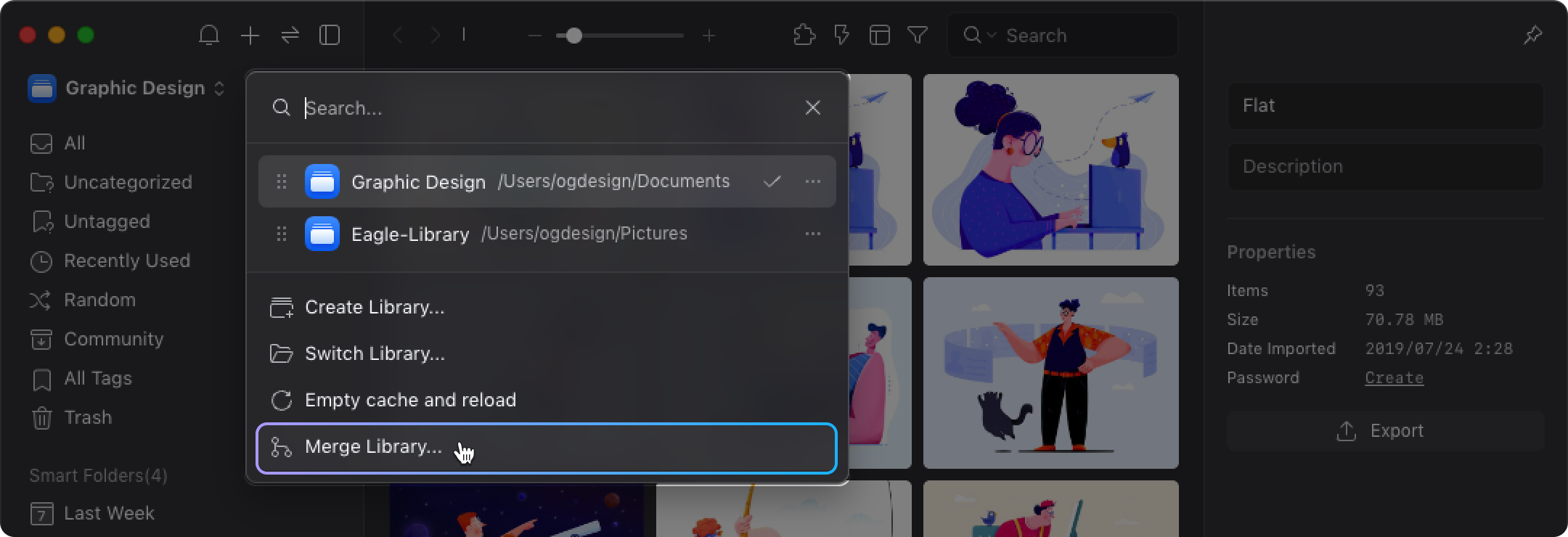
- Pick the library you want to merge (the B library)
- After the process is complete, the current A library will include all the contents from A library plus B library.
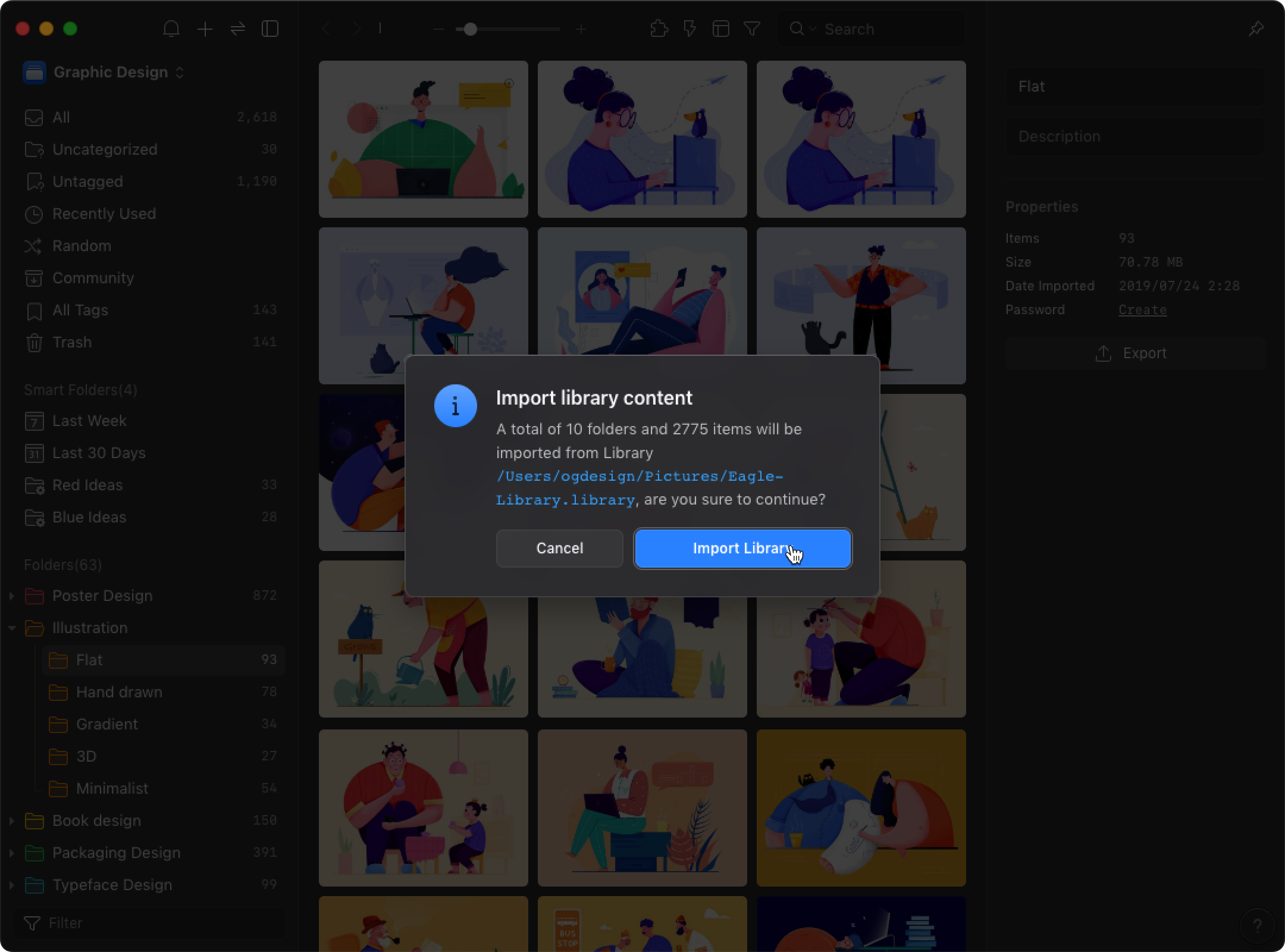
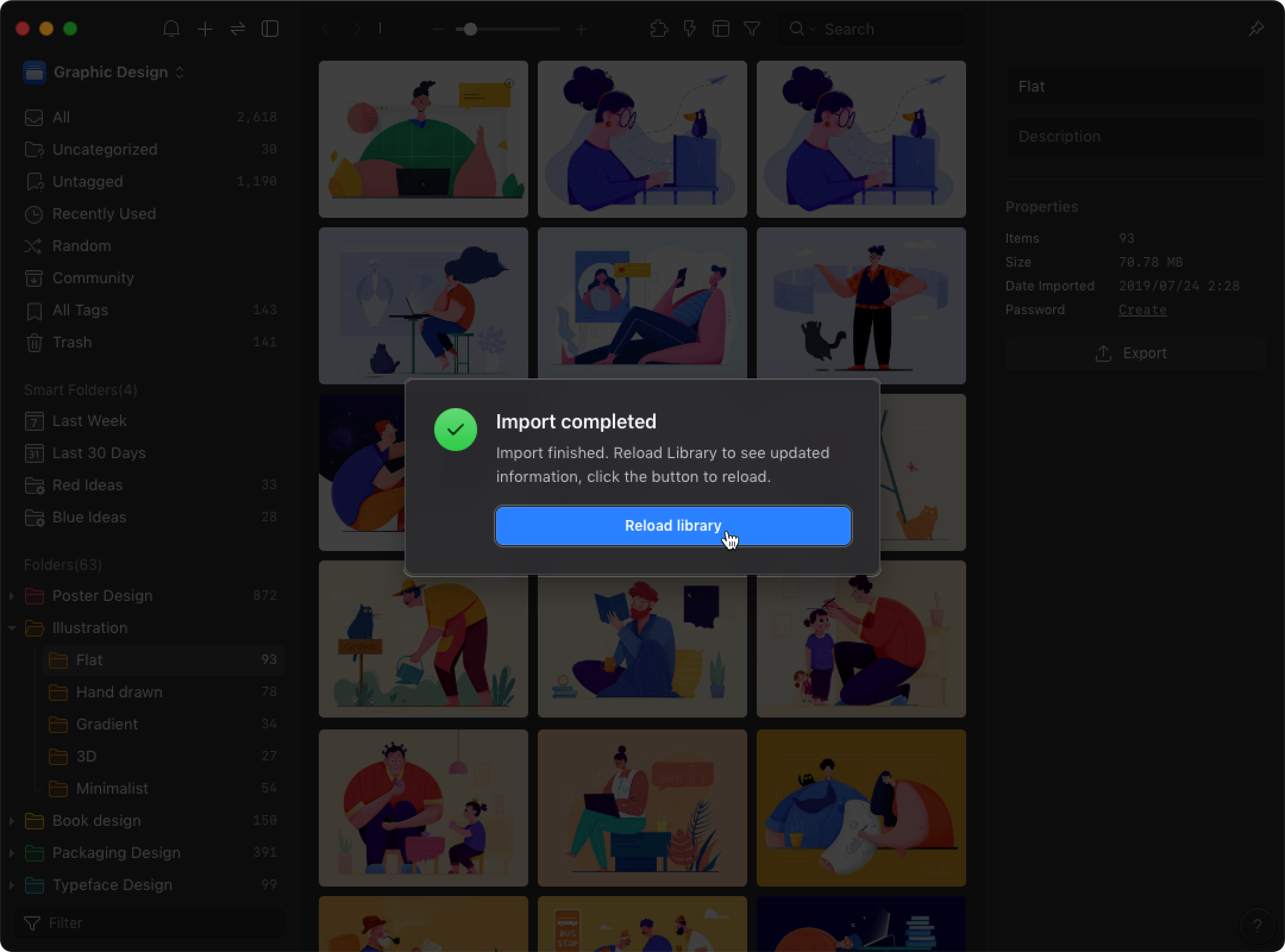
Why might the number of files be less than expected after merging libraries?
When you're merging libraries with the Eagle software and notice that the number of files post-merge isn't as high as expected, it's likely due to duplicated file IDs. Eagle assigns a unique ID to each imported file, which helps the system to manage and recognize these files internally.
During the merging process, if the original library A and target library B contain files with the same ID, the system will treat these two files as the same, and thus, they won't be imported again. This design prevents the same file from being merged multiple times and ensures all files in the library are unique.
Duplicate file IDs might occur if one library is a copy of another, or if the two libraries have previously been merged or had the same files added. Understanding this mechanism can help you manage your libraries more effectively.
Note, Eagle does not automatically delete the “merged” B library after merging. After the merge, you can decide whether or not to delete it.