Double-clicking Eagle.exe does not respond
If double-clicking Eagle.exe does not respond, but you still can see Eagle.exe opened up and disappeared briefly in the Task Manager:
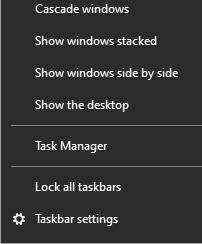 There are some currently known causes and solutions for this issue:
There are some currently known causes and solutions for this issue:
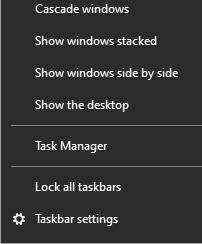 There are some currently known causes and solutions for this issue:
There are some currently known causes and solutions for this issue:
Before trying the solution below, you could try download Eagle's latest version , the issue you've encountered could've been fixed in the new version.
- Errors in the Winsock protocol setting
It is possible that Errors in the Winsock protocol settings may cause the internet connection exceptions, thus resulting in malfunctions in Eagle. We could use command: 'netsh winsock reset' to reset Winsock catalogs in order to fix the issue, to do so, please see the following step:
- Click the Start menu, type 'cmd' in the search bar, then right click on the 'Command Prompt', select 'Run as administrator'
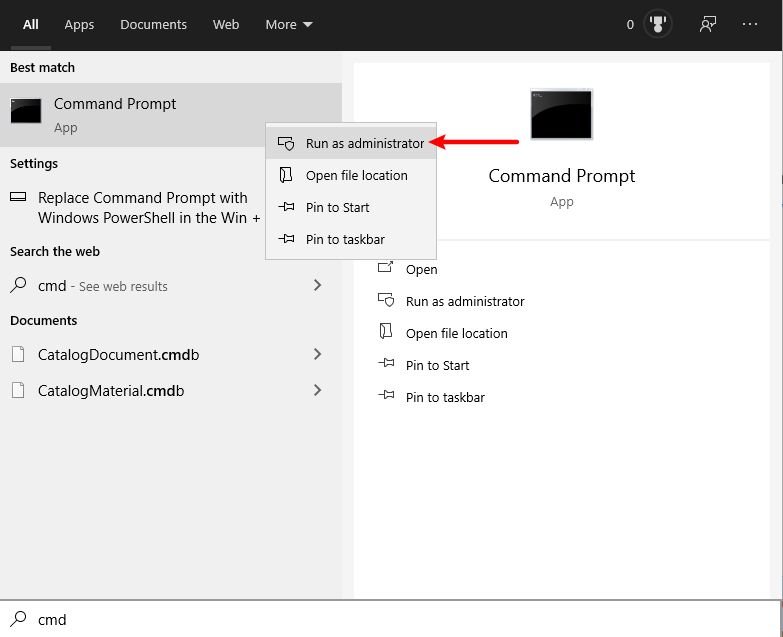
- Input 'netsh winsock reset' and enter
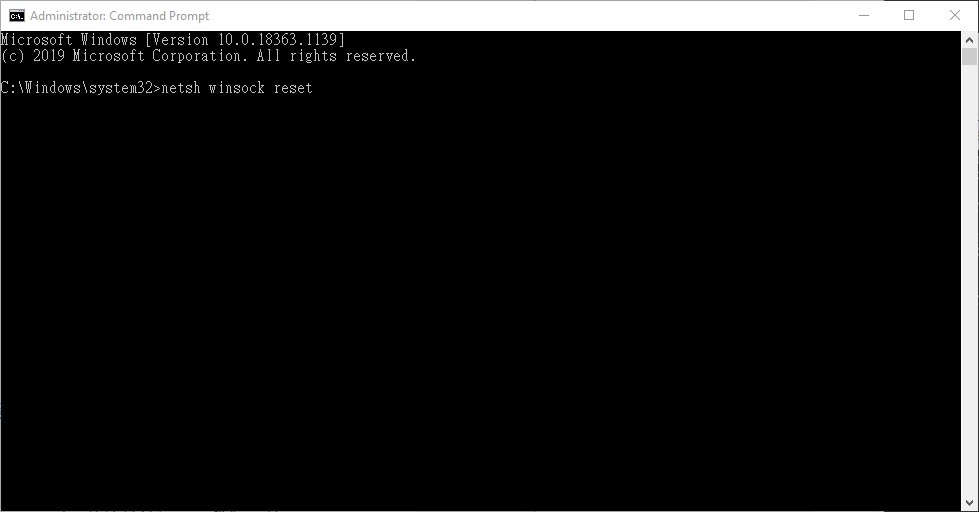
- Reboot your device, open Eagle again
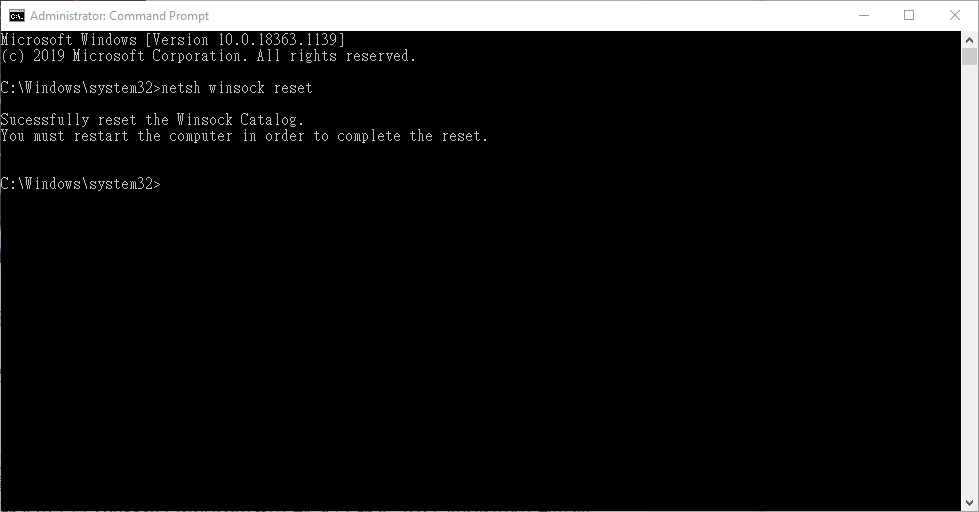
- Affected by Windows System Sandbox
- The Essential files are deleted or quarantined by other software
This usually occurs when you use "cleaner" or "anti-malware" softwares, the key files for Eagle are accidentally deleted or quarantined by these softwares. If this is the case, please check whether the Eagle files are quarantined by the software. - Insufficient User Permission or missing Plugins
Please make sure you have sufficient permission to open the application, and the .NET Framework is installed and up-to-date. - Incompatible Graphics card driver
Try updating or changing your graphic card driver version may address the issue.
Applications developed based on Chromium may be affected by security features such as Windows Sandbox or Controlled Folder Access when running on Windows, which can prevent the application from opening normally. Here are the solutions:
1. Click the Start button in the bottom left corner, search for "%appdata%" and click on the search result.
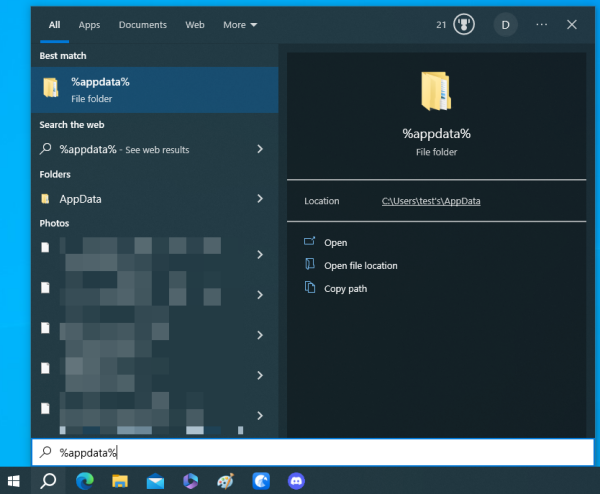 2. Find the Eagle folder and double-click to open it.
2. Find the Eagle folder and double-click to open it.
 3. Create a new folder named "DisableSandbox" (Please ensure the capitalization is correct or simply copy and paste the name).
3. Create a new folder named "DisableSandbox" (Please ensure the capitalization is correct or simply copy and paste the name).
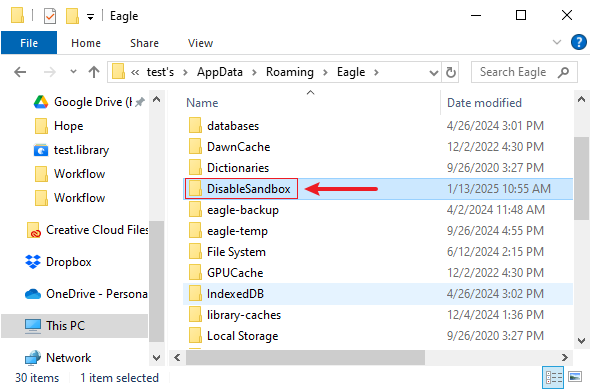
If these solutions could not solve your issue. you may need to reset or reinstall the OS.
If you find other resolution to the issue, please don't hesitate to share it with us!