How to back up images saved by Eagle?
You can back up the images you saved in Eagle at any time, it's the same way how you back up your regular files and folders. In this article, we'll discuss two different ways to back up.
Back up manually
Eagle will save all photos, tags, categories in the library under the designated path. The logic to manually back up is the same as how you back up a regular folder/file. You can copy Eagle library folder and save it under another directory properly, please refer to the following:
- Open your library path
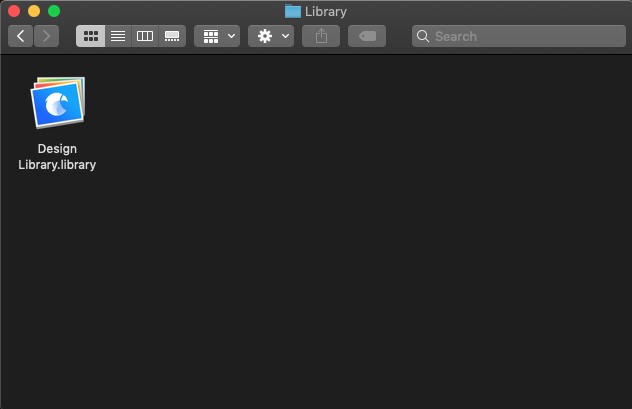
- Right-click on "library name.library" , then select "copy"
- Open the directory where you want to back up
- Paste the folder you just copied
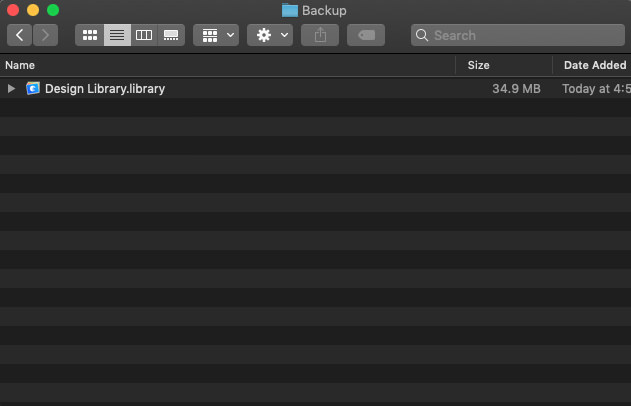
- After the copy is finished, the backup is complete
Hint: If you don't know the exact path of your library, you can click on library name in the top left corner, the full path will be shown.
Back up automatically
Back up manually may be easy, but there are also downsides, such as:
- The copy speed is slow if the size of your library is too big
- Have to start over the backup progress every single time
- Can't back up in real-time whenever there's a change
Based on the reasons mentioned above, we highly recommend using a system or a third-party backup tool to back up your library. These tools can do the following:
- Scheduled back up for the specified files, folders
- Incremental backup (Only back up modified images/ files)
- Restore backup (restore any file to any version you want)
- ......
There are different amazing tools to achieve these backup function, and here are the resolutions we use:
- macOS
Using built-in macOS tool Time Machine, you can restore any file to any version, even if you reinstall the OS, all data are restorable using the tool. - Windows
Using Acronis to achieve scheduled backup for the specified path. The increment backup will only back up the modified parts, it also saves a lot of hard disk spaces. - Cloud sync + backup
Using Dropbox, OneDrive, iCloud, Google Drive to back up in the cloud and synchronize data on multiple devices. These tools normally don't provide freely, or very limited spaces with the free version.