How to Temporarily Revert to Eagle Version 3.0?
At the Eagle team, we are dedicated to enhancing user experience through technological innovation. The release of Eagle 4.0 marks a significant milestone, developed to deliver a superior user experience. We understand that adapting to new releases takes time. While we highly recommend using the latest features and optimizations in version 4.0 and emphasize that future updates will focus on newer versions, we recognize that certain circumstances might lead users to consider reverting to version 3.0 temporarily.
Three Considerations Before Switching Back to 3.0
- Feedback is Crucial: If you choose to revert to version 3.0, we urge you to provide feedback. Understanding your challenges with version 4.0 helps us make targeted improvements. Please submit your feedback via "Help Center → Contact Us → Feature Request," with the note "Reverting to 3.0," and explain why version 3.0 meets your needs better. Your valuable feedback will assist us in effectively evaluating the development of Eagle 4.0 and future versions.
- Limitations of the Old Version: Using Eagle 3.0 may involve dealing with known issues that were addressed in version 4.0. As version 3.0 is no longer updated, please be aware of the potential impact of using an older version on your work.
- Data and Settings Loss: Before switching back, be aware that unique features introduced in version 4.0, like the new filter feature of smart folders you made in version 4.0, will not function in version 3.0. Consider these changes thoroughly to avoid any risk of work interruption or data loss.
How to Revert to Eagle Version 3.0
If you decide to revert to version 3.0 after careful consideration, please follow these steps:
1. Open the Library Panel
- Click the three dots on the right side of the resource library and select "Open in Explorer/Finder."
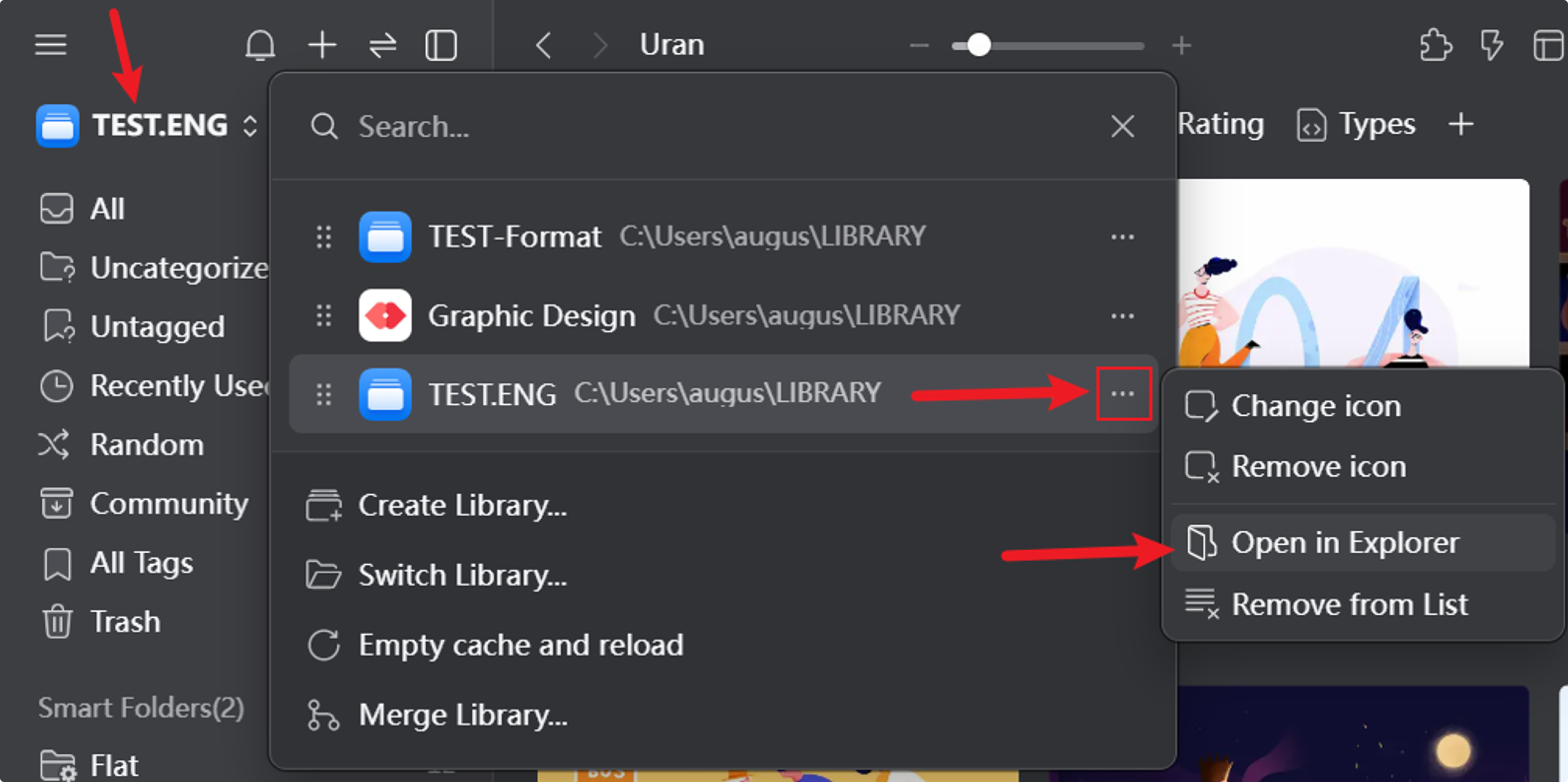
2. Quit Eagle
3. Uninstall Eagle Version 4.0
4. Download and Install Eagle Version 3.0
5. Back Up and Modify the metadata.json File
- Locate the
metadata.jsonfile in the root directory of the library folder. Make a backup copy for safety.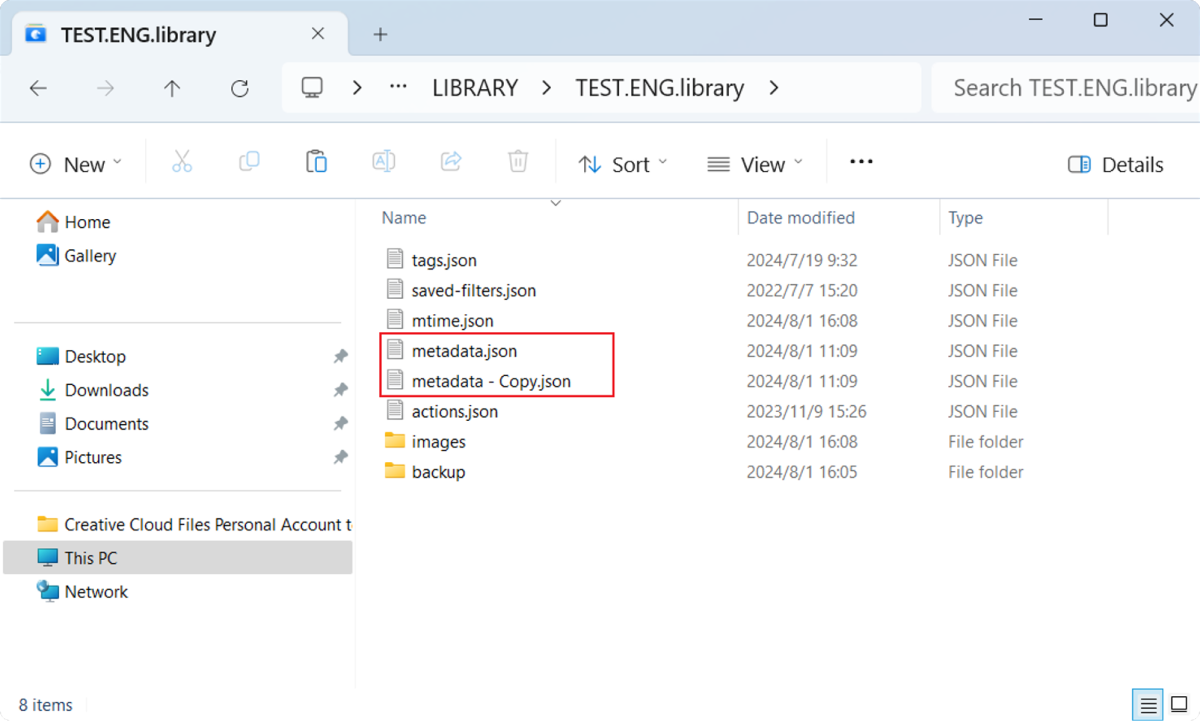
- Open the original
metadata.jsonfile with Notepad, scroll to the bottom, locateapplicationVersion, and change the version number from4.0.0to3.0.0.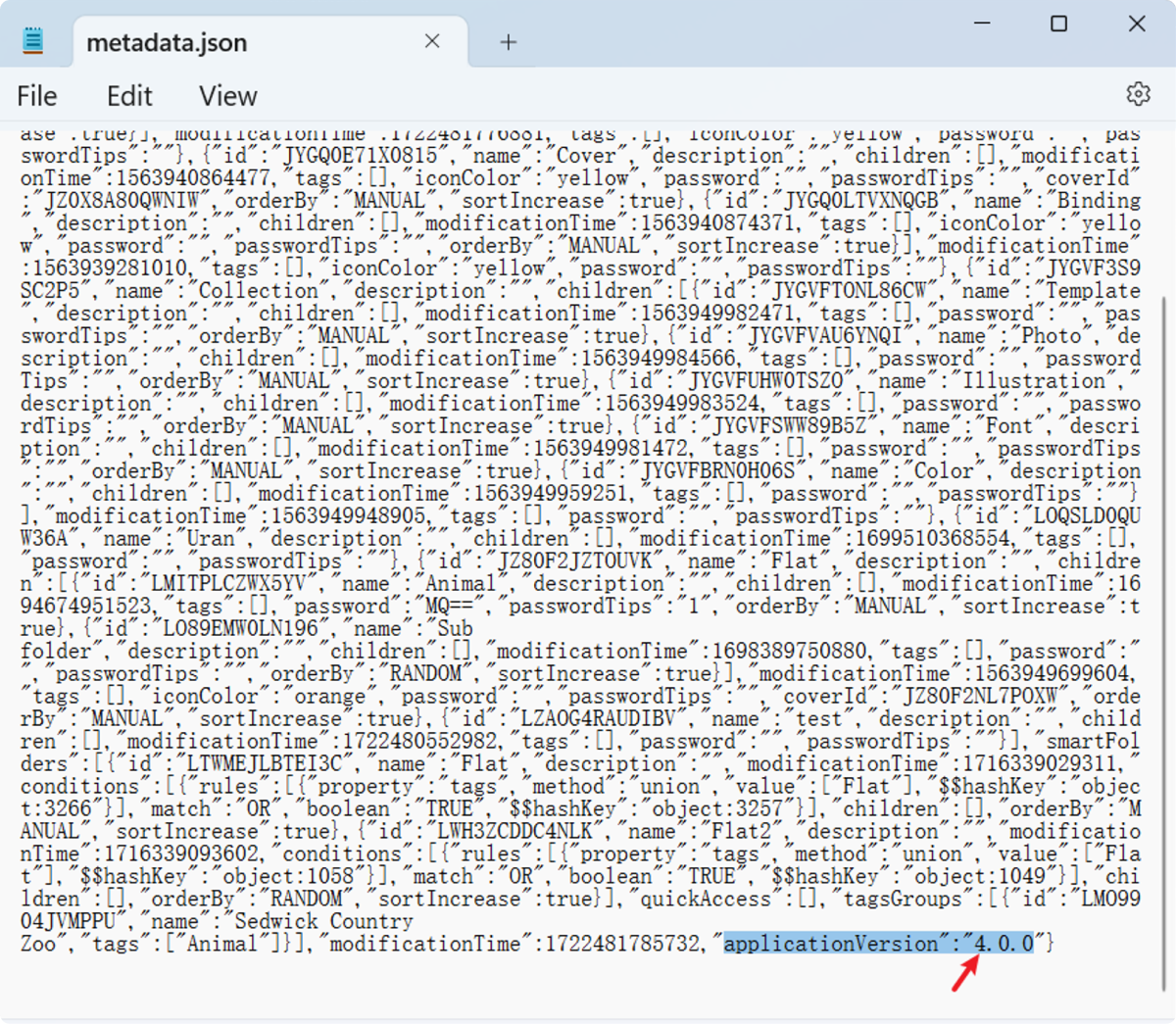
6. Restart Eagle
- After completing the above steps, restart the software to continue using Eagle in the version 3.0 environment.
- Once Eagle successfully reopens, delete the
metadata.jsonbackup.
We hope this guide assists you in making an informed decision and navigating the transition smoothly.