Blender (.blend) files didn't show thumbnails properly
Solution for Windows
This problem may be caused by the incomplete installation of the Blender software package. You can follow the steps below to fix it:
- Open Blender installation directory, find the "BlendThumb.dll" file
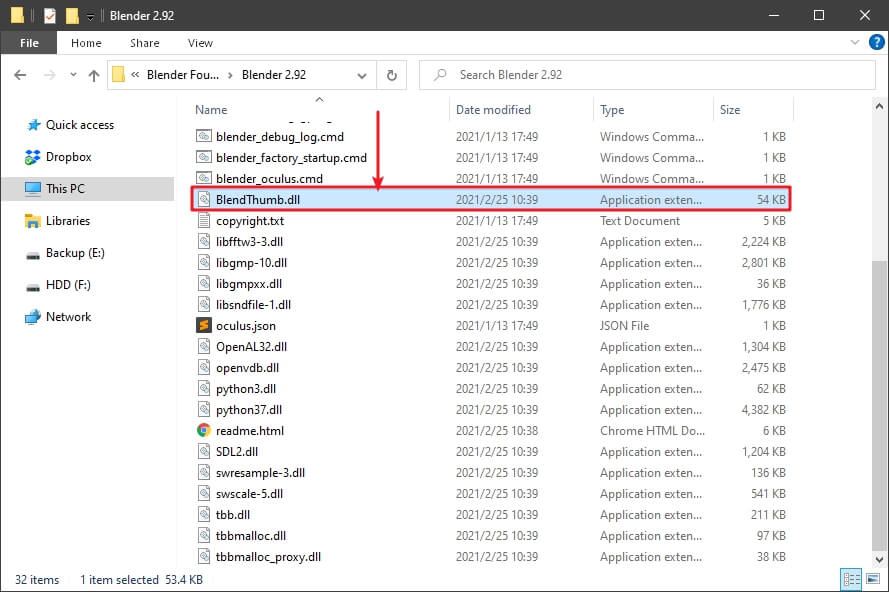
- Copy the "BlendThumb.dll" file and paste to the "C:\Windows\System32\" folder
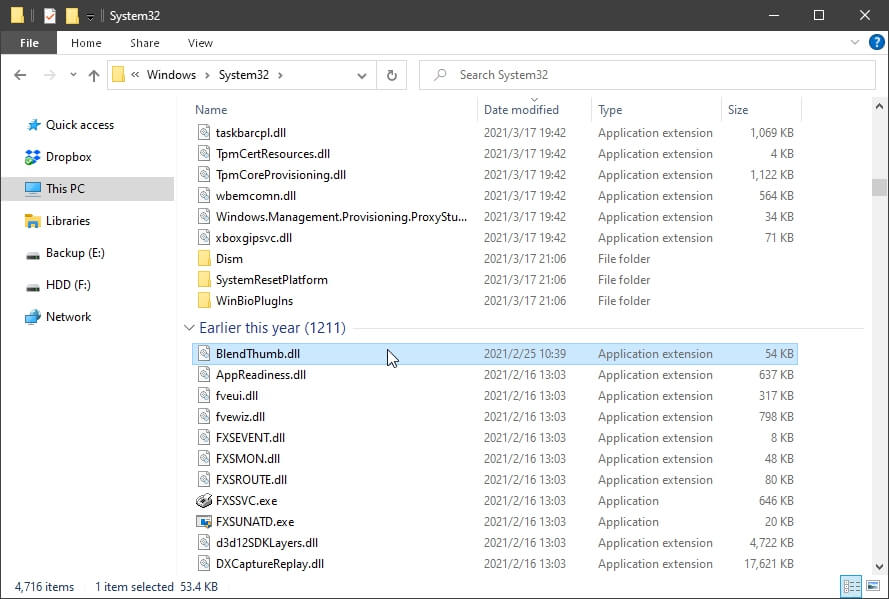
- Click "Windows Icon", then type to search CMD, right-click on the "Command Prompt" and select "Run as administrator.
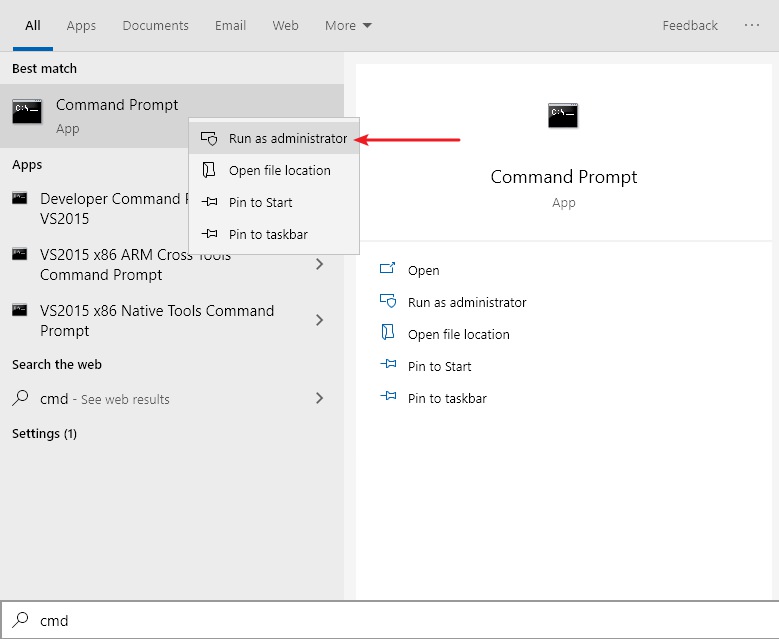
- Enter "regsvr32.exe C:\Windows\System32\BlendThumb.dll" to run the command.
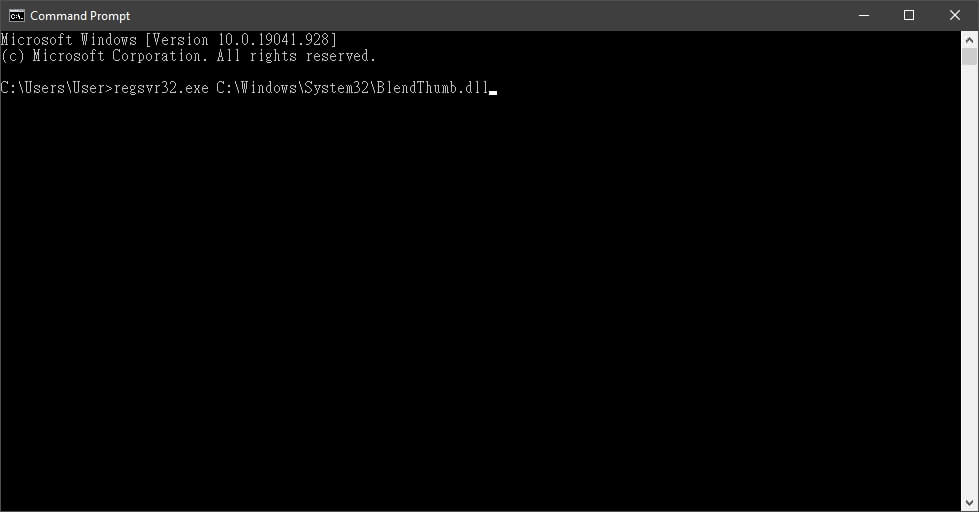
- The notification window will pop up and the setting is complete.
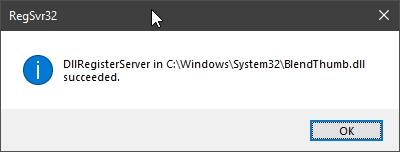
- Back to Eagle, right-click the Blender files in question, select "More..." > "Updates Thumbnails". Now, the thumbnails should be displayed normally.